- Mark as New
- Bookmark
- Subscribe
- Subscribe to RSS Feed
- Permalink
- Report Inappropriate Content
12-18-2023 05:57 PM (Last edited 12-18-2023 06:00 PM ) in
Galaxy S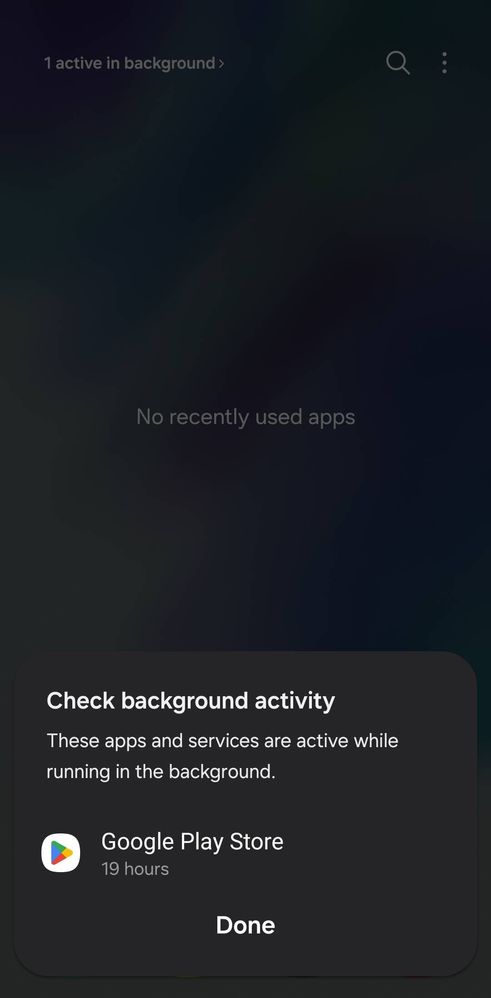
- Tags:
- 888
- S21FE
- snapdragon
- Mark as New
- Subscribe
- Subscribe to RSS Feed
- Permalink
- Report Inappropriate Content
12-18-2023 06:20 PM in
Galaxy S- Mark as New
- Subscribe
- Subscribe to RSS Feed
- Permalink
- Report Inappropriate Content
12-19-2023 09:26 AM in
Galaxy S- Mark as New
- Subscribe
- Subscribe to RSS Feed
- Permalink
12-19-2023 09:29 AM in
Galaxy SDear Samsung member,
Greetings from Samsung Customer Support!
As per your query, we want to inform you that Google Play is the official online store for digital media distributed by Google, There are too many push notifications, and running many apps and location services can affect battery.
Kindly perform the following steps to resolve your Play Store issue.
Clear app cache through Device care:
Settings > Device care > Storage > CLEAN NOW.
Note: To delete files or uninstall apps that you do not use anymore, select a category under USER DATA. Then, tick items to select and tap DELETE or UNINSTALL.
The clear cache memory of a particular application:
Settings > Apps > Now pick the app that you like to clear off the cache memory > Storage > Clear Cache.
Reset the device Settings: Settings > General Management > Reset settings>Reset all settings to their default.
Tap on Google Play Store app or Galaxy Store> Manage apps & device> Apps available to update> If you want to update apps individually, tap See details and then tap the Update button next to the app you would like to update.
Kindly contact the particular application helpline once, to make sure there is no issue from their end. You can reach the app developer through the email channel for which you please login to Play Store> select more option> select installed app> click on read more.
In case the issue persists, kindly share the report of the problems with a log file. To share a log file, click on the Samsung Members Application (Open Samsung Members Application > Support> Tap on error report > Type your query > Send).
Warm Regards,
Samsung Customer Support
