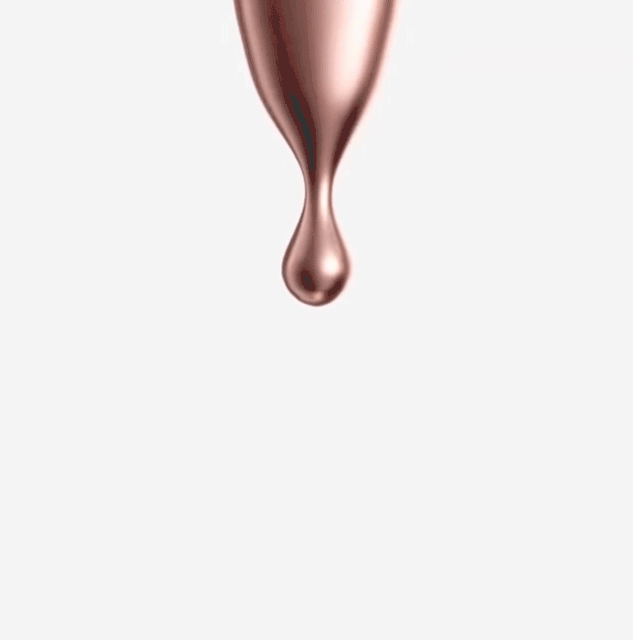- Mark as New
- Bookmark
- Subscribe
- Subscribe to RSS Feed
- Permalink
- Report Inappropriate Content
07-14-2020 05:07 PM (Last edited 07-15-2020 01:27 PM ) in
Galaxy Note- Samsung Galaxy Note

- Samsung Galaxy Note 2

- Samsung Galaxy Note 3

- Samsung Galaxy Note 4

- Samsung Note 5 (Personal favorite)

- Samsung Galaxy Note 8

- Samsung Galaxy Note 9

- Samsung Galaxy Note 10/Note 10+

- Samsung Galaxy Note 10 Lite

- Mark as New
- Subscribe
- Subscribe to RSS Feed
- Permalink
- Report Inappropriate Content
07-14-2020 05:14 PM in
Galaxy Note- Mark as New
- Subscribe
- Subscribe to RSS Feed
- Permalink
- Report Inappropriate Content
07-14-2020 05:15 PM in
Galaxy Note- Mark as New
- Subscribe
- Subscribe to RSS Feed
- Permalink
- Report Inappropriate Content
07-14-2020 05:33 PM in
Galaxy NoteThanks for the info.
- Mark as New
- Subscribe
- Subscribe to RSS Feed
- Permalink
- Report Inappropriate Content
07-14-2020 09:17 PM in
Galaxy Note- Mark as New
- Subscribe
- Subscribe to RSS Feed
- Permalink
- Report Inappropriate Content
07-14-2020 09:47 PM in
Galaxy Note- Mark as New
- Subscribe
- Subscribe to RSS Feed
- Permalink
- Report Inappropriate Content
07-15-2020 12:04 AM in
Galaxy Note- Mark as New
- Subscribe
- Subscribe to RSS Feed
- Permalink
- Report Inappropriate Content
07-15-2020 12:16 AM in
Galaxy Note