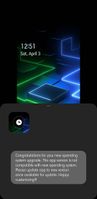- Mark as New
- Bookmark
- Subscribe
- Subscribe to RSS Feed
- Permalink
- Report Inappropriate Content
04-03-2021 11:41 AM (Last edited 04-03-2021 04:46 PM ) in
Galaxy M- Step 1 - Download Split APK Installer: https://play.google.com/store/apps/details?id=com.aefyr.sai
- Step 2 - Download Clockface v1.2.08.0: https://www.apkmirror.com/apk/samsung-electronics-co-ltd/samsung-clockface/samsung-clockface-1-2-08-...
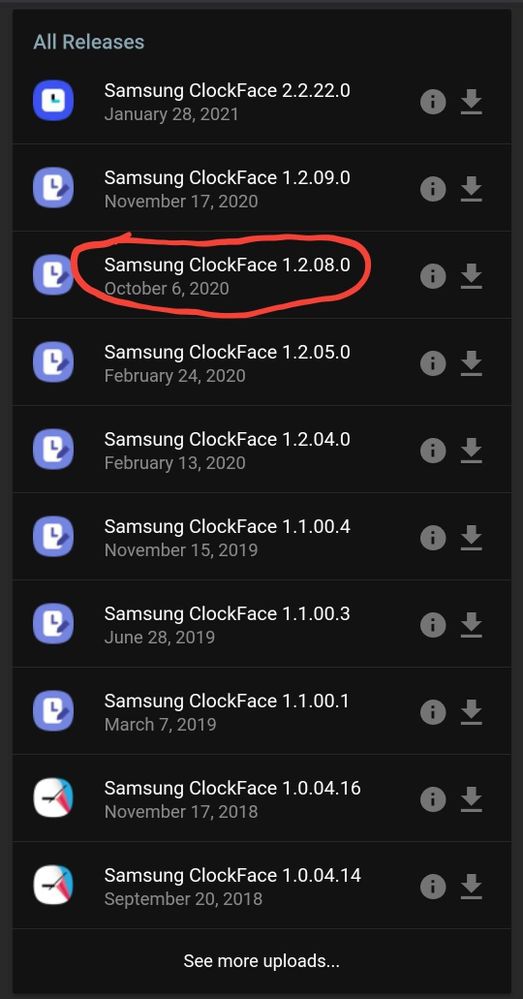
- Step 3 - Open SAI and go to settings, then turn on Sign apks option
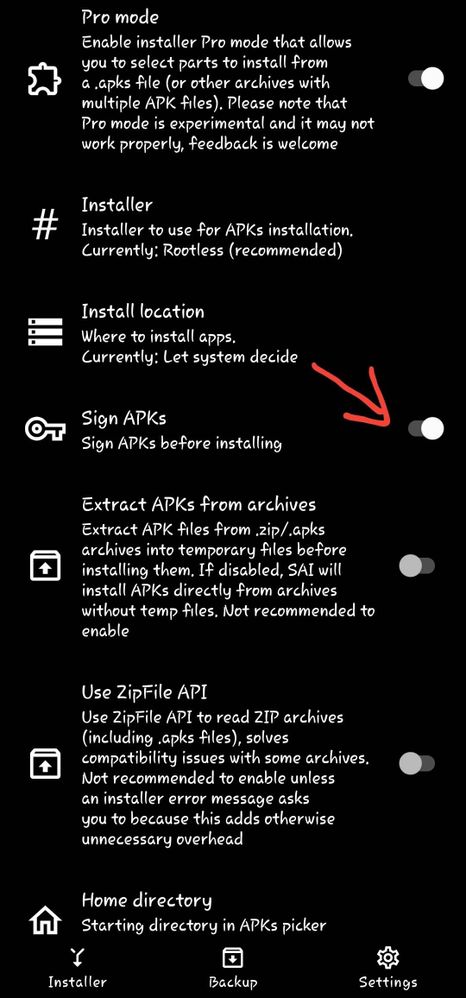
- Step 4 - Install the Clockface apk you just downloaded, using SAI.
- Step 5 - Open settings, them go to Lock Screen>Clock Style>Lock Screen.
- Step 6 - Tap on this icon👇
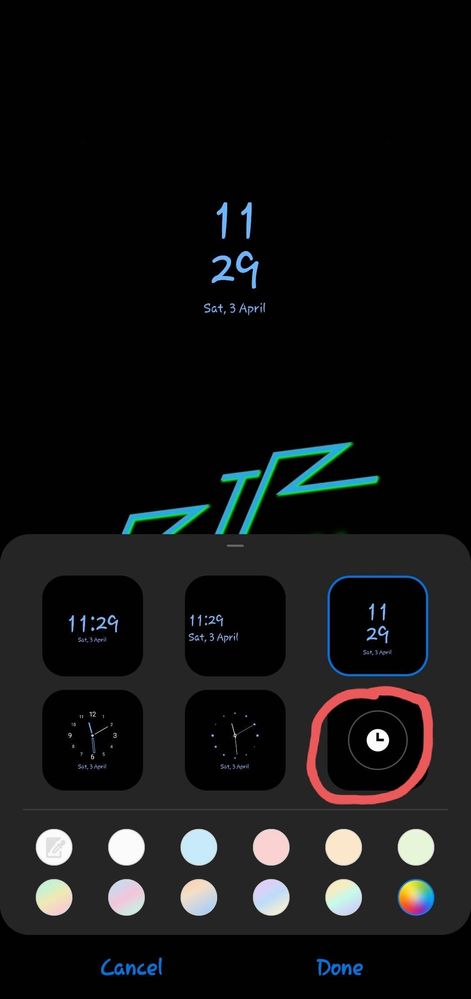
- Step 7 - Tap on the Clockface icon👇
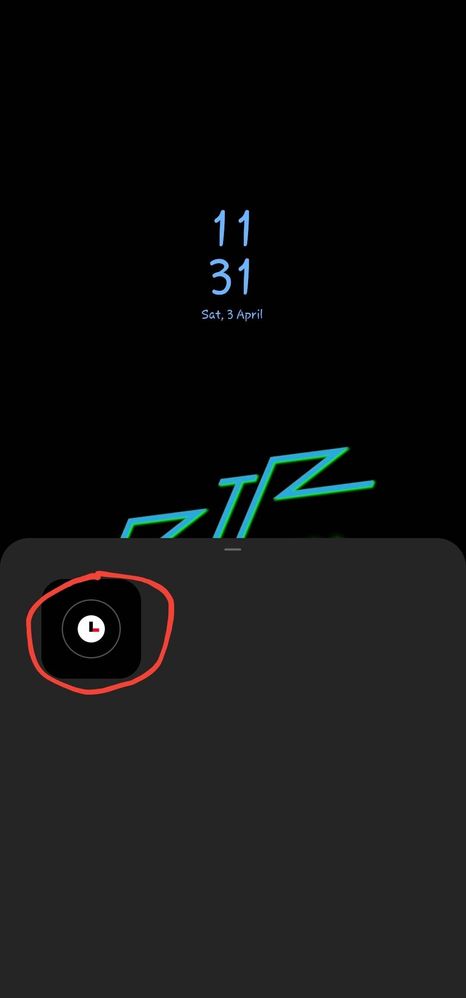
- Step 8 - Set a style from them many options there.
- Step 9 - Tap on Done.
- Step 10 (optional) - Install the latest version of Clockface, to get back the ability to create AOD clock styles.
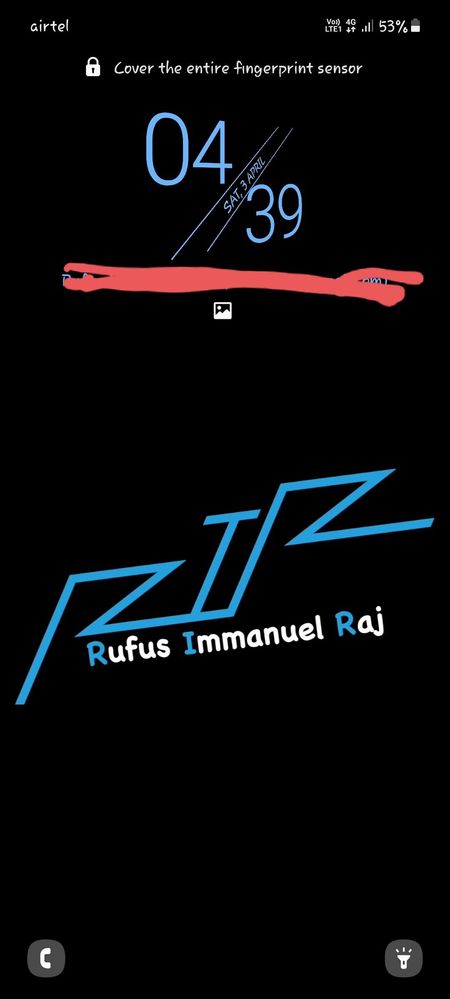
- Mark as New
- Subscribe
- Subscribe to RSS Feed
- Permalink
- Report Inappropriate Content
04-03-2021 12:51 PM in
Galaxy M- Mark as New
- Subscribe
- Subscribe to RSS Feed
- Permalink
- Report Inappropriate Content
04-03-2021 01:01 PM in
Galaxy M- Mark as New
- Subscribe
- Subscribe to RSS Feed
- Permalink
- Report Inappropriate Content
04-03-2021 01:51 PM in
Galaxy M- Mark as New
- Subscribe
- Subscribe to RSS Feed
- Permalink
- Report Inappropriate Content
04-03-2021 01:06 PM in
Galaxy M- Mark as New
- Subscribe
- Subscribe to RSS Feed
- Permalink
- Report Inappropriate Content
04-03-2021 01:06 PM in
Galaxy M- Mark as New
- Subscribe
- Subscribe to RSS Feed
- Permalink
- Report Inappropriate Content
04-03-2021 01:52 PM in
Galaxy M- Mark as New
- Subscribe
- Subscribe to RSS Feed
- Permalink
- Report Inappropriate Content
04-03-2021 03:09 PM in
Galaxy M- Mark as New
- Subscribe
- Subscribe to RSS Feed
- Permalink
- Report Inappropriate Content
04-03-2021 03:10 PM in
Galaxy M- Mark as New
- Subscribe
- Subscribe to RSS Feed
- Permalink
- Report Inappropriate Content
04-03-2021 03:15 PM in
Galaxy M