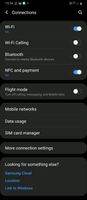- Mark as New
- Bookmark
- Subscribe
- Subscribe to RSS Feed
- Permalink
- Report Inappropriate Content
01-23-2021 02:57 PM (Last edited 01-23-2021 03:06 PM ) in
Galaxy A- Mark as New
- Subscribe
- Subscribe to RSS Feed
- Permalink
- Report Inappropriate Content
01-23-2021 03:02 PM in
Galaxy AFor the quick panel, check out icon at "edit buttons" in menu.
- Mark as New
- Subscribe
- Subscribe to RSS Feed
- Permalink
- Report Inappropriate Content
01-23-2021 03:09 PM in
Galaxy A- Mark as New
- Subscribe
- Subscribe to RSS Feed
- Permalink
- Report Inappropriate Content
01-23-2021 03:19 PM in
Galaxy A- Mark as New
- Subscribe
- Subscribe to RSS Feed
- Permalink
- Report Inappropriate Content
01-23-2021 03:37 PM in
Galaxy A- Mark as New
- Subscribe
- Subscribe to RSS Feed
- Permalink
- Report Inappropriate Content
01-23-2021 03:43 PM in
Galaxy A- Mark as New
- Subscribe
- Subscribe to RSS Feed
- Permalink
- Report Inappropriate Content
01-24-2021 10:42 AM in
Galaxy A- Mark as New
- Subscribe
- Subscribe to RSS Feed
- Permalink
- Report Inappropriate Content
01-23-2021 05:06 PM in
Galaxy A- Mark as New
- Subscribe
- Subscribe to RSS Feed
- Permalink
- Report Inappropriate Content
01-23-2021 09:24 PM in
Galaxy A- Mark as New
- Subscribe
- Subscribe to RSS Feed
- Permalink
- Report Inappropriate Content
01-25-2021 06:45 PM in
Galaxy ADear Samsung Member,
Greetings from Samsung Customer Support!
Please be assured and to resolve the issue kindly follow the given below steps:-
1. Check device in Safe Mode:-Press and hold the Power key, when Power off icon appears > Press and hold the power off icon.
To exit safe mode:-Restart your device.
2. Reset the device:- Settings >General Management > Tap on Reset.
Note: Before reset make sure to have back up of the data via Smart Switch Mobile App
(Install Smart Switch App > Open > Click on Memory Card Icon >Back Up option > Choose the data for Back up > Back Up).
If the issue still persist, kindly register your concern in Samsung Members app (Samsung Members app > Get help > Feedback > Error report) along with screenshots, short videos and error log file, so that we can assist you accordingly.
Note: Please send device log files within 15 minutes of issue occurrence along with the exact issue details.
Thank you for writing to Samsung.
Warm Regards,
Samsung Customer Support