bb91_S23ULTRA
Expert Level 1
Options
- Mark as New
- Bookmark
- Subscribe
- Subscribe to RSS Feed
- Permalink
- Report Inappropriate Content
03-19-2021 12:20 PM (Last edited 03-19-2021 12:21 PM ) in
Galaxy A
1. At the very beginning, slide down the upper bar.
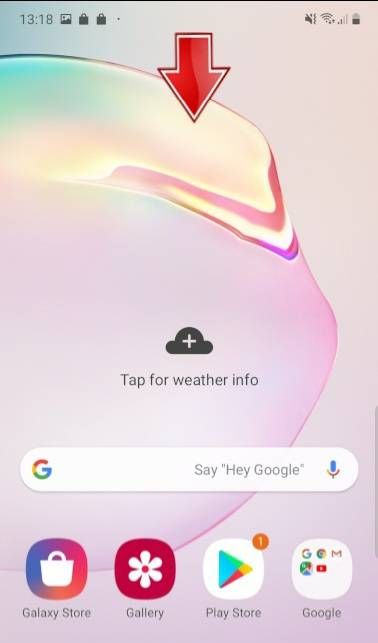
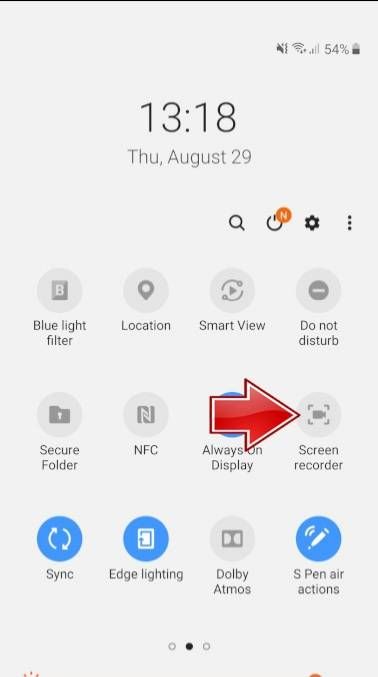
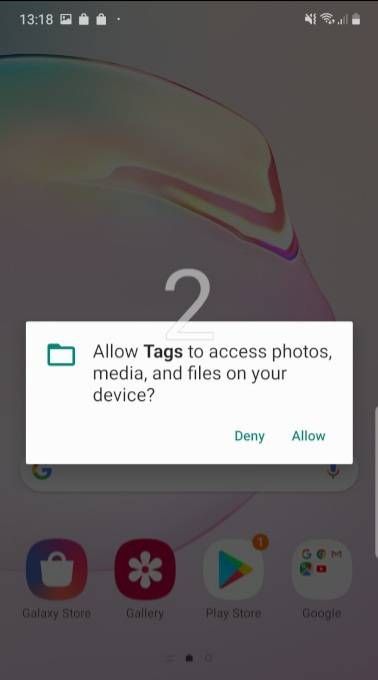
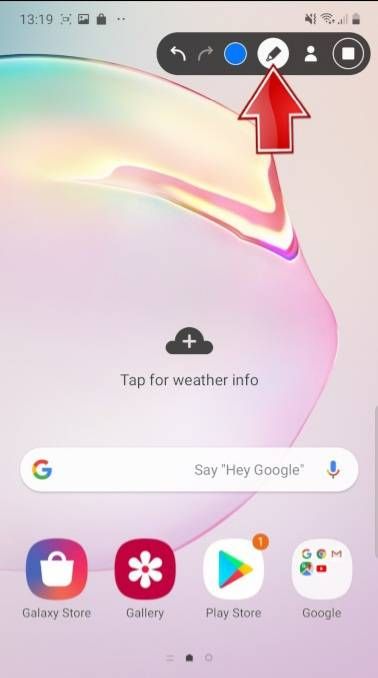
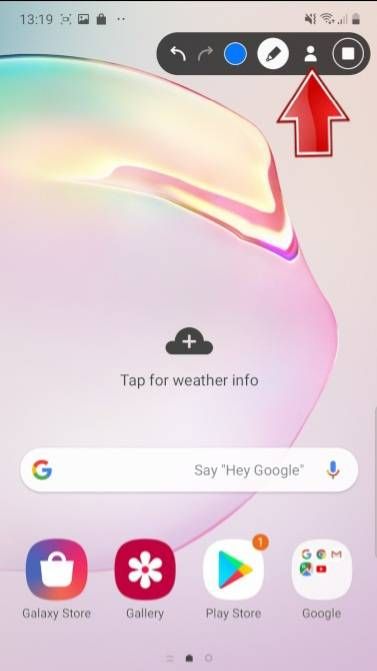
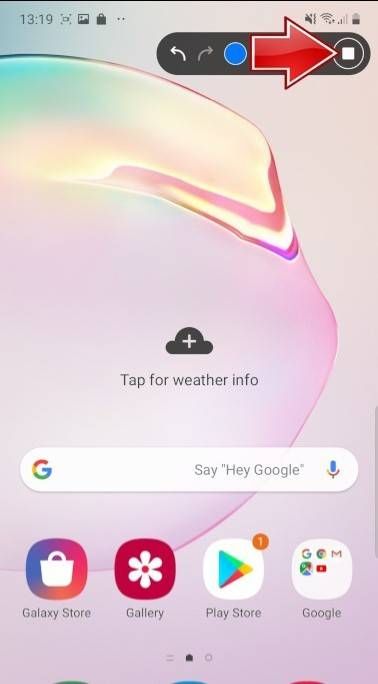
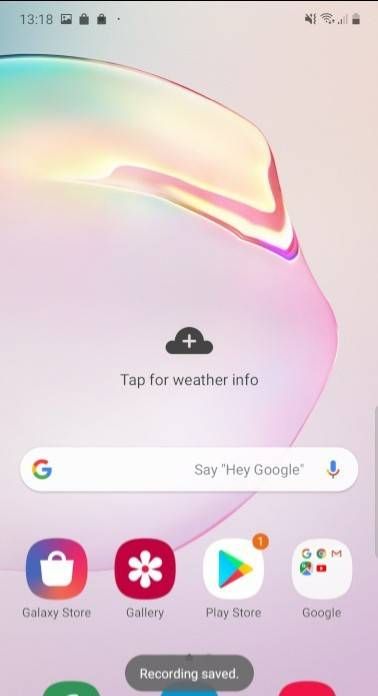
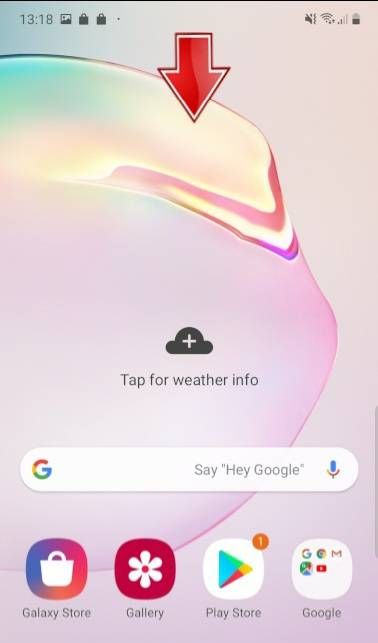
2. Secondly, find and click on the Screen Recorder icon.
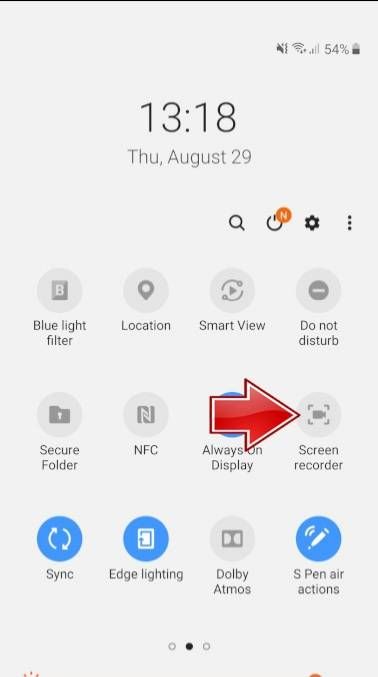
3. Just within 3 seconds, screen recording will start.
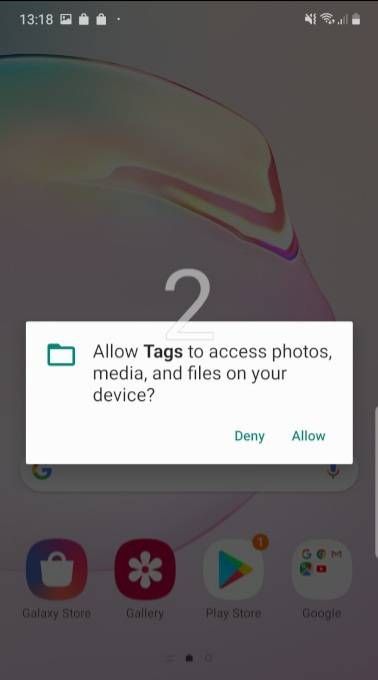
4. To write or draw something on the screen, tap on the pen icon, choose the color and do it!
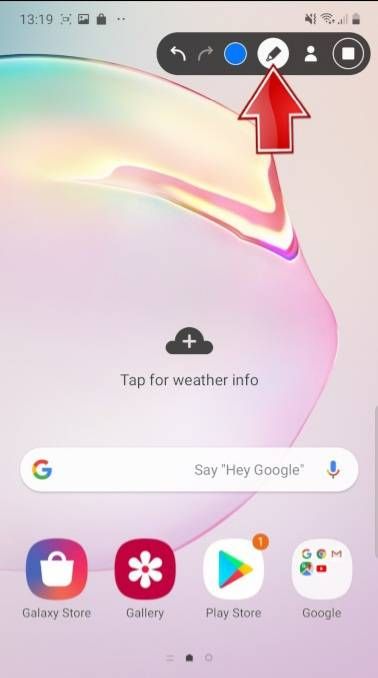
5. To add your photo in the display's corner, click on the profile pic icon.
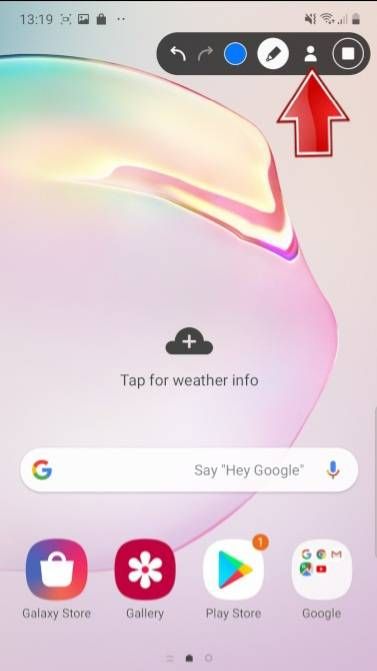
6. To finish the recording, click on the stop tab - a small square icon.
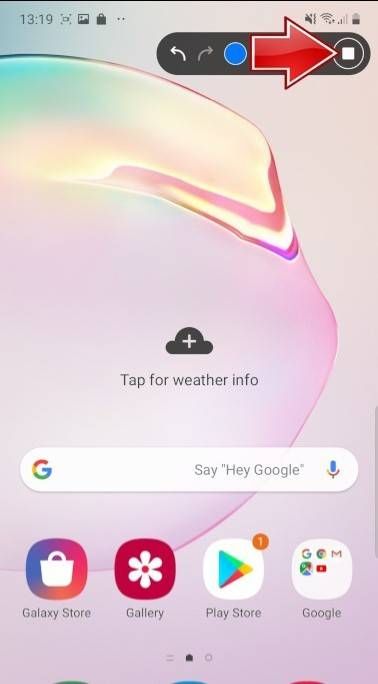
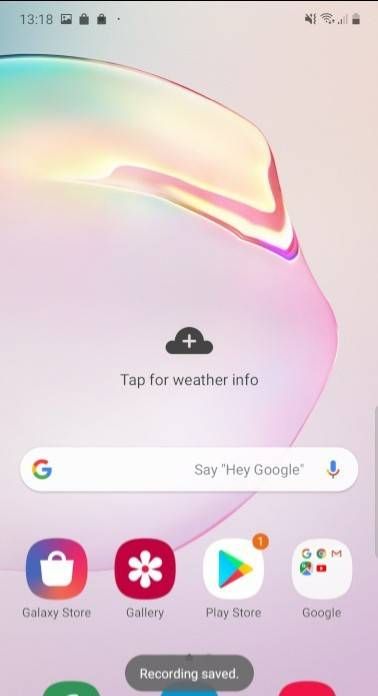
Enjoy !! Good luck 👍
5 Comments
Options
- Mark as New
- Subscribe
- Subscribe to RSS Feed
- Permalink
- Report Inappropriate Content
03-19-2021 08:26 PM in
Galaxy A
Thanks for the tip bro❤️
bb91_S23ULTRA
Expert Level 1
Options
- Mark as New
- Subscribe
- Subscribe to RSS Feed
- Permalink
- Report Inappropriate Content
03-21-2021 12:58 PM in
Galaxy A
Thank you 😊
Samsung_special
Community Manager
Options
- Mark as New
- Subscribe
- Subscribe to RSS Feed
- Permalink
03-21-2021 12:43 PM in
Galaxy AThanks for sharing this tip - other Members will find this so useful!
bb91_S23ULTRA
Expert Level 1
Options
- Mark as New
- Subscribe
- Subscribe to RSS Feed
- Permalink
- Report Inappropriate Content
03-21-2021 12:58 PM in
Galaxy A
thanks 😊
Navi12345
Beginner Level 2
Options
- Mark as New
- Subscribe
- Subscribe to RSS Feed
- Permalink
- Report Inappropriate Content
08-18-2021 02:07 PM in
Galaxy A
Iam not find screen recorder in my phone model sumsung galaxy A32 model sm A325F Ds
