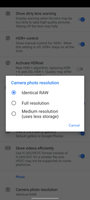- Mark as New
- Bookmark
- Subscribe
- Subscribe to RSS Feed
- Permalink
- Report Inappropriate Content
04-24-2023 12:42 PM in
Galaxy A- Mark as New
- Subscribe
- Subscribe to RSS Feed
- Permalink
- Report Inappropriate Content
04-24-2023 11:56 PM (Last edited 04-25-2023 01:18 AM ) in
Galaxy AFollow the steps below:
Give all permissions required
Open settings
Tap config(you may see it at the top or the bottom)
Tap load
Load the config file you just downloaded.
This should be enough but If not I have something more to tell so let me know If It does not work and freezes/stuck or crashes.
- Mark as New
- Subscribe
- Subscribe to RSS Feed
- Permalink
- Report Inappropriate Content
04-24-2023 11:59 PM in
Galaxy A- Mark as New
- Subscribe
- Subscribe to RSS Feed
- Permalink
- Report Inappropriate Content
04-25-2023 12:05 AM in
Galaxy A- Mark as New
- Subscribe
- Subscribe to RSS Feed
- Permalink
- Report Inappropriate Content
04-25-2023 12:16 AM (Last edited 04-25-2023 12:27 AM ) in
Galaxy AGo to settings
Tap modules
You will see 5 modules(back & front named)
Click on the 1st one
Scroll down
You will find "Sessions" option, click it.
Fill all of them(three modes) with the value of "61448".
Repeat it and fill all other 4 modules the same way.
- Mark as New
- Subscribe
- Subscribe to RSS Feed
- Permalink
- Report Inappropriate Content
04-25-2023 12:18 AM (Last edited 04-25-2023 12:25 AM ) in
Galaxy A- Mark as New
- Subscribe
- Subscribe to RSS Feed
- Permalink
- Report Inappropriate Content
04-25-2023 12:40 AM in
Galaxy A- Mark as New
- Subscribe
- Subscribe to RSS Feed
- Permalink
- Report Inappropriate Content
04-25-2023 12:43 AM in
Galaxy A- Mark as New
- Subscribe
- Subscribe to RSS Feed
- Permalink
- Report Inappropriate Content
04-25-2023 12:47 AM (Last edited 04-25-2023 12:50 AM ) in
Galaxy AGo to settings
Find advance settings
Scroll down
You will see "camera photo resolution"
Select "Identical RAW".
Now, camera will use 16MP instead of 12 MP as the main camera.
You can also go to Global and If you don't like the UI of the camera then change it to pixel 5.
- Mark as New
- Subscribe
- Subscribe to RSS Feed
- Permalink
- Report Inappropriate Content
04-25-2023 05:43 AM in
Galaxy A- Mark as New
- Subscribe
- Subscribe to RSS Feed
- Permalink
- Report Inappropriate Content
04-25-2023 07:28 AM in
Galaxy A