- Mark as New
- Bookmark
- Subscribe
- Subscribe to RSS Feed
- Permalink
- Report Inappropriate Content
12-21-2022 09:56 PM (Last edited 12-21-2022 09:58 PM ) in
Galaxy A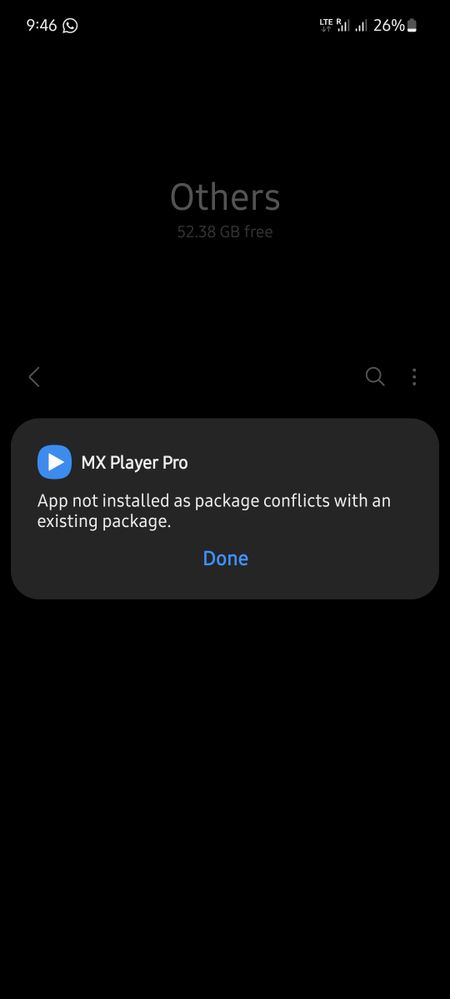
- Mark as New
- Subscribe
- Subscribe to RSS Feed
- Permalink
- Report Inappropriate Content
12-21-2022 10:06 PM (Last edited 12-21-2022 10:06 PM ) in
Galaxy AError massage is showing it's conflict
With existing package
- Mark as New
- Subscribe
- Subscribe to RSS Feed
- Permalink
- Report Inappropriate Content
12-21-2022 10:10 PM in
Galaxy A- Mark as New
- Subscribe
- Subscribe to RSS Feed
- Permalink
- Report Inappropriate Content
12-21-2022 10:13 PM in
Galaxy ADownload android 13 version of that app
- Mark as New
- Subscribe
- Subscribe to RSS Feed
- Permalink
- Report Inappropriate Content
12-21-2022 10:24 PM (Last edited 12-21-2022 10:26 PM ) in
Galaxy A- Mark as New
- Subscribe
- Subscribe to RSS Feed
- Permalink
- Report Inappropriate Content
12-21-2022 11:52 PM (Last edited 12-22-2022 09:07 AM ) in
Galaxy ABecause apk is not necessary to be official so
It can be moded also so can't say fault of android 13
- Mark as New
- Subscribe
- Subscribe to RSS Feed
- Permalink
- Report Inappropriate Content
12-21-2022 11:06 PM (Last edited 12-21-2022 11:08 PM ) in
Galaxy Au delete only the app or along with data?
If deleted only app , reinstall the old app ... then clear data. And delete.. then restart device.. then install from play store.
- Mark as New
- Subscribe
- Subscribe to RSS Feed
- Permalink
01-04-2023 02:00 AM in
Galaxy ADear Samsung member,
Greetings from Samsung customer support.
We acknowledge your query and apologize for the inconvenience caused to you and will surely assist you regarding the same and please follow the easy troubleshooting steps which might help to solve the issue.
Clearing the app cache is kind of like a cleanse for your apps. It will get rid of residual files that could be slowing down the app.
Open Settings, and then swipe to and tap Apps. Select or search for the app you want to clear. Tap Storage, and then tap Clear cache.
Step 1. Go to Settings > Apps.
Step 2. Tap on More options (three vertical dots) on upper-right corner > Sort by > Size.
To delete:
Step 1. Go to Settings > Apps.
Step 2. Select an issued app.
Step 3. Tap Uninstall to free up storage space.
Improper App installation may also cause Android Apps crashing problem. You must download the App from the Google Play Store/ Galaxy store and use it only after it is successfully and completely installed on your device. In case your Apps stop abruptly, delete or uninstall the App from your device and install it back carefully after a few minutes.
Step 1. To uninstall apps on an Android device, go to Settings > Apps.
Step 2. Select an issued app > tap on Uninstall.
Step 3. Go to Google Play Store and reinstall the App again.
If your issue will be not resolved, Please follow this path to register your concern in Samsung Members Application (Open Samsung Members Application > Get help > Send Feedback > Error report).
Note. please attach the error log file within 15 minutes of the error occurring.
Thank you for writing to Samsung.
Warm regard,
Samsung customer support
