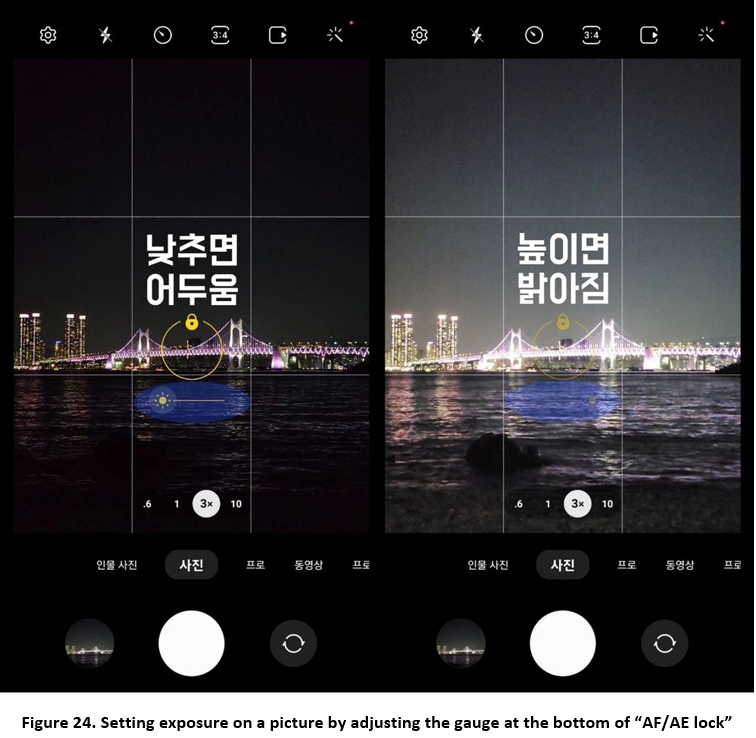CamCyclopedia
- India
- :
- Community
- :
- CamCyclopedia
- :
- Camera Setting and shooting techniques to take pic...
Camera Setting and shooting techniques to take pictures like a pro with Galaxy Camera
- Subscribe to RSS Feed
- Mark as New
- Mark as Read
- Bookmark
- Subscribe
- Printer Friendly Page
Doctor Film
Contents
- How to set up picture composition for beautiful photos
1) Turn on "Gridlines"
2) Tip on how to set picture composition using the rule of thirds
3) How to use the distortion of camera lens - How to use the wide angle lens zoom in Galaxy camera
1) Turn off "auto lens switch"
2) How to take portraits using the wide angle lens zoom
3) How to add dimension to your photos - How to enhance the quality of your photos
1) Understanding camera exposure
2) How to use the “AF/AE lock” feature
How to set up picture composition for beautiful photos
▶ Turn on "Gridlines"
Photo composition is about properly positioning the subject you want to photograph within a rectangular frame when taking a photo. Even if you get the other basic elements of photography right, such as focus and exposure, if your photo is poorly composed, it will never turn out beautiful.
There's only one thing you need to do to compose stunning photos. Set the "Gridlines" found in the "Camera Settings" of your Galaxy smartphone's camera app, as shown in [Figure 2]. These grid-like guides will help you get the horizontal and vertical alignment right when you take your photo and make it easier to achieve the rule of thirds in photography.
The rule of thirds divides a rectangular frame into three parts with two equally spaced horizontal and vertical lines, as shown in Figure 3. It allows you to set up a stable composition by placing the subject you want to emphasize at the four points where the lines intersect.
▶ Tip to set up composition using the golden ratio of thirds rule
Now let's get into the details of how to actually take a photo using the golden ratio composition. First, when you come across a beautiful or unique background, try to position the main subject you want to photograph at the intersection of the lines, as shown in Figure 4.
Then, with your main subject anchored at intersecting points, all you have to do is change the position of the camera from side to side or up and down to find the perfect composition and press the shutter. Usually, you'll find that the angle between your eye level and the subject is between 45 and 70 degrees, as shown in [Figure 5], which adds a relaxed feel to your photos. Keep this in mind if you prefer a more stable photo composition.
If your subject is a person, it's also important to handle their gaze. [When a person's gaze is directed toward a small space in the frame, as in the left image in Figure 6, it can create an uneasy or claustrophobic feeling, so it's a good idea to direct the person's gaze toward a larger space, as in the right image in Figure 6, to give the composition more stability.
▶ How to use the distortion of camera lens
If you're photographing a wide-open landscape and you're close to the subject you're trying to capture, you won't be able to get the full picture. This is where the ultra-wide lens of the Galaxy smartphone comes in. It gives the camera a wider angle of view, allowing for a much more open and spacious frame. However, the nature of ultra-wide lenses creates severe distortion that makes the edges of the frame look stretched, as shown in Figure 7.
Note that this distortion can be used to further increase the depth, dimensionality, and spaciousness of a photo, if the main subject you want to photograph is properly positioned at the intersection of the gridlines, as shown in Figure 8.
However, for portraits, this is something you need to be careful with. Placing the person's face at the top or bottom of the intersection of the three quadrants can result in a distorted portrait with an overly elongated head or lower face, as shown in Figure 9.
So if you're photographing someone up close, it's a good idea to frame them away from the edge as much as possible and compose the picture to place the person's eyes slightly below the top of the three quadrants intersection, as shown in Figure 10. You will be able to showcase the three-dimensionality of the ambient scenery or objects, while making the face look small and lean.
How to use the wide angle lens zoom in Galaxy camera
▶ Turn off "auto lens switch"
Camera lenses can be categorized as wide-angle, standard, and telephoto, based on their focal length or angle of view. The 3x and 10x optical zooms, which were first introduced on the Galaxy S21 Ultra model, can be thought of as semi-telephoto or telephoto lenses with a long focal length and narrow angle of view. These telephoto lenses have various characteristics inherent to zoom lenses, such as zooming in on the subject you want to capture or compressing the surrounding background. Using these lenses allows you to create unique photos that cannot be achieved with standard or wide-angle lenses.
※ As of December 2022, the Camera Assistant feature is rolled out to S22 model TOS users and will be rolled out to other models as the feature becomes more advanced and rounded.
However, these wide-angle zoom lenses cannot be fully utilized in the default "Photo" mode of the Galaxy smartphone Camera app because the 3x or 10x zoom camera automatically switches to wide-angle lens when the subject was closer than 40 cm or the lighting conditions were not right. Fortunately, this problem is easily solved with the "Camera Assistant" app, which was recently released in the Galaxy Store. If you don't want to use the automatic lens switching feature, you can turn off the "Auto lens switching" in the app settings, as shown in Figure 12.
▶ How to take portraits using the wide angle lens zoom
You can think of the 3x optical zoom on Galaxy smartphones as a quasi-telephoto lens with a focal length of 70 mm. These lenses are sometimes referred to as girlfriend lenses because of their narrow angle of view and easy out-of-focus effect, allowing for a high degree of focus on your portrait subject.
Furthermore, the 3x optical zoom has the advantage of almost eliminating the distortion at the edges of the frame that is characteristic of wide-angle lenses, which I discussed earlier. So if you're taking bust shots of a person sitting across from you in a cafe or indoors, I recommend using the 3x zoom, instead of the standard wide angle, as shown in Figure 14.
▶ How to add dimension to your photos
The out-of-focus photography technique blurs the rest of the background beyond the subject in focus, as shown in [Figure 15]. It's often used when you need to emphasize your main subject by cleaning up a messy background, or when you want to blur certain objects further in front of your main subject to give your photo more dimension. Utilizing the optical zoom lens on your Galaxy smartphone, which has a long focal length and a relatively wide-open aperture, makes the out-of-focus technique relatively easy to pull off.
To utilize this out-of-focus technique, you need to practice finding the main subject you want to photograph and the background around it that will make it stand out. The left side of [Figure 16] is a wide-angle view of the subject we want to photograph. I have decided on point [1], with its tiled roof and foliage, as our main subject, and the foliage at point [2], further ahead of point [1], as a backdrop that will emphasize [1]. The right side of [Figure 16] is a view of the subject, zoomed in up to 3x optical zoom for a realistic photo. The foliage fills the entire frame, and we've angled it so that the tile roof is visible through the gap at the bottom where the three quadrants intersect. At this juncture, focusing on point [3] would blur the foliage at point [4], which is in front of the main subject.
By choosing a main subject, finding a background to match it, positioning both appropriately, and then zooming in with the optical zoom, you will be able to capture a photo like the one in Figure 17 with relative ease. You will be able to add life and dimension to your photos by learning and utilizing these out-of-focus techniques.
How to enhance the quality of your photos
▶ Understanding camera exposure
There are questions I often get from my subscribers in the comments section of my YouTube channel. "Why do my photos look so bad even though they have been clicked with the same model?", "I heard that Galaxy smartphones have high pixels, but the quality seems to be lower than I thought. Why is that?”, etc. The quality of a photo depends on several physical factors, such as the size of the image sensor, characteristics of the lens, etc. But it also depends on the lighting conditions at the time of taking the photo and the photographer's skills. So, using an expensive camera does not necessarily mean that you will get a good quality photo. If there is plenty of light, a smartphone camera can easily produce a high-quality photo like [Figure 18] by simply pressing the shutter, but if there is little light or severe backlighting, it is not easy to take a good quality photo even with an expensive DSLR camera.
Think of taking a photo as the process of letting in different light through the camera lens on to the image sensor. So we need to understand the concept of "exposure" - how much light the camera lets in to take a high-quality photo. There are three main factors that determine the exposure of a camera: aperture, shutter speed, and ISO. Since most smartphone cameras have a fixed aperture, you need to understand how to properly adjust the shutter speed and ISO when taking photos with your Galaxy smartphone. Even if it seems a bit difficult, it is an essential concept for "Pro Mode" and "Expert RAW" photography with a Galaxy smartphone, which we will discuss in the next lesson. And, if you know it in advance, you will be able to capture the afterimage of a moving train [Figure 19] with your Galaxy smartphone.
First, shutter speed. It is the speed at which the camera shutter closes when taking a photo. Setting it fast, as shown on the left in Figure 20, will darken the photo because it reduces the amount of time the shutter is open to let in the light, while setting it to slow, as shown on the right in Figure 20, will brighten the photo. But do you always set it slow to get a bright, colorful photo? If you set the shutter speed too slow, everything that happens while the camera is opening and closing will be recorded by the image sensor, so even the slightest movement of the camera can cause catastrophic blurring. In the end, in situations where you don't have a tripod or need to shoot on the move, you'll need to get the shutter speed right, to get sharp and blur-free photos.
Second, ISO. This determines how sensitive your camera is to light. Setting the sensitivity, or ISO value, low, as shown on the left in [Figure 21], will darken the photo, and conversely, setting it high, as shown on the right in [Figure 21], will brighten the photo. If you're in a situation where you need the shutter speed to minimize blur in your photo, you'll need to increase the ISO value to compensate for the underexposure. However, if you increase the ISO value too much, it will introduce unsightly noise into the photo and degrade the image quality. So, if you want to take high-quality photos, you need to control the ambient light situation with additional lighting to minimize this.
▶ How to use the “AF/AE lock” feature
When shooting in Galaxy smartphone's ‘Photo’ mode, you cannot adjust the shutter speed or ISO, as the camera automatically calculates the light on the screen through a process called metering to determine the appropriate shutter speed and ISO. If there is adequate light in the environment, you may be able to take a photo in Photo mode and still get a decent quality photo. However, if the light is sparse, the ISO is automatically pushed too high in order to balance the shutter speed. The result is more noise and a dramatic decline in photo quality, as shown in Figure 22.
There is a relatively easy and straightforward way to fix this. This is the "AF/AE Lock" feature available in the Photo mode of the Galaxy Camera app. When you lock on your subject and firmly press on it on the camera screen, as shown in Figure 23, a padlock-like circle will appear, activating the "AF/AE Lock" feature that locks focus and exposure.
At this point, you'll see a gauge at the bottom that allows you to adjust the exposure. Lowering it, as shown on the left in [Figure 24], will darken the photo, and conversely, increasing it, as shown on the right in [Figure 24], will lighten the photo.
You can reduce the ISO value, the main culprit behind the image-quality deterioration, to some extent, by appropriately underexposing the photo under low-light conditions. It will be a better photo with relatively little noise, as shown in Figure 25.
You can also take advantage of "AF/AE lock" in backlighting, where you're facing against a severe light source like the intense sun, etc. By focusing on a bright light source, locking the "AF/AE lock" and then lowering the exposure gauge, you can take silhouette shots like the one in Figure 26. Here, the shape of the dazzling light source is preserved while the surrounding objects appear as shadows.
Concluding Remarks
In this lesson, we've covered the Galaxy Camera settings and techniques for taking professional-looking photos. In the next installment, we will take a deeper look at various photography techniques using the Galaxy smartphone camera's ‘Pro’ and "Expert RAW" modes. I hope you'll take advantage of these tips and tricks to click better photos. Thank you!
■ Related Content
Taking pictures using the Expert RAW / Pro Mode fe... - Samsung Members
CamCyclopedia Index - Samsung Members
You can also access CamCyclopedia anytime by going to Community -> Category (app) -> CamCyclopedia -> “CamCyclopedia Index”.
Notes
[1] The author of this article is Dr. Film, and the content and opinions expressed in this article are those of Dr. Film and do not represent Samsung’s official statements or purposes.
[2] As of December 2022, the Camera Assistant feature is rolled out to S22 model TOS users, and will be finalized and rolled out to multiple models in the future.
You must be a registered user to add a comment. If you've already registered, sign in. Otherwise, register and sign in.