Msizo
Active Level 1
Options
- Mark as New
- Bookmark
- Subscribe
- Subscribe to RSS Feed
- Permalink
- Report Inappropriate Content
12-14-2024 06:50 PM in
Galaxy A
My Samsung A15 device is not fast charging I don't know is is the problem please help
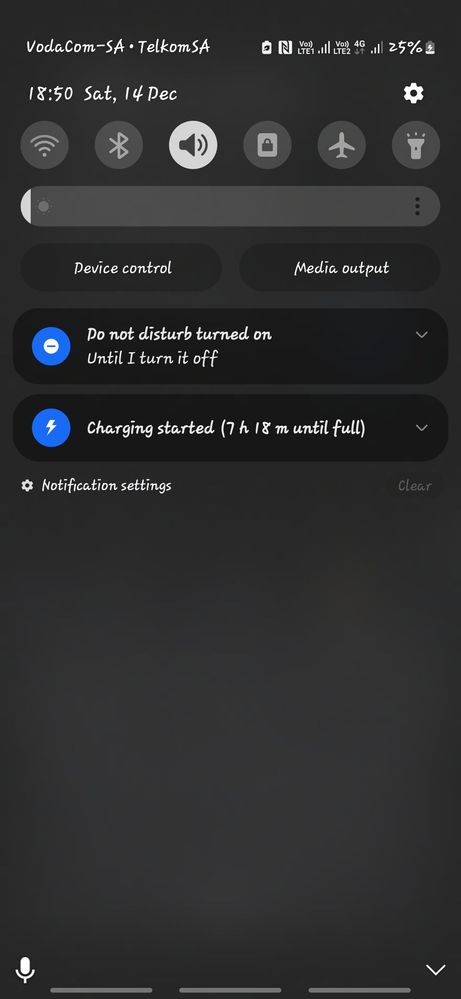
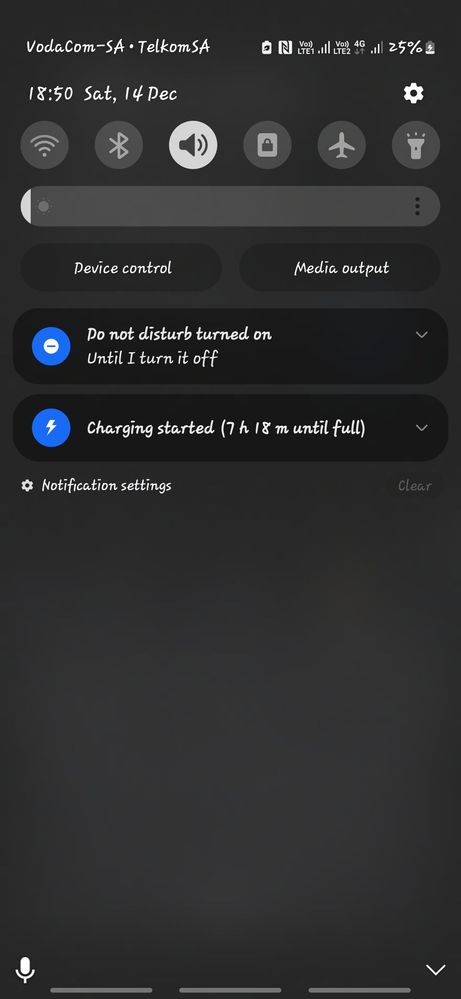
6 Comments
CommunityTips
Active Level 7
Options
- Mark as New
- Subscribe
- Subscribe to RSS Feed
- Permalink
- Report Inappropriate Content
12-14-2024 06:55 PM in
Galaxy A
If your Samsung A15 device is not fast charging, it could be due to several possible reasons. Here's how to troubleshoot and resolve the issue:
1. Check the Charging Adapter and Cable
Original Charger: Ensure you're using the original Samsung fast charger and cable that came with your device. Third-party chargers may not support fast charging.
Inspect for Damage: Check for visible damage to the charging cable or adapter. Even small tears or bends can affect performance.
Test with Another Charger: Try a different fast charger and cable to see if the issue persists.
2. Verify Fast Charging is Enabled
1. Go to Settings > Battery and Device Care (or just Battery on some models).
2. Select More Battery Settings.
3. Ensure that Fast Charging (or Super Fast Charging, if applicable) is toggled on.
3. Inspect the Charging Port
Use a flashlight to inspect the charging port for dust, lint, or debris. These can block the connection.
Use a soft brush or compressed air to clean the port gently. Avoid using sharp objects.
4. Check for Software Updates
Go to Settings > Software Update.
Select Download and Install to ensure your device has the latest updates, which may address charging issues.
5. Reboot the Device
Sometimes, a simple reboot can resolve software glitches affecting fast charging.
6. Test in Safe Mode
To rule out third-party apps interfering with charging:
1. Turn off your phone.
2. Press and hold the Power button until the Samsung logo appears, then release it.
3. Immediately press and hold the Volume Down button until the phone boots into Safe Mode.
4. Try charging your phone in Safe Mode.
If fast charging works in Safe Mode, a third-party app may be causing the issue. Uninstall recently installed apps.
7. Try a Different Power Source
Plug the charger into a different wall outlet or use a direct USB port on a laptop to test.
8. Perform a Factory Reset
If none of the above works, back up your data and perform a factory reset:
Go to Settings > General Management > Reset > Factory Data Reset.
9. Hardware Issues
If the problem persists, it could be a hardware issue, such as:
A damaged charging port.
Faulty battery or internal circuits.
In this case, contact Samsung Support or visit a Samsung Service Center for diagnosis and repair.
Let me know if you need further assistance!
1. Check the Charging Adapter and Cable
Original Charger: Ensure you're using the original Samsung fast charger and cable that came with your device. Third-party chargers may not support fast charging.
Inspect for Damage: Check for visible damage to the charging cable or adapter. Even small tears or bends can affect performance.
Test with Another Charger: Try a different fast charger and cable to see if the issue persists.
2. Verify Fast Charging is Enabled
1. Go to Settings > Battery and Device Care (or just Battery on some models).
2. Select More Battery Settings.
3. Ensure that Fast Charging (or Super Fast Charging, if applicable) is toggled on.
3. Inspect the Charging Port
Use a flashlight to inspect the charging port for dust, lint, or debris. These can block the connection.
Use a soft brush or compressed air to clean the port gently. Avoid using sharp objects.
4. Check for Software Updates
Go to Settings > Software Update.
Select Download and Install to ensure your device has the latest updates, which may address charging issues.
5. Reboot the Device
Sometimes, a simple reboot can resolve software glitches affecting fast charging.
6. Test in Safe Mode
To rule out third-party apps interfering with charging:
1. Turn off your phone.
2. Press and hold the Power button until the Samsung logo appears, then release it.
3. Immediately press and hold the Volume Down button until the phone boots into Safe Mode.
4. Try charging your phone in Safe Mode.
If fast charging works in Safe Mode, a third-party app may be causing the issue. Uninstall recently installed apps.
7. Try a Different Power Source
Plug the charger into a different wall outlet or use a direct USB port on a laptop to test.
8. Perform a Factory Reset
If none of the above works, back up your data and perform a factory reset:
Go to Settings > General Management > Reset > Factory Data Reset.
9. Hardware Issues
If the problem persists, it could be a hardware issue, such as:
A damaged charging port.
Faulty battery or internal circuits.
In this case, contact Samsung Support or visit a Samsung Service Center for diagnosis and repair.
Let me know if you need further assistance!
ngonidzashe
Expert Level 5
Options
- Mark as New
- Subscribe
- Subscribe to RSS Feed
- Permalink
- Report Inappropriate Content
12-14-2024 08:39 PM in
Galaxy A
Check if fast charging is enabled
1. Go to Settings > Battery and Device Care
And also make sure ure using any original charger ,
1. Go to Settings > Battery and Device Care
And also make sure ure using any original charger ,
ngonidzashe
Expert Level 5
Options
- Mark as New
- Subscribe
- Subscribe to RSS Feed
- Permalink
- Report Inappropriate Content
12-14-2024 08:40 PM in
Galaxy A
I use a15 too
GlenSiyavuya
Beginner Level 2
Options
- Mark as New
- Subscribe
- Subscribe to RSS Feed
- Permalink
- Report Inappropriate Content
12-14-2024 08:40 PM in
Galaxy A
bro i have the same problem in the A35, it only charges fast when switched off
Niwdalg
Active Level 4
Options
- Mark as New
- Subscribe
- Subscribe to RSS Feed
- Permalink
- Report Inappropriate Content
12-14-2024 08:52 PM in
Galaxy A
The charging brick you have is it original?
GlenSiyavuya
Beginner Level 2
Options
- Mark as New
- Subscribe
- Subscribe to RSS Feed
- Permalink
- Report Inappropriate Content
12-14-2024 09:16 PM in
Galaxy A
yes
