MOQBALI
★
Options
- Mark as New
- Bookmark
- Subscribe
- Subscribe to RSS Feed
- Permalink
- Report Inappropriate Content
04-22-2024 07:45 PM in
Community GuidelinesHow to instantly translate on-screen text using Circle to Search
Whether you’re reading text on a website in your phone’s browser or viewing a PDF file, Circle to Search can instantly translate that text to different languages with a press of a button.
It’s a simple yet effective feature, and here’s how you can use it on a compatible Galaxy smartphone or tablet:
Step 1: Long press the home button to bring up Circle to Search when you come across text that you wish to translate.
Step 2: Tap the language translation button (highlighted in the screenshot below).
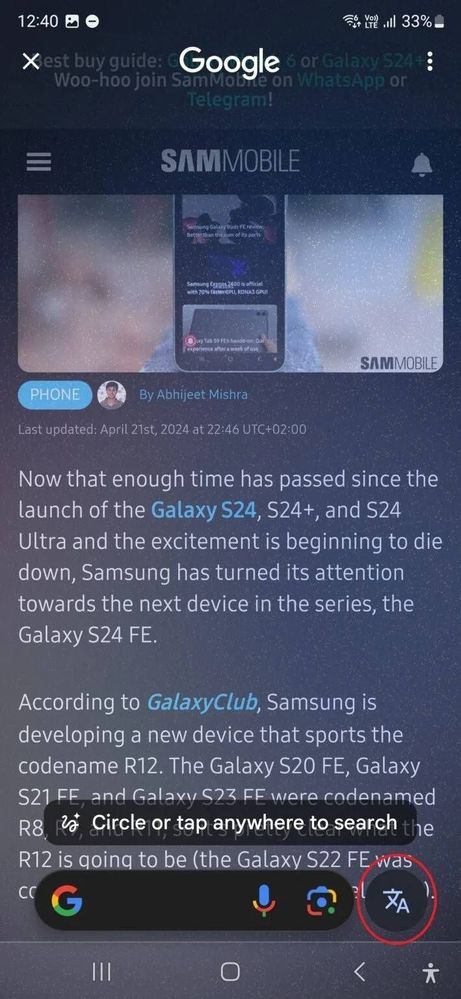
Step 3: Select the target language to which you want to translate the original text. The language of the original text will be auto detected by Google, but you can manually change the source language as well if the auto detection doesn't work.
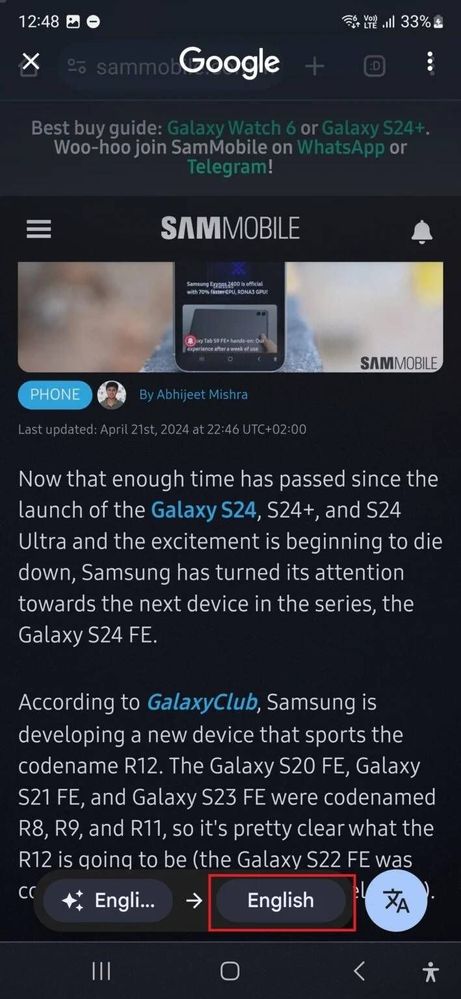
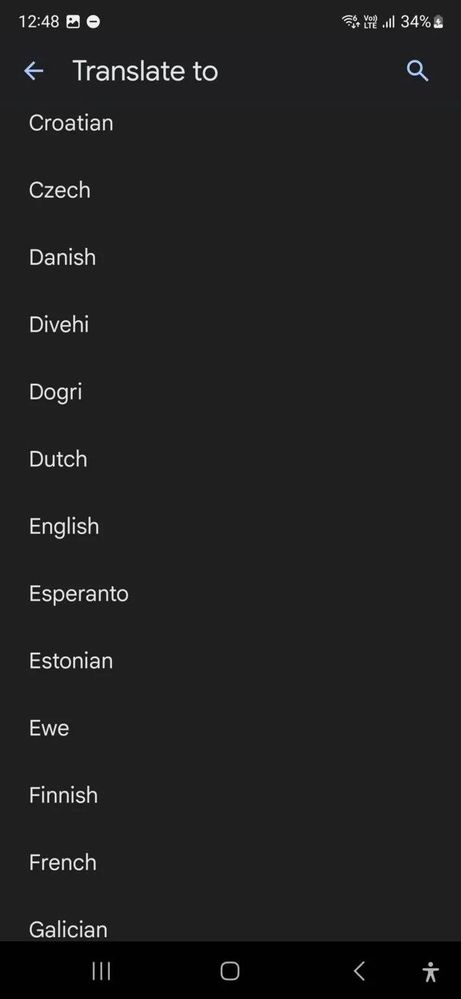
Step 4: As soon as you select the target language, Google will show you the translated text (we translated English to Dutch for the purpose of this guide, and the result can be seen in the screenshot below).
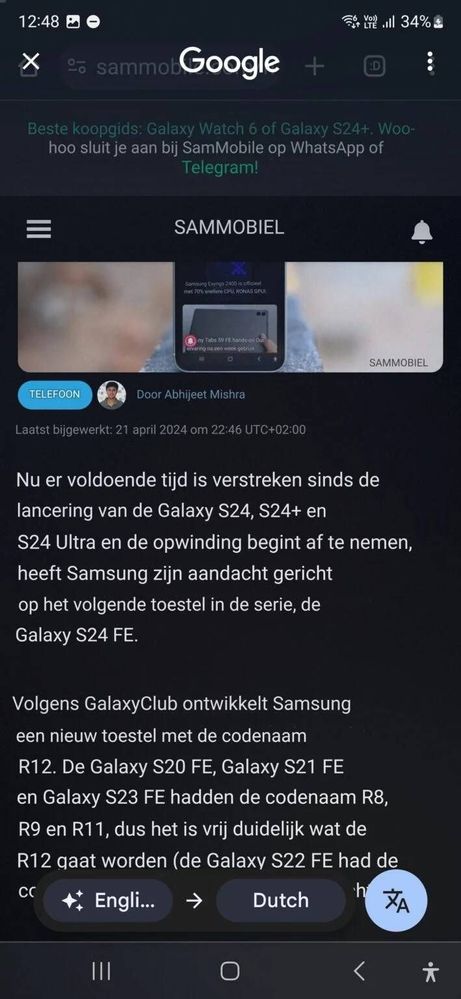
- Tags:
- translate
0 Comments
