- Mark as New
- Bookmark
- Subscribe
- Subscribe to RSS Feed
- Permalink
- Report Inappropriate Content
05-15-2020 04:05 AM (Last edited 05-16-2020 10:12 AM ) in
Tech TalkDark Mode
Dark mode is a system-wide setting which applies to the system UI and all apps that support it. Dark mode will make your phone’s theme darker, so you can use your phone comfortably at night.
Pros: why should you use it?
- Dark theme also improves usability for users who have low vision, are sensitive to bright light, or those who use their device in a low-light environment (Mostly at night time).
- On devices with OLED screens, dark theme can reduce power usage by a good amount.
Cons: why you should not use it?
- Astigmatism
Astigmatism causes blurred vision due to the irregular shape of one or both eyes. It can make it more difficult for people to read light text on dark backgrounds
-The more strain you put on Eyes trying to read something, the more it’ll get worn out. If you are not comfortable reading light text on a dark background, don’t force it.

How to Enable Dark Mode on Samsung Galaxy Devices
From Notification Panel (Quick Settings Panel):
Swipe down from the top of the screen to open the Quick Settings panel.
Tap the Dark mode icon.
The icon will glow when Night mode is on. To turn Night mode off, tap the icon again.
Long press on Dark mode to bring up the extended Dark mode settings to customise dark mode settings
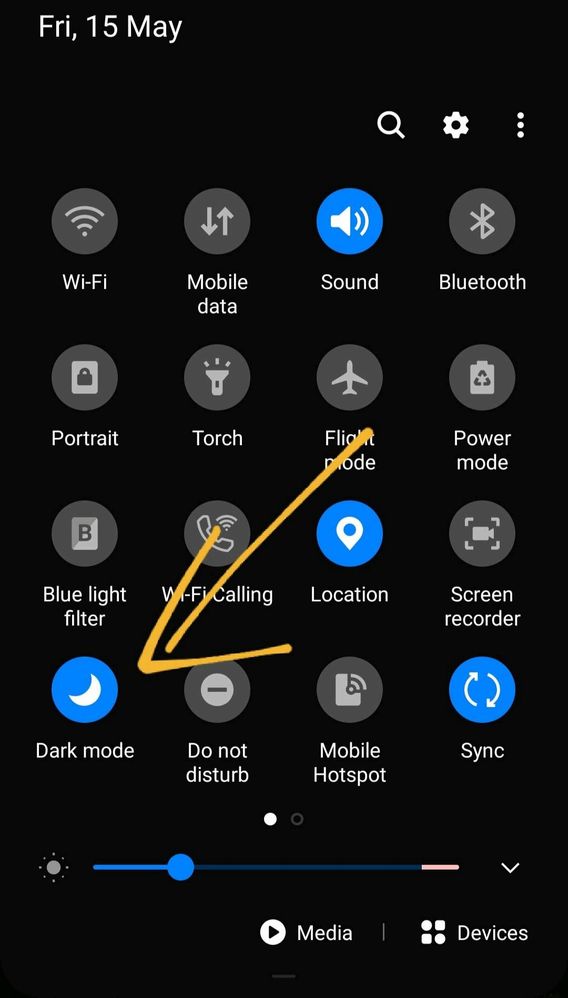
From Settings:
Open Settings
Tap Display
Toggle Dark mode switch to on
Tap Dark mode settings to customise dark mode settings


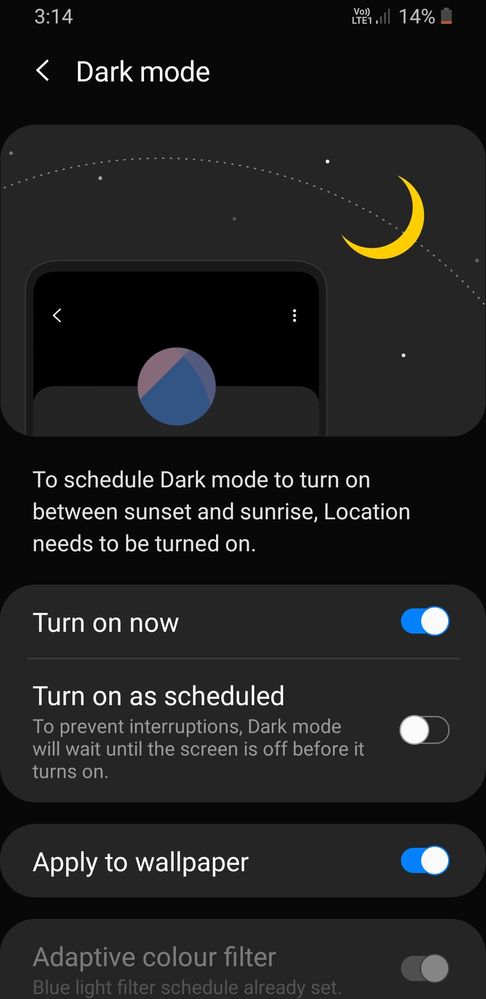
(Opinion: Quickest way to access Dark mode settings is from the pulldown Notifications.)
Customising Dark Mode Settings
Set a schedule for Night mode
-You can set Dark Mode to come on automatically on a custom schedule, or let it come on from sunset to sunrise.
-Toggle Apply to wallpaper to have your background match the color temperature of the rest of your apps.
-Toggle Adaptive color filter to turn on a blue light filter between sunset and sunrise to reduce eye strain. You will have to grant the phone permission to access your location for this to work.

Force Dark Mode:
You can Enable Dark Mode to Un-Supported Apps Via Developer Settings but, that app's behaviour will be in-consistent. So, I do not recommend it.

Note:
Dark mode Supports from Android Pie (Android Version 9).
Dark Mode was also called Night Mode in Samsung Devices. It's name was changed according to Google's namings scheme in Android 10.
-Thank You
#GalaxyTechfluencer
- Mark as New
- Subscribe
- Subscribe to RSS Feed
- Permalink
- Report Inappropriate Content
05-15-2020 07:59 AM (Last edited 05-15-2020 08:00 AM ) in
Tech Talk- Mark as New
- Subscribe
- Subscribe to RSS Feed
- Permalink
- Report Inappropriate Content
05-15-2020 08:42 AM (Last edited 05-15-2020 08:43 AM ) in
Tech Talk- Mark as New
- Subscribe
- Subscribe to RSS Feed
- Permalink
- Report Inappropriate Content
05-15-2020 02:11 PM in
Tech Talk- Mark as New
- Subscribe
- Subscribe to RSS Feed
- Permalink
- Report Inappropriate Content
05-15-2020 02:49 PM (Last edited 05-15-2020 03:35 PM ) in
Tech Talktry clearing cache and storage for Settings in App info.
restart or frimware update/reset might fix it but i think it's not worth for only dev options
if it's not fixed
I guess that's more like Samsung support should be able to help since it's more like system software issue
- Mark as New
- Subscribe
- Subscribe to RSS Feed
- Permalink
- Report Inappropriate Content
05-15-2020 06:16 PM in
Tech Talk- Mark as New
- Subscribe
- Subscribe to RSS Feed
- Permalink
- Report Inappropriate Content
05-16-2020 05:42 AM in
Tech Talk- Mark as New
- Subscribe
- Subscribe to RSS Feed
- Permalink
- Report Inappropriate Content
05-15-2020 10:52 PM (Last edited 05-15-2020 10:56 PM ) in
Tech TalkKeep it up...👍
Have a look at mine too 🙂
https://r2.community.samsung.com/t5/Tech-Talk/Dark-Mode-Explained-GalaxyTechfluencer/td-p/4331748
- Mark as New
- Subscribe
- Subscribe to RSS Feed
- Permalink
- Report Inappropriate Content
05-16-2020 05:42 AM in
Tech Talk