- Mark as New
- Bookmark
- Subscribe
- Subscribe to RSS Feed
- Permalink
- Report Inappropriate Content
12-30-2023 04:30 AM in
Tech Expert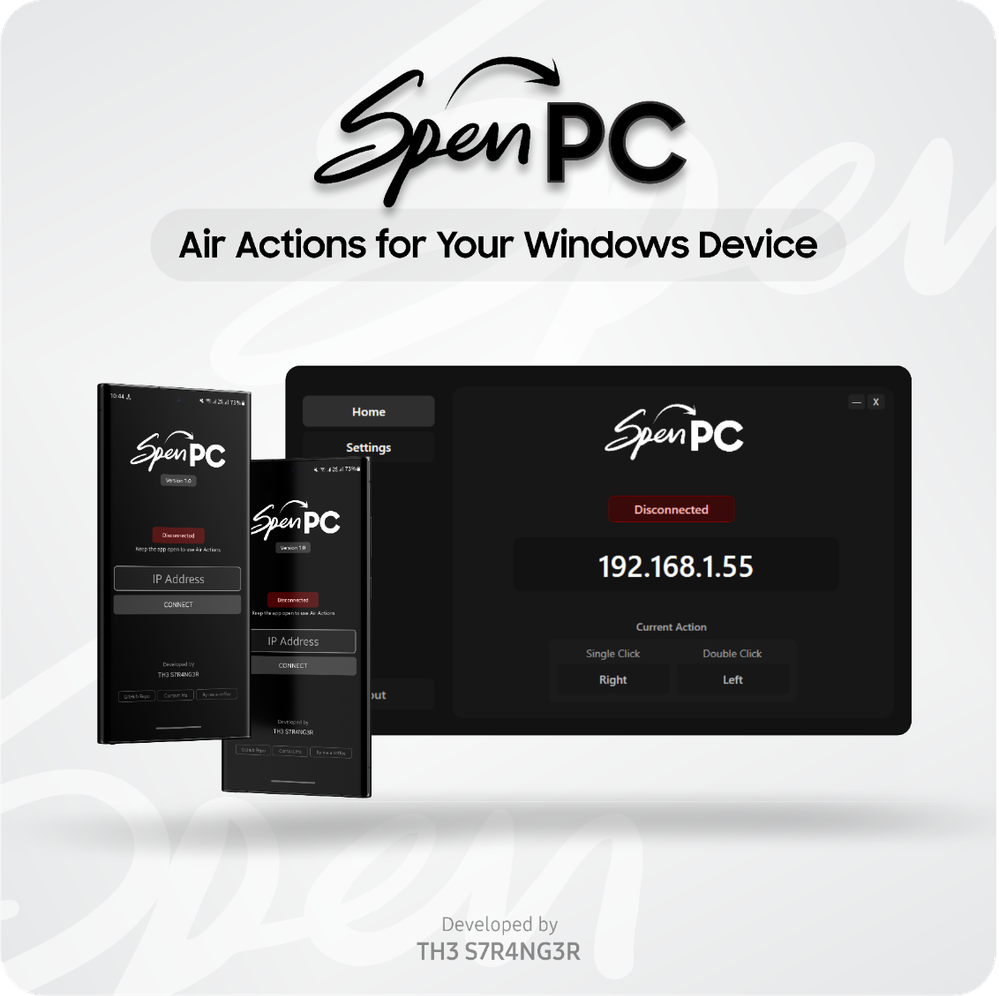
- Fully Compatible: Note9 or Newer, S22 Ultra or newer Ultra models, Tab S6 or newer
- Partially Compatible (Require an SPen Pro): S21 Ultra, Z Fold 3, Z Fold 4, Z Fold 5, Tab S7 FE, Tab S9 FE
- Not Compatible with Tab S6 Lite
- Mark as New
- Subscribe
- Subscribe to RSS Feed
- Permalink
- Report Inappropriate Content
12-30-2023 07:45 AM in
Tech Expert- Mark as New
- Subscribe
- Subscribe to RSS Feed
- Permalink
- Report Inappropriate Content
12-30-2023 07:46 AM in
Tech Expert- Mark as New
- Subscribe
- Subscribe to RSS Feed
- Permalink
- Report Inappropriate Content
12-30-2023 10:28 AM in
Tech ExpertAre you an old boy of Bandaranayake College ?
- Mark as New
- Subscribe
- Subscribe to RSS Feed
- Permalink
- Report Inappropriate Content
12-30-2023 10:52 AM in
Tech Expert- Mark as New
- Subscribe
- Subscribe to RSS Feed
- Permalink
- Report Inappropriate Content
12-30-2023 11:01 AM in
Tech Expert- Mark as New
- Subscribe
- Subscribe to RSS Feed
- Permalink
- Report Inappropriate Content
12-30-2023 11:09 AM in
Tech ExpertGood luck with your exams too!
- Mark as New
- Subscribe
- Subscribe to RSS Feed
- Permalink
- Report Inappropriate Content
01-16-2024 08:01 AM in
Tech Expertstatus is connected but S pen does not work.
_Then scroll down, Click on the SPEN To PC icon, and enable it._ where can i find this settings exactly?
thanks in advance.
- Mark as New
- Subscribe
- Subscribe to RSS Feed
- Permalink
- Report Inappropriate Content
01-16-2024 08:10 AM in
Tech ExpertTurn on Air Actions if it is off, then scroll down and you wil see SPEN TO PC app. Click on it and enable it.
Try this and let me know how it went 😄
- Mark as New
- Subscribe
- Subscribe to RSS Feed
- Permalink
- Report Inappropriate Content
01-16-2024 08:26 AM in
Tech Expertthe problem is that i can not find any spen to pc app when i scroll down to enable it
