- Mark as New
- Bookmark
- Subscribe
- Subscribe to RSS Feed
- Permalink
- Report Inappropriate Content
12-13-2024 06:39 PM in
Samsung Pay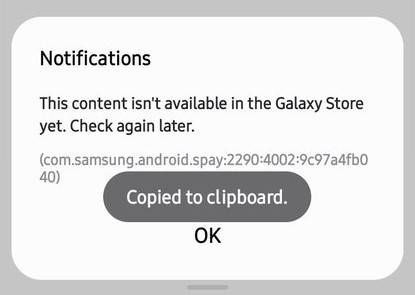
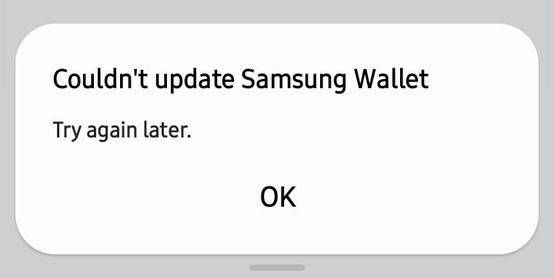
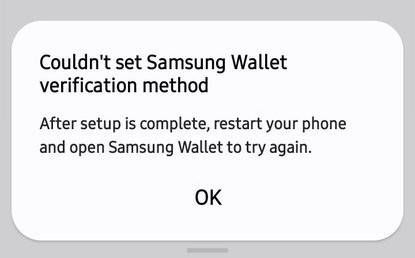
- Mark as New
- Subscribe
- Subscribe to RSS Feed
- Permalink
- Report Inappropriate Content
12-13-2024 08:24 PM in
Samsung Pay- Mark as New
- Subscribe
- Subscribe to RSS Feed
- Permalink
- Report Inappropriate Content
12-14-2024 01:17 AM in
Samsung Pay- Mark as New
- Subscribe
- Subscribe to RSS Feed
- Permalink
- Report Inappropriate Content
12-14-2024 08:33 AM in
Samsung PayI appreciate your effort 🔥
- Mark as New
- Subscribe
- Subscribe to RSS Feed
- Permalink
- Report Inappropriate Content
12-14-2024 08:34 AM in
Samsung Pay- Mark as New
- Subscribe
- Subscribe to RSS Feed
- Permalink
- Report Inappropriate Content
12-14-2024 08:02 PM in
Samsung PayYou can try these below
Step 1: Confirm the CSC Change
- Make sure you've followed all the steps correctly with the SamFW tool, including rebooting the phone after applying the CSC change.
- Check if the "OEM Unlock" option is enabled in Developer Options (go to Settings > Developer Options). If it's not enabled, turn it on and retry the CSC change with SamFW.
Step 2: Alternate CSC Change Method
If SamFW isn't working for your device, you can try another method
- ODIN Flash Tool: Download the KSA firmware for your device from a reliable source (e.g., SamMobile or Frija) and flash it using the Odin tool. This method will ensure the CSC is correctly set to KSA. But Beware this may brick your or may cause other issues
Step 3: Factory Reset
If the issue persists, you may need to perform a factory reset after changing the CSC.
- Take a backup of your important data using Samsung Smart Switch or another backup tool.
- After resetting, again try the SamFW Tool method
- Mark as New
- Subscribe
- Subscribe to RSS Feed
- Permalink
- Report Inappropriate Content
12-14-2024 11:12 AM in
Samsung Pay- Mark as New
- Subscribe
- Subscribe to RSS Feed
- Permalink
- Report Inappropriate Content
12-15-2024 06:00 AM in
Samsung PayThank you so much!
I followed option B and successfully installed Samsung pay and added my cards successfully!
You're a legend!
- Mark as New
- Subscribe
- Subscribe to RSS Feed
- Permalink
- Report Inappropriate Content
12-15-2024 06:32 AM in
Samsung Pay- Mark as New
- Subscribe
- Subscribe to RSS Feed
- Permalink
- Report Inappropriate Content
12-15-2024 07:48 AM (Last edited 12-15-2024 07:48 AM ) in
Samsung PayI was literally trying to install this for close to a fortnight. Westpac bank and Samsung weren't able to assist! 🙂
