Anuj1996
★★
Options
- Mark as New
- Bookmark
- Subscribe
- Subscribe to RSS Feed
- Permalink
- Report Inappropriate Content
04-08-2020 02:36 AM in
Wearables
Ready to experience the freedom of a wireless, phoneless, and practically weightless workout? If your smart watch has a built-in speaker, you can play music right from your watch. If it doesn't, don't worry! All you need to do is connect Bluetooth headphones. Simply add and remove tracks to build the perfect playlist! If you prefer streaming, you can do that too with a Spotify premium account.



Stream music on your watch
Currently, the only streaming app available on Samsung smart watches is Spotify. If you have a premium Spotify account, you can install it on your watch to stream directly from your wrist! If you don't have a premium account, you can still install Spotify on your watch and use your watch to control Spotify on your phone.
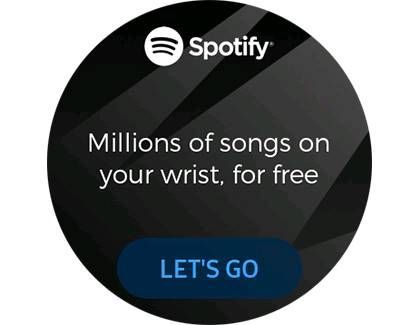
Control the music player
Get pumped up at the gym by playing music straight from your smart watch. You can control the music that's playing directly through your watch or your phone.
Here are the different music player controls:
Volume Control: Set the volume level.
Switch Device: Alternate between your phone or watch's playlist.
Next Track: Skip to the next track.
Play or Pause: Start or pause the track that is playing.
Previous Track or Restart: Go back to the previous track or restart the current track.
If you are listening to audio on your connected phone, the music player will automatically switch to that app on the watch so you can control it conveniently. However, you can change the app you want to control directly from the watch. To do this, open the Music app on your watch. If you see a watch icon on the music player, tap it so you see a phone icon. Now tap More options (the three vertical dots), and then tap Music player. From here, you can scroll through your audio apps and tap the one you want to control.
With a Galaxy Fit, you can use the Music Controller widget to control music playing from your phone. To access the widget, just press the Power key on the watch, and then swipe left until you see it.
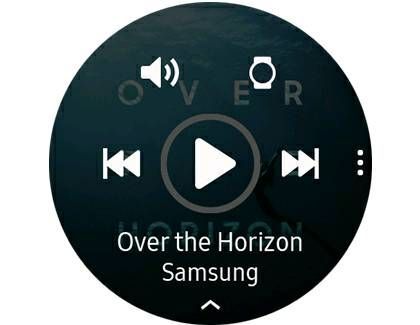
Install Spotify
You can only download and install Spotify onto your watchusing the Galaxy Store. However, you will also need to download and install the app onto your phoneusing the Play Store.

Set up Spotify
Open Spotify on your phone and log into or create an account. Next, press the Power key on the watch, and then navigate to and tap Spotify. Allow the different permissions, tap LET'S GO to start using Spotify.
Depending on your watch, the option to get started may differ once you open Spotify on the watch:
Galaxy Watch, Gear Sport, Gear S3 or Gear S2: Tap Log in to Stream Music after you open Spotify on the watch, and then tap Pair on Phone. You may be asked to log into your account on the phone again. Tap PAIR, and then your watch and phone will be paired. If you are free user, tap Not Yet instead of Log In to Stream, and then tap Standalone.
Gear Fit 2 or Gear Fit2 Pro: Tap Premium User > Log in with Spotify after you open Spotify. Enter your account information, and then tap LOGIN.
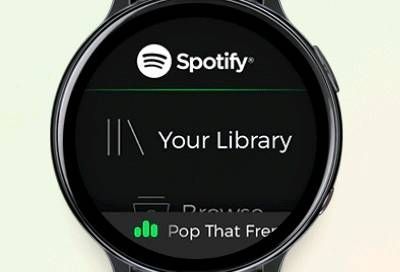

Add music using Galaxy Wearable for Android
Using the Galaxy Wearable app is the main way to export music to your watch. First, make sure the music you want to add is on your phone because it cannot be exported directly from a PC when the watch is connected to your Galaxy or Android phone.

After you've added your music to your phone, open the Galaxy Wearable app. From the Home tab, scroll to and tap Add content to your watch, and then tap Add tracks. You can select songs individually, or tap All in the upper left corner to select them all. Tap Done once you have the songs you want. Next, open the Music app on your watch to access the music tracks. It's that simple!
The Galaxy Wearable app and the Music app support MP3, M4A, AAC, OGG, and WMA audio files. Third-party watch apps may support additional file formats. You cannot export downloaded music from streaming services like Spotify or Google Play. These files are encrypted.
The Galaxy Wearable app and the Music app support MP3, M4A, AAC, OGG, and WMA audio files. Third-party watch apps may support additional file formats. You cannot export downloaded music from streaming services like Spotify or Google Play. These files are encrypted.
Delete music from your watch
Deleting music stored on your watch is easy like Sunday morning. And don't worry, the tracks you delete from the watch will not be deleted from your phone.
Press the Power key on your watch, and then swipe to and tap the Music app. Swipe up from the bottom of the screen, and then locate the song you want to delete. Tap and hold the song, and then tap Delete.
After one song is removed, swipe up or down, and tap another song to delete.
Press the Power key on your watch, and then swipe to and tap the Music app. Swipe up from the bottom of the screen, and then locate the song you want to delete. Tap and hold the song, and then tap Delete.
After one song is removed, swipe up or down, and tap another song to delete.

Stream music on your watch
Currently, the only streaming app available on Samsung smart watches is Spotify. If you have a premium Spotify account, you can install it on your watch to stream directly from your wrist! If you don't have a premium account, you can still install Spotify on your watch and use your watch to control Spotify on your phone.
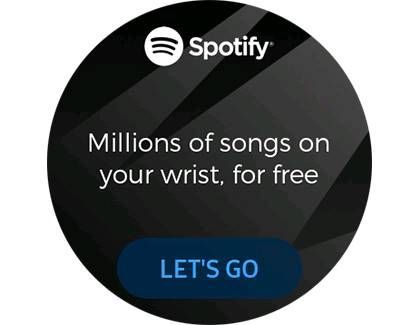
Control the music player
Get pumped up at the gym by playing music straight from your smart watch. You can control the music that's playing directly through your watch or your phone.
Here are the different music player controls:
Volume Control: Set the volume level.
Switch Device: Alternate between your phone or watch's playlist.
Next Track: Skip to the next track.
Play or Pause: Start or pause the track that is playing.
Previous Track or Restart: Go back to the previous track or restart the current track.
If you are listening to audio on your connected phone, the music player will automatically switch to that app on the watch so you can control it conveniently. However, you can change the app you want to control directly from the watch. To do this, open the Music app on your watch. If you see a watch icon on the music player, tap it so you see a phone icon. Now tap More options (the three vertical dots), and then tap Music player. From here, you can scroll through your audio apps and tap the one you want to control.
With a Galaxy Fit, you can use the Music Controller widget to control music playing from your phone. To access the widget, just press the Power key on the watch, and then swipe left until you see it.
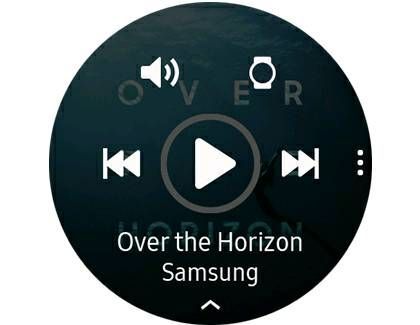
Install Spotify
You can only download and install Spotify onto your watchusing the Galaxy Store. However, you will also need to download and install the app onto your phoneusing the Play Store.

Set up Spotify
Open Spotify on your phone and log into or create an account. Next, press the Power key on the watch, and then navigate to and tap Spotify. Allow the different permissions, tap LET'S GO to start using Spotify.
Depending on your watch, the option to get started may differ once you open Spotify on the watch:
Galaxy Watch, Gear Sport, Gear S3 or Gear S2: Tap Log in to Stream Music after you open Spotify on the watch, and then tap Pair on Phone. You may be asked to log into your account on the phone again. Tap PAIR, and then your watch and phone will be paired. If you are free user, tap Not Yet instead of Log In to Stream, and then tap Standalone.
Gear Fit 2 or Gear Fit2 Pro: Tap Premium User > Log in with Spotify after you open Spotify. Enter your account information, and then tap LOGIN.
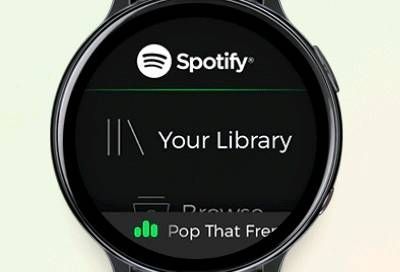
1 Comment
Girishankar
Active Level 9
Options
- Mark as New
- Subscribe
- Subscribe to RSS Feed
- Permalink
- Report Inappropriate Content
04-08-2020 07:03 AM in
Wearables
Good info bro
