- Mark as New
- Bookmark
- Subscribe
- Subscribe to RSS Feed
- Permalink
- Report Inappropriate Content
05-15-2020 11:51 PM in
Tech TalkWhat is Dark Mode?
Dark Mode is a supplemental mode that can be used to display mostly dark surfaces on the UI. The design reduces the light emitted by device screens while maintaining the minimum color contrast ratios required for readability. The advantages of Dark Mode are, it enhances visual ergonomics by reducing eye strain, facilitating screens to adjust according to current light conditions and providing comfort of use at night or in dark environments.
Additionally, it conserves battery power, thereby enabling device usage for longer periods without charging. Usually, the Dark Mode theme can be turned off or on using a prominently displayed toggle icon on the screen. Alternatively, it is placed in the menu options or within the app’s settings.
What are the pros and cons of Dark Mode?
The dark theme comes with its share of advantages and disadvantages.
Pros:
- It saves energy, mainly if the device uses an OLED or AMOLED screen.
- While the dark text on a white background is the best in terms of readability, Dark Mode (which has light text on a dark background) is better for reducing eye strain in low light conditions.
- With the majority of the screen dark, the screen glare is reduced, thereby minimizing flickering and blue light.
Cons:
- Dark themes are not always better for eye strain. In bright light conditions, the text appears washed out, increasing eye fatigue.
- Long pieces of content or text are more challenging to read in Dark Mode.
How to enable dark mode on Samsung Galaxy phones with One UI 2.0
- Open Settings from the home screen.
- Tap Display.
Toggle Dark at the top to switch to dark mode.

- Tap Dark mode settings to customize dark mode settings.
Toggle Turn on as scheduled to On if you want to schedule dark mode from sunset to sunrise. If you want dark mode enabled all the time, leave this setting off.

How to enable Night mode on Samsung Galaxy phones with One UI
- Open your phone's Settings.
- Scroll down and tap on Display.
Look for Dark mode or Night mode and tap on the toggle to turn on Night mode right away.
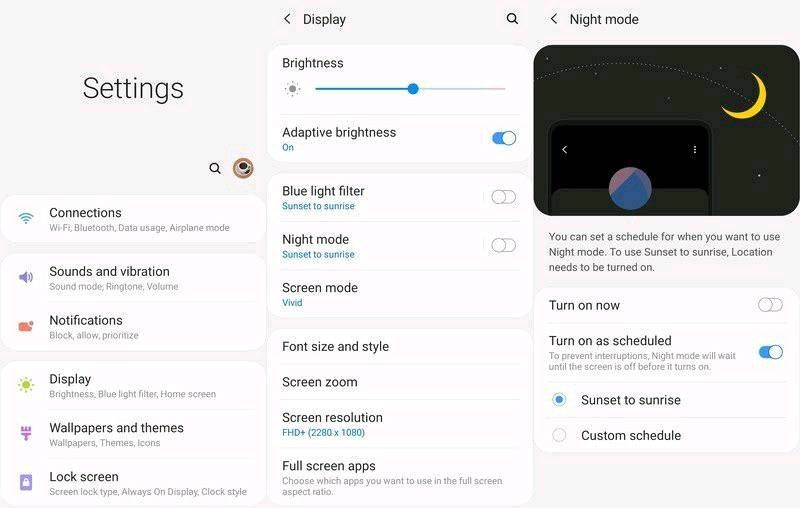
- To configure Night mode, tap on the text itself rather than the toggle.
- You can set Night Mode to come on automatically on a custom schedule, or let it come on from sunset to sunrise.
For easier access to Night mode, you can also add a quick toggle in the notification pane. I personally prefer to keep Dark mode turned on all day, all night, but if you prefer a bright UI during the day when using your phone on a sunny afternoon, it's easy enough to either toggle it off or schedule it to stay off during daytime hours.
#GalaxyTechfluencer
- Mark as New
- Subscribe
- Subscribe to RSS Feed
- Permalink
- Report Inappropriate Content
05-16-2020 10:13 AM (Last edited 05-24-2020 04:57 PM ) in
Tech Talki guess text size is little big 🙂
- Mark as New
- Subscribe
- Subscribe to RSS Feed
- Permalink
- Report Inappropriate Content
05-24-2020 04:59 PM in
Tech Talk- Mark as New
- Subscribe
- Subscribe to RSS Feed
- Permalink
- Report Inappropriate Content
05-24-2020 01:11 AM in
Tech Talk- Mark as New
- Subscribe
- Subscribe to RSS Feed
- Permalink
- Report Inappropriate Content
05-24-2020 04:26 PM in
Tech Talk