SINGH4
Active Level 7
Options
- Mark as New
- Bookmark
- Subscribe
- Subscribe to RSS Feed
- Permalink
- Report Inappropriate Content
04-10-2020 01:25 PM in
Tech Talk
Screen recorder is a new feature to allow you to make a screen recording video easily without having to download any external applications. You can start screen recording by tapping the
icon in your Quick panel. After a 3 second countdown, your recording will start.
ACCESSING SCREEN RECORDER
STEP1:-
Swipe down to access your Quick Panel and select Screen Recorder.

STEP2:-
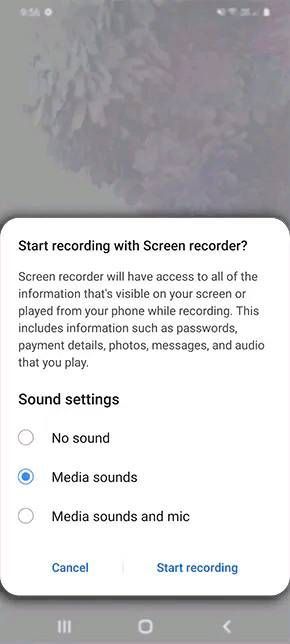
Choose your preferred Sound settings then tap on Start recording
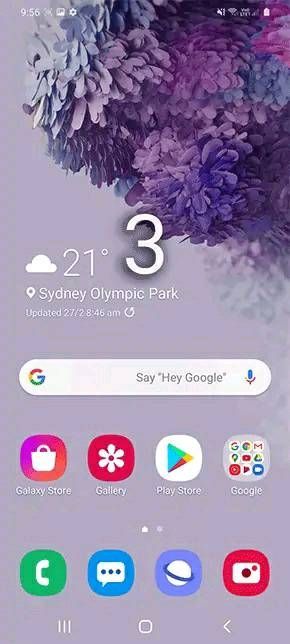
STEP4:-
Choose between a range of options at the top of the screen to add in your Screen Recording. When your ready to stop the video simply tap the
button.
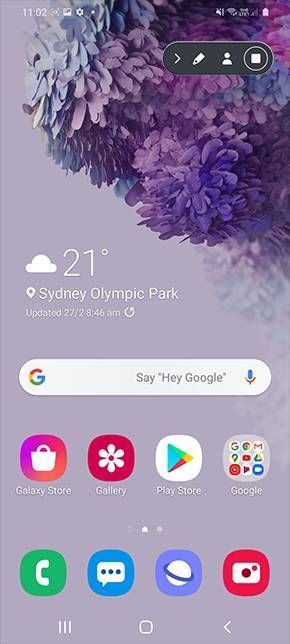
CUSTOMIZIMG SCREEN RECORDER SETTINGS
STEP1:-
Swipe down the screen to access your Quick Settings and tap on the word Screen Recorder
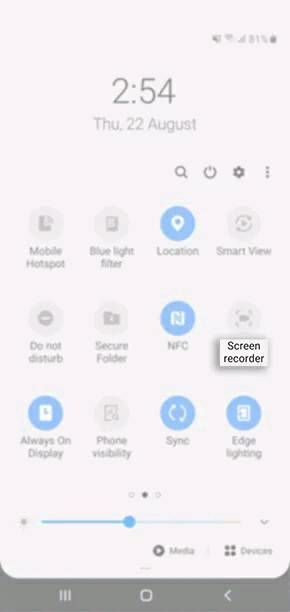
STEP2:-
Select your preferred Sound and Video quality, once complete tap on Done

DO YOU FIND THE SCREEN RECORDER USEFUL??
HELP US KNOW IN THE COMMENTS DOWN BELOW!!
SOURCES:-
icon in your Quick panel. After a 3 second countdown, your recording will start.
ACCESSING SCREEN RECORDER
STEP1:-
Swipe down to access your Quick Panel and select Screen Recorder.

STEP2:-
Choose your preferred Sound settings then tap on Start recording
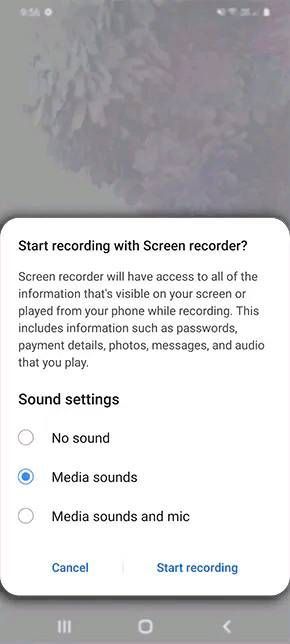
Choose your preferred Sound settings then tap on Start recording
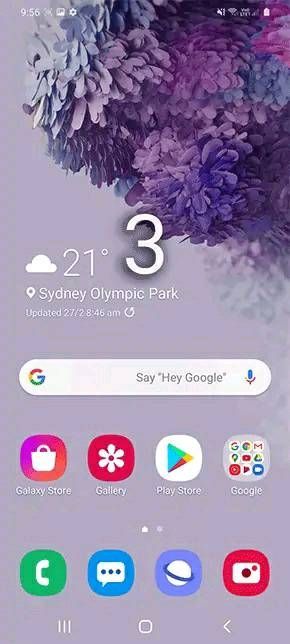
Choose between a range of options at the top of the screen to add in your Screen Recording. When your ready to stop the video simply tap the
button.
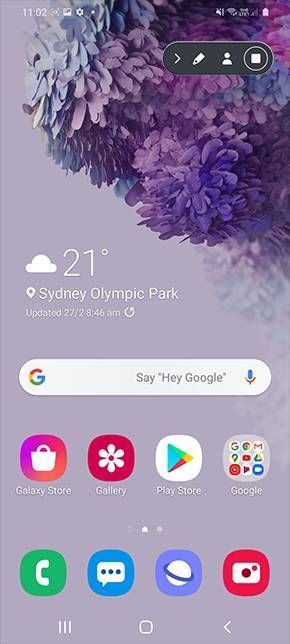
CUSTOMIZIMG SCREEN RECORDER SETTINGS
STEP1:-
Swipe down the screen to access your Quick Settings and tap on the word Screen Recorder
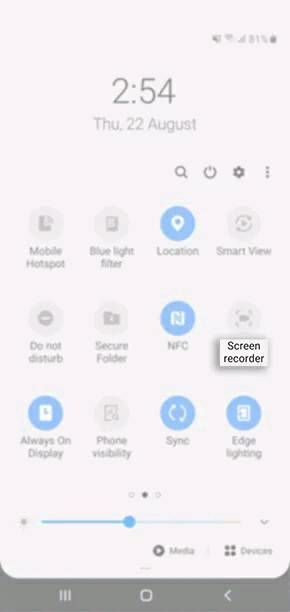
STEP2:-
Select your preferred Sound and Video quality, once complete tap on Done

DO YOU FIND THE SCREEN RECORDER USEFUL??
HELP US KNOW IN THE COMMENTS DOWN BELOW!!
SOURCES:-
COURTESY:-
KARAN SINGH
ASHUTOSH AGRAHARI
PRABHJEET SINGH
0 Comments
