- Mark as New
- Bookmark
- Subscribe
- Subscribe to RSS Feed
- Permalink
- Report Inappropriate Content
12-30-2019 07:23 PM (Last edited 12-30-2019 08:52 PM ) in
Tech TalkHello Friends,
Today, I am here to talk about Samsung DeX, a feature which most people are not aware of.
So...
What is Samsung Dex?
Samsung DeX is not hardware - it’s a platform that extends your smartphone into a desktop computing experience. Galaxy smartphones are extremely powerful, and with Samsung DeX, these phones can power a desktop experience standalone on thier own. All you need is DeX cable or HDMI adaptor and a monitor. Once connected to a monitor via one of these adapters, the Samsung DeX platform boots up quickly on the monitor, presenting the user with a familiar desktop experience complete with resizable windows, drag-and-drop functionality and keyboard shortcuts.

Supported Devices
It runs on all of Samsung’s flagship smartphones introduced since 2017, including the Galaxy S8/S8+, Note8, S9/S9+, Note9, S10e/S10/S10+ and Note10/Note10+. DeX is also available on Galaxy Tab S4, Tab S5e and Tab S6.
How to set up Dex?
Connect any of the below cables to your monitor's HDMI port. Connect a keyboard and a mouse, and we are good to go.

Using DeX with your PC
DeX can be also used with your laptop or PC. To use DeX for PC, no additional adapter is required as you’ll simply use your smartphone’s USB-C charging cable to connect to your PC. You will, however, need to first install the DeX for PC application on your compatible Windows or Mac laptop. Once you’ve installed the app and connected your phone, DeX will boot automatically.

Know the Dex Interface
Samsung DeX is very easy to learn. Here are a few tips to help you become familiar with the interface.
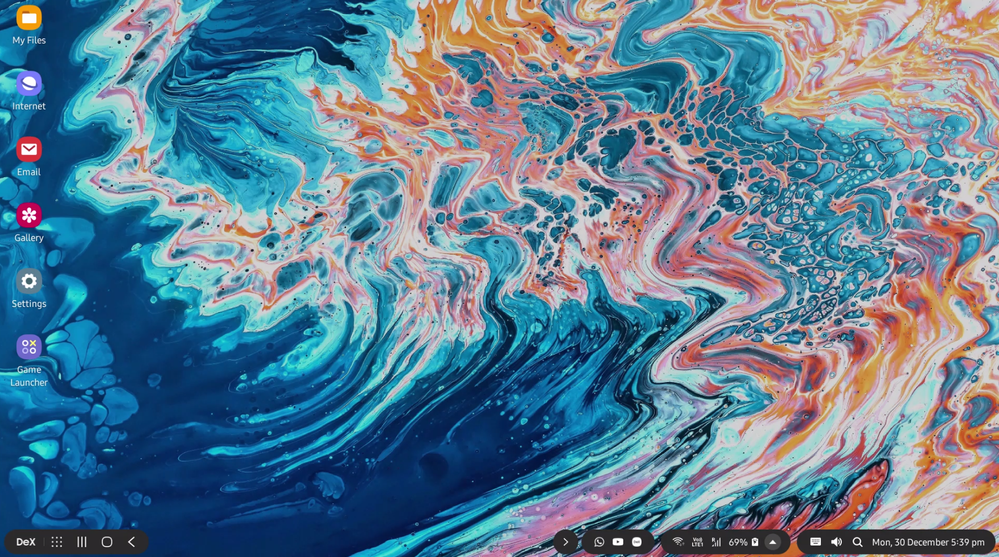
Lock or Exit DeX : Tap the DeX logo at the bottom right corner if you want to lock DeX while you leave your desk for a moment. You can also exit DeX mode here or switch to screen mirroring.
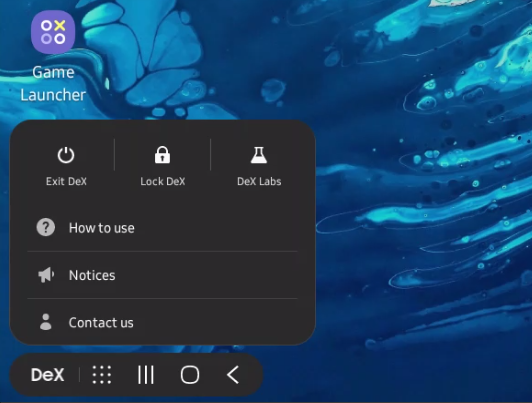
Apps Tray : Next to the DeX logo at the bottom left of the interface, the apps tray icon (the grid with nine dots) gives you access to all of the apps on your phone. They’ll be arranged just as you see them on your phone. You can browse between screens or use the search bar to find what you’re looking for.

Recent, Home and Back : The other three icons in the bar at the bottom-right of your screen will be familiar. They are the same recent, home and back icons you’ll see at the bottom of your phone’s screen, and give you a quick way to hop between apps and get back to your desktop. You can also use the shortcuts to your currently opened apps that appear just to the right of this menu.

Notifications Menu : You also have easy access to your phone’s notifications menu in DeX mode — it’s the left-most of the three menu bars on the right side of your screen. Just tap the three dots to expand the menu to see all your notifications.

Quick Settings Menu : Next up is the Quick Settings menu (the one you normally access by swiping down from the top of your phone). Here you can see your battery life, alarms and Wi-Fi and cellular connectivity. Hit the delta symbol to expand the menu and adjust your settings.

My Experience as DeX user
Today’s smartphones offer enough computing power to complete most work tasks, but the limitations of smaller screens can make it difficult to multitask or do heavier productivity work. I have been using DeX from couple of months and here are the advantages it offers to me.
1. I use DeX for preparing excel sheets and powerpoint presentations, without requiring any laptop. It makes the whole difficult task very easy, as I can look at the big screen and can process my work. Microsoft Office apps are fully compatible with DeX.
2. DeX supports full fledged Browser, where I enjoy watching content from YouTube and Netflix to writing emails. Sometimes, even working on cloud with G-Suite. You can access anything and everything just like as you would do on desktop.
3. DeX gives me an advantage to use most of my Android apps at full big screen. I don't have to look for notifications or text messages separately. One tip for photographers, DeX supports most of Adobe apps which you can utilise on the go including Photoshop.
4. With the use of application like VMware or Citrix on DeX one can access a full Windows desktop.
This is just the beginning, the way smartphones are getting powerful day by day, the future of mobile computing is bright. Also, I would like to know what you guys think about this post. Let me know in the comments below!
- Mark as New
- Subscribe
- Subscribe to RSS Feed
- Permalink
- Report Inappropriate Content
12-30-2019 08:53 PM in
Tech Talk- Mark as New
- Subscribe
- Subscribe to RSS Feed
- Permalink
- Report Inappropriate Content
12-30-2019 09:26 PM in
Tech Talk- Mark as New
- Subscribe
- Subscribe to RSS Feed
- Permalink
- Report Inappropriate Content
12-30-2019 09:35 PM in
Tech Talk- Mark as New
- Subscribe
- Subscribe to RSS Feed
- Permalink
- Report Inappropriate Content
12-30-2019 11:15 PM in
Tech Talk