- Mark as New
- Bookmark
- Subscribe
- Subscribe to RSS Feed
- Permalink
- Report Inappropriate Content
04-19-2021 12:16 AM in
Tech TalkSamsung has officially unveiled the Galaxy S21 series on January 14, 2021. With the Galaxy S21 flagships, the company offers impressive hardware and software installation. These devices are powered by Exynos 2100 and Snapdragon 888 SoC to provide a powerful smartphone experience. Besides, the pre-installed Android 11-based One UI 3.1 version comes with a number of new features.
“Always On Display” is one of the popular features among all smartphone users. The AOD lets users access some important functions of their smartphone such as date, time, battery, and notification even when the device is locked. AOD consumes minor battery power and allows users to take the advantage of this feature without worrying about battery life.
JOIN SAMSUNG ON TELEGRAM
With the One UI 3.1, Samsung Galaxy S21, Note 20, S20, Note 10, S10, Fold/Fold 2, and Flip smartphone users can now use an improved Always On Display. It allows users to view missed calls and message alerts, check the time and date, view other customized information, and more without unlocking their device.
HERE’S HOW TO ENABLE “ALWAYS ON DISPLAY” IN GALAXY PHONES RUNNING ONE UI 3.1:
- From Settings, tap Lock screen >> Always On Display.
- Now, tap on the Toggle to enable the AOD.
After enabling AOD, set the following options:
- Choose when to show a clock and notifications on the screen when your device is not in use:
- Tap to show for 10 seconds, Show always, or Show as scheduled.
- Clock style:
- Change the style and color options for the clock on the Lock screen and Always on Display.
- Show music information:
- Show music details when the FaceWidgets music controller is in use.
- Screen orientation:
- Display the AOD in portrait or landscape mode.
- Auto brightness:
- Automatically adjust the brightness of Always On Display.
- About Always On Display:
- View the current software version and license
ALWAYS ON DISPLAY THEMES:
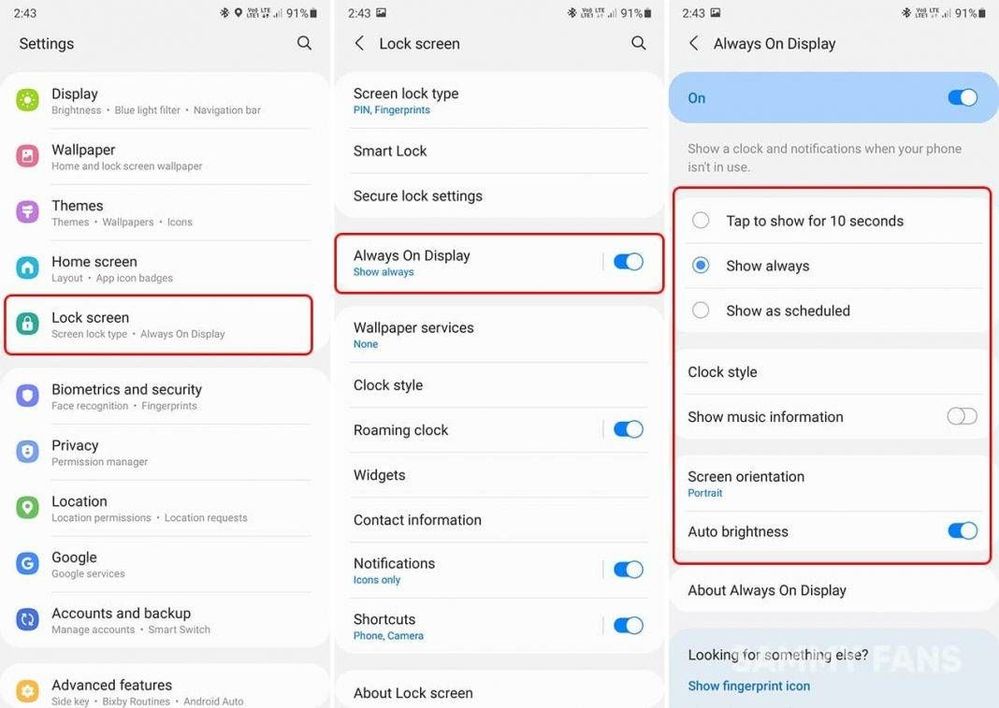
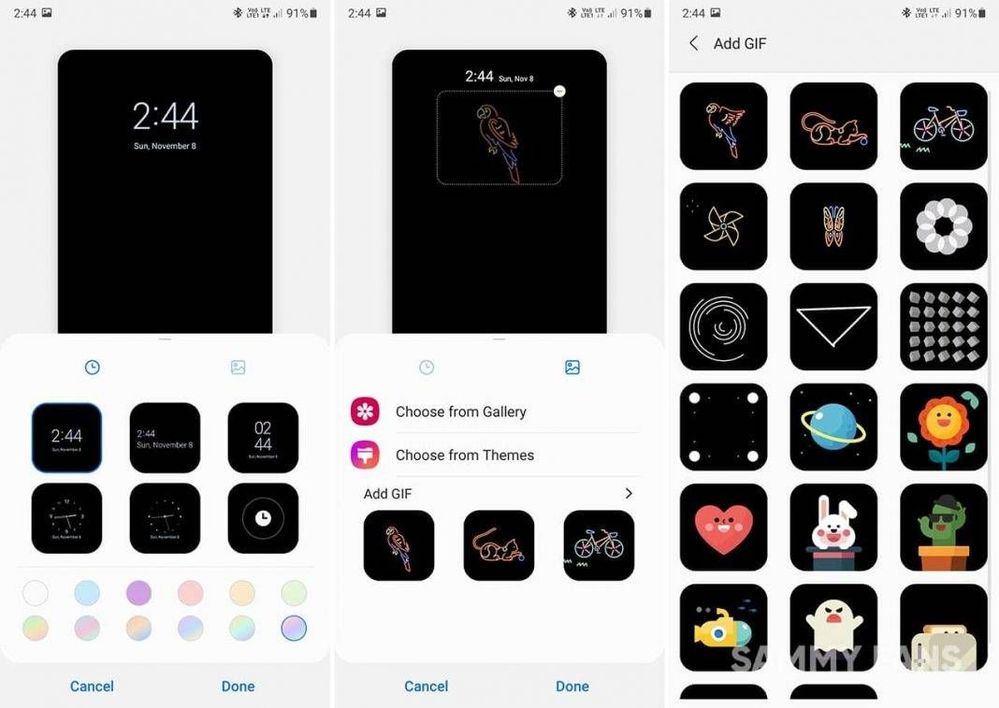
- From the Home screen, touch and hold the screen, and tap Themes > AODs.
- Tap an AOD to preview and download it to My Always On Displays.
- Tap Navigation drawer > My stuff > AODs to see downloaded themes.
- Tap an AOD, and then tap Apply.
- Mark as New
- Subscribe
- Subscribe to RSS Feed
- Permalink
- Report Inappropriate Content
04-19-2021 12:27 AM in
Tech Talk- Mark as New
- Subscribe
- Subscribe to RSS Feed
- Permalink
- Report Inappropriate Content
04-19-2021 12:30 AM in
Tech Talk- Mark as New
- Subscribe
- Subscribe to RSS Feed
- Permalink
- Report Inappropriate Content
04-19-2021 02:22 AM in
Tech Talk- Mark as New
- Subscribe
- Subscribe to RSS Feed
- Permalink
- Report Inappropriate Content
04-19-2021 09:59 AM in
Tech Talk