- Mark as New
- Bookmark
- Subscribe
- Subscribe to RSS Feed
- Permalink
- Report Inappropriate Content
05-02-2020 08:32 PM in
Tech Talk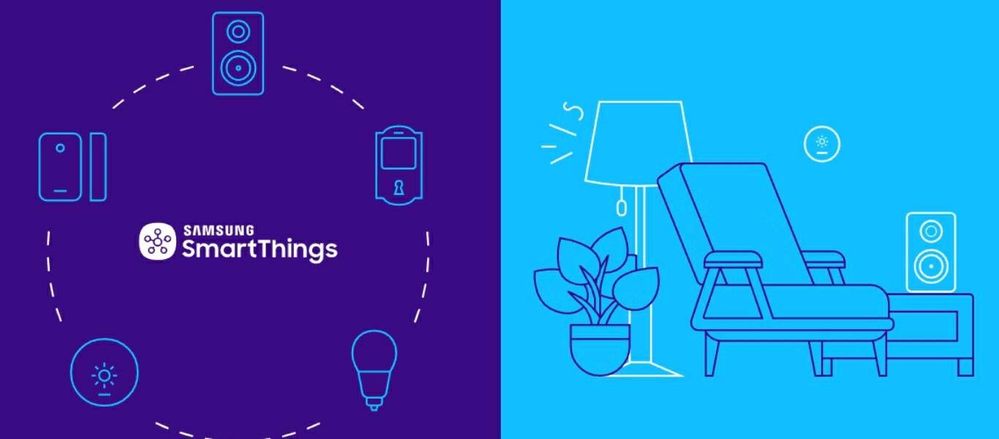
At the end of the day, you don't want to do anything, not even turn off the lights. Well, we've got the magic words right here: SmartThings. This newly updated app (which was formerly known as Samsung Connect) lets you manage everything in your smart home right from your phone. Just download the app, connect your smart devices, and you'll gain full control over them. You'll feel like a wizard with house-controlling powers.
Get the New Update
Samsung Connect is now combined with SmartThings in one awesome amalgamation. But before you use the new version, you might have to install the update. Navigate to Samsung Folder > SmartThings (Samsung Connect) and then touch Dashboard. Touch Settings and swipe to and touch About Samsung Connect. Touch UPDATE and let it install.
What's Different?
There are more compatible devices, like motion sensors, lightbulbs, thermostats, and much more! Use these newly supported devices to set up Smart Home Monitor, where you can watch your house with cameras and sensors even when you aren't home. It's just like a crystal ball. But you know what's really enchanting? Using the new Bixby feature to control everything with your voice.
On top of this, the How to use guide has been combined with User stories. Touch How to use under Dashboard to read helpful advice, instructions, and cool stories. Also, SmartThings will now give you recommendations about what automations to set - touch Automations and then touch Recommended to learn all the magic secrets.
Note: You need at least one location and one device connected before you can set an automation.
Start the Magic
When you're ready to be the next Merlin, connect your Smart home devices.
1. Open SmartThings.
2. Under Dashboard, touch Add device. Your phone will search for compatible devices.
3. If none show up, touch the type of device you'd like to connect and follow the on-screen instructions.
The most whimsical thing about SmartThings is its automation feature where you can set automatic actions, like turning on the lights every morning.
1. Touch Automations, and then touch ADD.
2. Select a location.
3. Touch an automation. You can choose from recommended ones, such as warning if doors or windows are open when it's going to rain, or create your own by touching CUSTOM AUTOMATION.
4. Touch CONDITIONS to choose when you want to activate the automation (based on the time of day, device status, or location).
5. Touch Back, and then touch ACTIONS.
6. Select your desired device, and then select your desired action.
7. Touch DONE.
8. Touch Back, and then touch SAVE.
Bam! You just charmed your whole house.
You've become the ultimate sorcerer, but there's only one trick up your sleeve: the new SmartThings app.
