- Mark as New
- Bookmark
- Subscribe
- Subscribe to RSS Feed
- Permalink
12-07-2022 12:38 PM (Last edited 12-07-2022 12:47 PM ) in
Tech TalkAn exciting reward awaits at the end of this passage. Answer the question below and be a lucky winner!
Bixby Routines allows you to easily automate phone operations according to your regular schedule. With Bixby Routines, you can set a device to automatically adjust settings and open apps when required. It's an excellent tool that saves time and makes phone simpler to use.
Lifestyle Modes
One UI 5 brings a new addition to Bixby Routines – Lifestyle Modes.
This feature allows you to select a mode based on your activity and location. The phone's settings will then adjust to reflect your activities.
Following are the access points to the Modes and Routines screen
- Via the Bixby Routines App
- Via Settings > Modes and Routines
- Via Quick Panel > Modes
The modes can be turned on automatically or manually.
Manual Settings: Click on the mode to turn it on
Automatic Settings: Set the time and other conditions. In each mode, you can add or configure various operations and features according to your needs.
Preset Modes
- Sleep
- Driving
- Exercise
- Relax
- Work
- Custom
Once inside Bixby modes, you can either choose one of the existing preset modes from the recommended section or add new mode from scratch along with some operations.
Let’s check out some examples of how you can use Bixby Modes in day to day life
Sleep Mode: You can dim your screen, turn on good night mode, or play bedtime music before going to bed each night. Bixby mode allows the phone to do all this without your input. Isn’t that great!!
Driving mode: This mode is suitable for setting up device profile while driving, to help reduce visual factors and focus on driving.
While driving, you can either select mode manually or have it automatically turned on by auto detection using GPS location or connecting to a specific Bluetooth device (car’s Bluetooth).
Different actions to this mode can be set which may include setting do not disturb, selecting whether to allow notifications from calls, messages or applications, or one can simply apply settings like change in media volume, opening some specific app, etc.
Exercise mode:
To automatically turn on Exercise mode, auto detection of connection to a specific wearables can be used.
Or
Exercise mode can be turned on by specifying time, place or application.
It does not stop here! The examples above are just a preview of what you can do with Samsung Bixby modes. You can also create more automated customized modes according to your own needs and likings.
So, go on and try out Lifestyle modes to simplify your routines.
Hey there.
Did you enjoy reading the article? Now, up for a quick question?
Which among the following is not a preset mode in Bixby routines?
A) Driving
B) Sleep
C) Dining
D) Exercise
E) Work
- Mark as New
- Subscribe
- Subscribe to RSS Feed
- Permalink
- Report Inappropriate Content
12-07-2022 12:41 PM in
Tech Talk- Mark as New
- Subscribe
- Subscribe to RSS Feed
- Permalink
- Report Inappropriate Content
12-07-2022 12:59 PM in
Tech Talk- Mark as New
- Subscribe
- Subscribe to RSS Feed
- Permalink
- Report Inappropriate Content
12-07-2022 01:02 PM in
Tech Talk- Mark as New
- Subscribe
- Subscribe to RSS Feed
- Permalink
- Report Inappropriate Content
12-07-2022 01:11 PM in
Tech Talk- Mark as New
- Subscribe
- Subscribe to RSS Feed
- Permalink
- Report Inappropriate Content
12-07-2022 01:13 PM in
Tech Talk- Mark as New
- Subscribe
- Subscribe to RSS Feed
- Permalink
- Report Inappropriate Content
12-07-2022 01:27 PM in
Tech Talk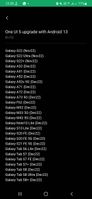
- Mark as New
- Subscribe
- Subscribe to RSS Feed
- Permalink
- Report Inappropriate Content
12-07-2022 01:43 PM in
Tech Talk- Mark as New
- Subscribe
- Subscribe to RSS Feed
- Permalink
- Report Inappropriate Content
12-07-2022 01:46 PM in
Tech TalkC) Dining
- Mark as New
- Subscribe
- Subscribe to RSS Feed
- Permalink
- Report Inappropriate Content
12-07-2022 02:25 PM in
Tech Talk



