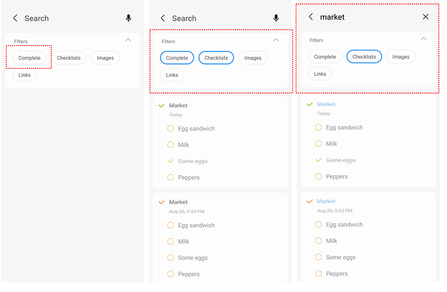- Mark as New
- Bookmark
- Subscribe
- Subscribe to RSS Feed
- Permalink
12-26-2022 12:13 PM in
Tech Talk
Hello, this is the Samsung Reminder manager.
Last time, we introduced the automatically sorted categories of the Reminder app (https://tinyurl.com/2qys3sxg).
Today, we’ll be introducing you to a way to check your completed reminders well.
Show/hide completed reminders
To check or restore completed reminders, you had to go to the “Completed” category.
Now, you can check completed reminders right on the list screen.
Tap the “More options” button at the top right of the screen, then select “Show completed reminders”.
Tap “Hide completed reminders” when you want to focus on the tasks you have yet to complete.
Search button in the Completed category
When you tap the search button on the Reminder screen, you can search for completed reminders as well as reminders you haven’t completed yet. Did you know that you can search for completed reminders, too? For those of you who didn’t, we’ve provided a search button in the “Completed” category as well. Now, tap the search button from any screen to quickly search for the reminder you’re looking for.
Complete Filter of the search screen
In addition to “Checklists/Images/Links”, the three existing filters, we’ve provided “Complete” filter on the search screen to help you search for reminders more quickly.
You can select multiple filters at the same time, and you can also search using both search terms and filters together.
Try searching in many different ways.
Undo right after completing a task
Have you ever had to redo a task you completed or accidentally marked a task complete by mistake?
If you tap the Complete button from the Reminder app, you can restore reminders by tapping the “Undo” button in the “Reminder completed” notification.
So far, we’ve introduced several new features of the Reminder app.
We’ll be back with more new features soon.
Thank you.
- Mark as New
- Subscribe
- Subscribe to RSS Feed
- Permalink
- Report Inappropriate Content
12-26-2022 12:14 PM in
Tech TalkHum to yaha ese hi hain..🥱
- Mark as New
- Subscribe
- Subscribe to RSS Feed
- Permalink
- Report Inappropriate Content
12-26-2022 01:01 PM in
Tech Talk- Mark as New
- Subscribe
- Subscribe to RSS Feed
- Permalink
- Report Inappropriate Content
12-26-2022 01:05 PM (Last edited 12-26-2022 01:05 PM ) in
Tech Talk- Mark as New
- Subscribe
- Subscribe to RSS Feed
- Permalink
- Report Inappropriate Content
12-26-2022 01:14 PM (Last edited 12-26-2022 01:14 PM ) in
Tech Talk- Mark as New
- Subscribe
- Subscribe to RSS Feed
- Permalink
- Report Inappropriate Content
12-26-2022 01:16 PM in
Tech TalkJio 5G nhi aaraha
- Mark as New
- Subscribe
- Subscribe to RSS Feed
- Permalink
- Report Inappropriate Content
12-26-2022 08:31 PM in
Tech Talk- Mark as New
- Subscribe
- Subscribe to RSS Feed
- Permalink
- Report Inappropriate Content
12-26-2022 08:46 PM (Last edited 12-26-2022 08:47 PM ) in
Tech TalkJust finiding a way to reject the bug. I have beeen an dedicated user for 10+ years i give up finally. Purposely pushing us glitchy updates that will affect diplay and making the phone useless. No response on twitter or anywhere from samsung
- Mark as New
- Subscribe
- Subscribe to RSS Feed
- Permalink
- Report Inappropriate Content
12-26-2022 11:31 PM in
Tech Talk- Mark as New
- Subscribe
- Subscribe to RSS Feed
- Permalink
- Report Inappropriate Content
12-27-2022 02:53 AM in
Tech Talk