YashAgarwal
★★
Options
- Mark as New
- Bookmark
- Subscribe
- Subscribe to RSS Feed
- Permalink
- Report Inappropriate Content
10-24-2022 09:07 PM in
Tech TalkToday, the world's first app that allows you to customize the photo mode (Auto) of the camera app at will! Introducing Camera Assistant~!!
Camera Assistant has many functions that give users a choice, so it is expected that they can be used according to personal preference.
So how can I install Camera Assistant?
You can install it by searching for Good Lock or the Galaxy Store app.
After installation, click the App icon or access it through Good Lock, or after running Camera, it can be operated with the shortcut function created in the Camera settings.

Now, let me explain the features of Camera Assistant.
Auto HDR
HDR , which was automatically applied from One UI 4.1 , can be used by setting On/Off in the Camera Assistant app .
When HDR is turned on, the advantage is that saturated bright areas are well expressed in backlight conditions by synthesizing multiple photos. If you want to get a photo with a slightly brighter background, try turning HDR off
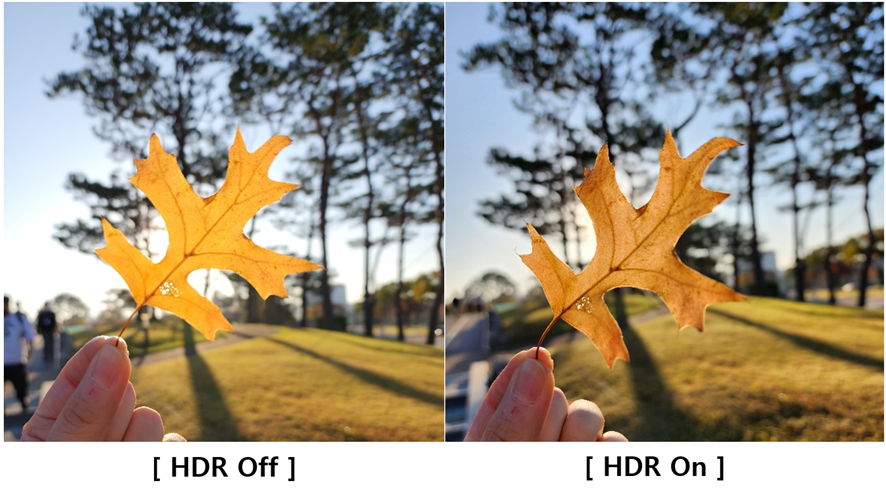
Soften pictures
You can use the Camera Assistant app to select the texture of your photo and shoot it .
Turn on the option when you want soft photo skin expression and soft hair expression , and turn it off when you want detailed and vivid textured photos .
This function is only applied to photo mode and portrait mode .
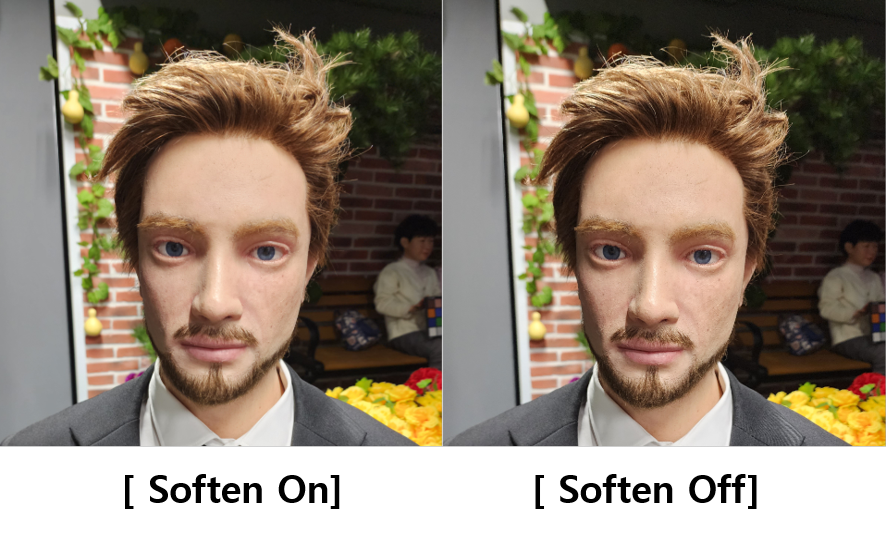
Auto lens switching
Lenses that have been automatically switched in consideration of ambient brightness and distance to the subject can also be selected and used by the user through the Camera Assistant app .
- ON : At 3x magnification or higher, it automatically switches to a wide-angle lens when illuminating a dark or close-up object, allowing digital zoom to achieve well-focused and bright shots .
- Off : Even when shooting in low-light environments or close objects at a magnification of 3x or higher , clear optical zoom photography is possible with a telephoto lens without changing the lens .
( However , the focus may be out of focus or the result may be slightly dark )
Video recording in Photo mode
In photo mode, you can turn on/off the Quick Take function to record a movie by long pressing the record button .
If you have experienced the inconvenience of recording a video when you accidentally press and hold the shutter button while trying to take a picture, try turning off the menu .
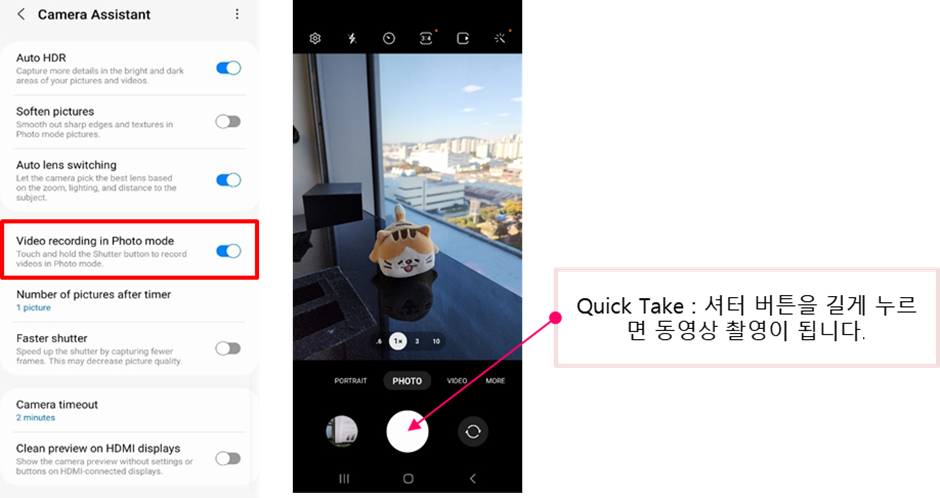
Number of pictures after timer
When setting the timer by setting the number of shots (1, 3, 5, 7 ) , you can more conveniently take continuous pictures from a distance without pressing the shutter button .
Use this when you want to take a set of pictures in succession without pressing the shutter button . You might accidentally get a shot of your life .

Faster shutter
This can be selected when you want to take a series of quick shots in the Camera Assistant app . Each time you press the button, you can experience a series of pictures in super-fast speed . Right now, we are only offering photo mode wide-angle lenses, but next year we are working hard to make sure that all lenses can take fast shots . When you want to capture the fast movement of your beloved dog or cat , try using the Faster shutter to shoot .
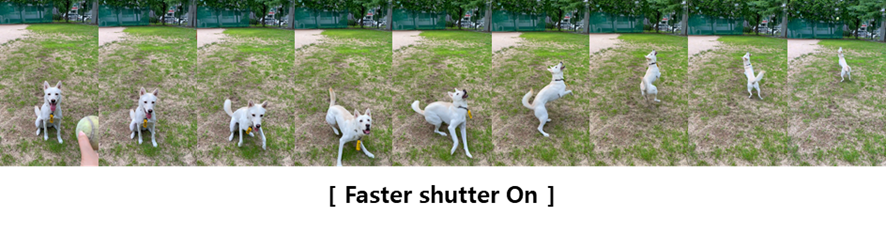
Camera timeout
When the camera is turned on, it will turn off automatically after 2 minutes of inactivity . Use it when you travel and there are many places you want to take pictures, when you shoot your favorite singer at a concert, or when you want to keep the camera app on for a long time .
In the Camera Assistant app, you can adjust the length of time the camera app stays for your convenience . (1, 2, 5, 10 minutes )
Clean preview on HDMI displays
When the device is connected to an external display via HDMI , this function allows only the pure preview screen , excluding the UI of the camera app, to be output via HDMI .
When using the multi-view function of Samsung TV when shooting live broadcasts or home training videos, or if monitoring on a large screen is required, a pure preview screen without UI would be good .

In the future , many of the Camera Assistant features you use and like will be added to the camera preferences based on your feedback .
If you use the Camera Assistant app and give us your suggestions or better ideas , we are always open to review and improve and grow . We would like to end our introduction by wishing you to always be happy while using your Galaxy Camera with the Camera Assistant app .
For your reference, the Camera Assistant function is distributed to S22 model TOS users, and it will be applied to various models in the future by increasing the level of perfection through the beta service period.
The application schedule will be announced later.
3 Comments
PriyankaTank
★★
Options
- Mark as New
- Subscribe
- Subscribe to RSS Feed
- Permalink
- Report Inappropriate Content
10-29-2022 09:31 PM in
Tech Talk
Cooolll. Will explore it 🤩
miryala pavan
Active Level 4
Options
- Mark as New
- Subscribe
- Subscribe to RSS Feed
- Permalink
- Report Inappropriate Content
12-03-2022 06:19 AM in
Tech Talk
Can someone share link to download Good Lock app
Anshu491
Active Level 3
Options
- Mark as New
- Subscribe
- Subscribe to RSS Feed
- Permalink
- Report Inappropriate Content
12-11-2022 12:43 PM in
Tech Talk