epyczen
Active Level 6
Options
- Mark as New
- Bookmark
- Subscribe
- Subscribe to RSS Feed
- Permalink
- Report Inappropriate Content
11-10-2020 04:17 PM (Last edited 11-11-2020 08:54 PM ) in
Tech Talk
Part 1: Scanning

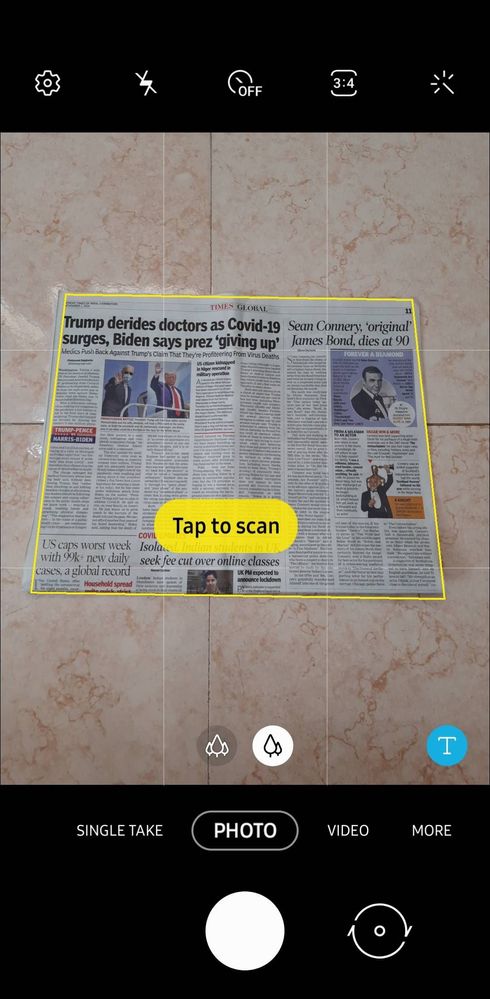
Example Newspaper as a document
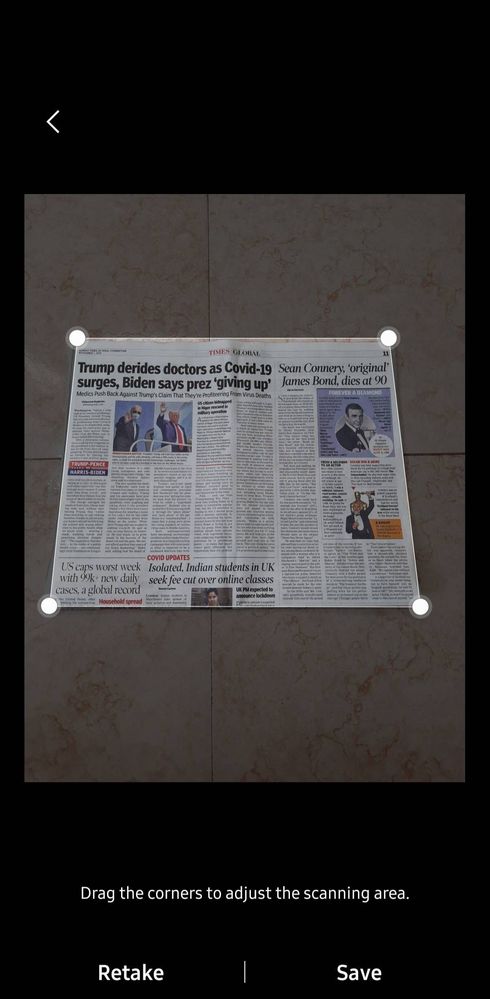

Saved file
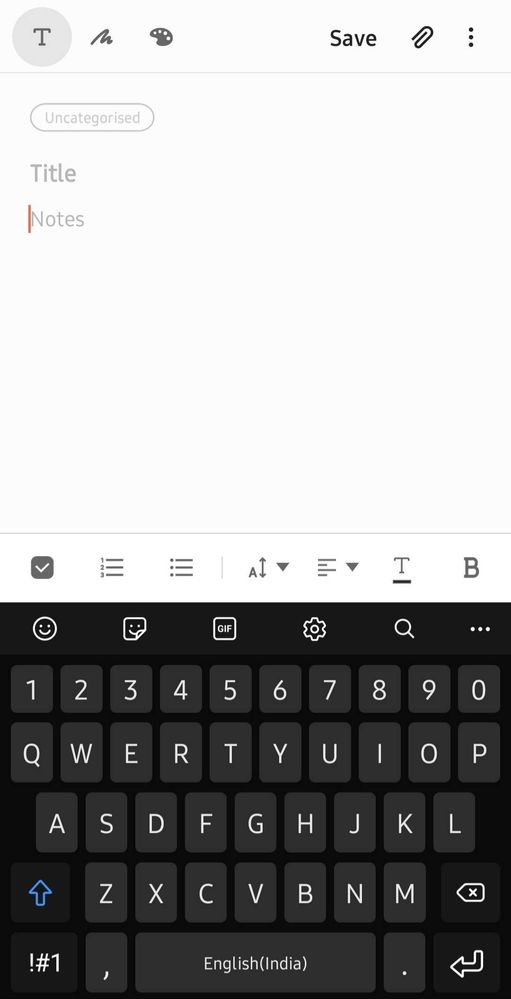

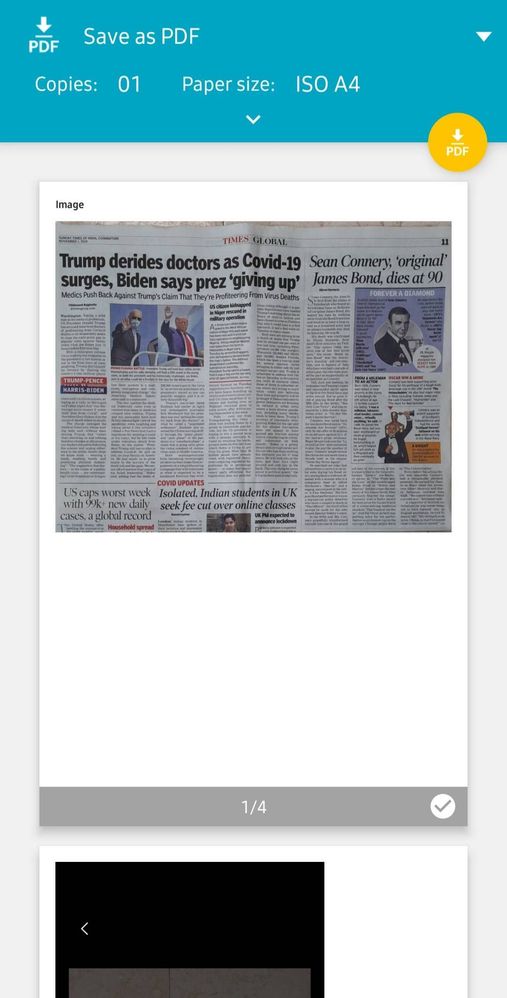
Step 1: Open Camera, go to settings and enable Scene Optimizer and Document Scan

Step 2: Place the document on a flat surface and open Camera in Photo mode. Tap on the document once to set focus, wait for blue scene optimizer button in bottom right to show a T. A yellow border will be visible over the document. Press Tap to scan.
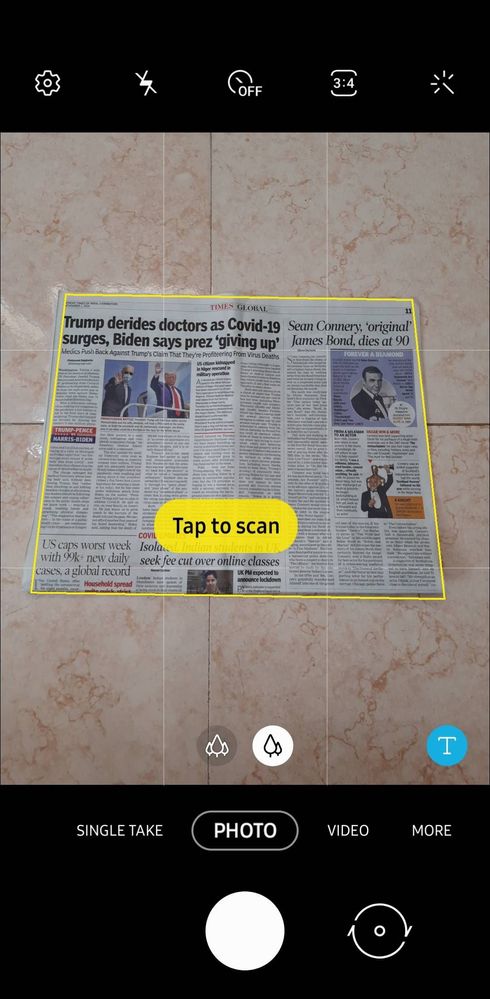
Step 3: Resize the image such that the corners match and tap Save. If you want to retake the image, tap Retake.
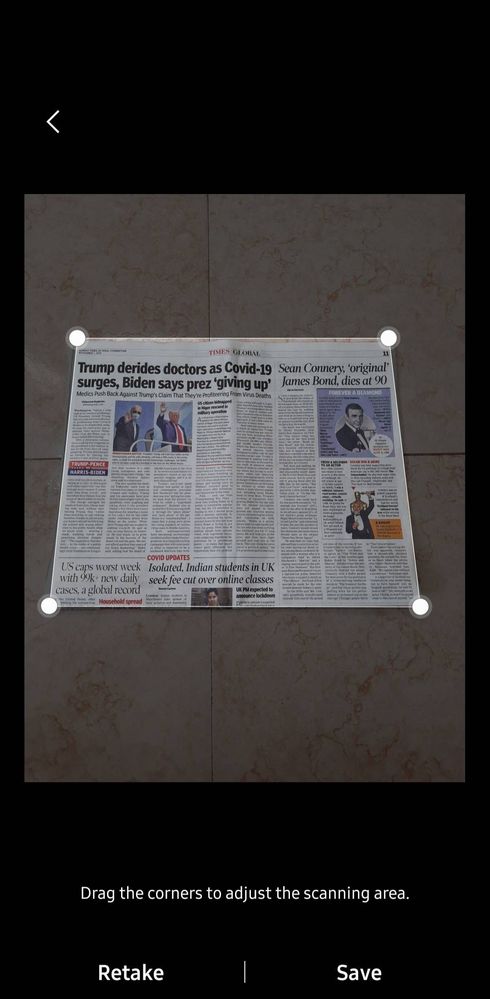
Step 4: The document is saved. Repeat steps 2 and 3 for more pages.

Part 2: Creating PDF
Step 1: Open Samsung Notes and create a new Note. Tap on the paperclip icon and tap Image. Select the image(s) you want to attach.
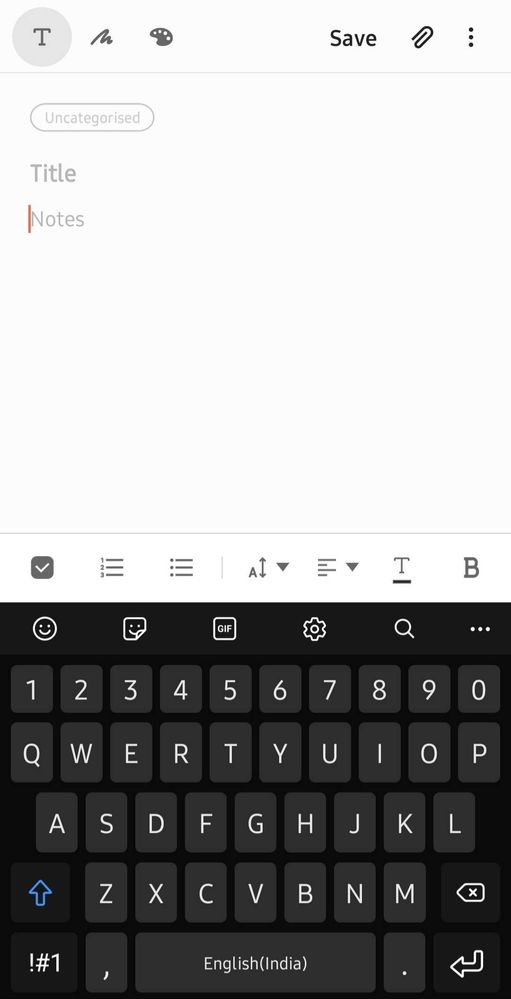
Step 2: Tap save. Tap on the 3 vertical dots on the top right and select Print

Step 3: Change the Paper size if you want to. Tap on the Yellow Button to save as PDF. That's it
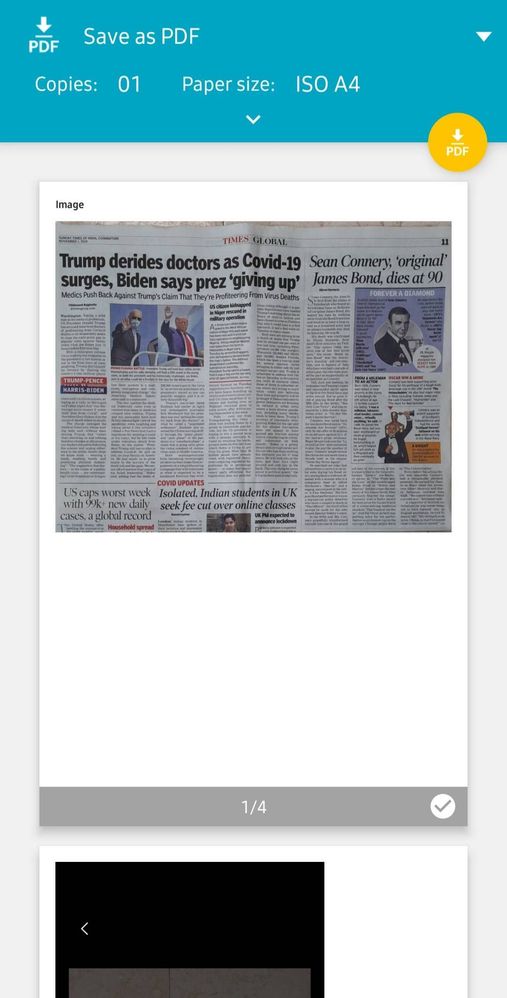
Follow me if you want more tips like this.
This was done using M31 running One UI Core 2.5
- Tags:
- samsungtips
2 Comments
Ehsank
Expert Level 5
Options
- Mark as New
- Subscribe
- Subscribe to RSS Feed
- Permalink
- Report Inappropriate Content
11-10-2020 04:30 PM (Last edited 11-10-2020 04:54 PM ) in
Tech Talk
I think you know that Samsung all devices doesn't have same features, same option ,so its better if you mentioned your device name
epyczen
Active Level 6
Options
- Mark as New
- Subscribe
- Subscribe to RSS Feed
- Permalink
- Report Inappropriate Content
11-10-2020 04:33 PM in
Tech Talk
m31
