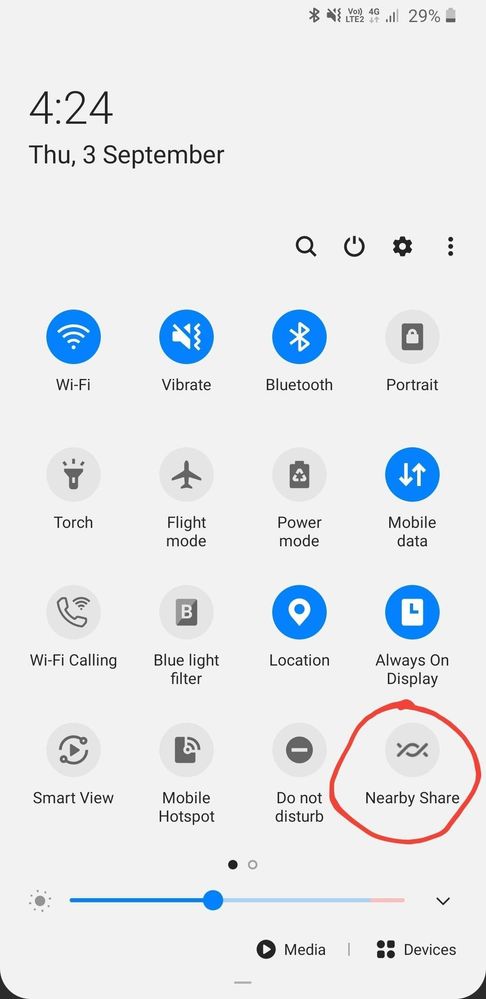- Mark as New
- Bookmark
- Subscribe
- Subscribe to RSS Feed
- Permalink
- Report Inappropriate Content
09-03-2020 04:26 PM (Last edited 09-03-2020 04:29 PM ) in
Tech TalkNearby Share is a new Android file sharing solution that makes it easy to share content device-to-device. You can share large files between Galaxy devices as well as some other Android phones,
How to use Nearby Share on your Galaxy smartphone
- Open your quick settings panel by swiping downward from the top of the screen.
- Long-press Nearby Share.
- Enable Nearby Share by toggling it on.
- Tap Device Visibility. Here, you can choose to share with all of your contacts or select them individually.NOTE: The person you wish to share with will also need to activate Nearby Share on their phone.
- Now, when you’d like to share content from an app, you can just tap the Share icon. Nearby Share will appear at the top of the Share screen.
- Choose the contact you’d like to share content with and point at their phone. A blue circle will appear around your contact’s name when you point at them.
- Tap your contact’s name to start transferring
- Mark as New
- Subscribe
- Subscribe to RSS Feed
- Permalink
- Report Inappropriate Content
09-03-2020 04:34 PM in
Tech Talk- Mark as New
- Subscribe
- Subscribe to RSS Feed
- Permalink
- Report Inappropriate Content
09-03-2020 04:38 PM in
Tech Talk- Mark as New
- Subscribe
- Subscribe to RSS Feed
- Permalink
- Report Inappropriate Content
09-03-2020 07:18 PM (Last edited 09-03-2020 07:19 PM ) in
Tech Talk- Mark as New
- Subscribe
- Subscribe to RSS Feed
- Permalink
- Report Inappropriate Content
09-03-2020 07:25 PM in
Tech Talk- Mark as New
- Subscribe
- Subscribe to RSS Feed
- Permalink
- Report Inappropriate Content
09-03-2020 09:46 PM in
Tech Talk- Mark as New
- Subscribe
- Subscribe to RSS Feed
- Permalink
- Report Inappropriate Content
09-03-2020 09:48 PM in
Tech Talk- Mark as New
- Subscribe
- Subscribe to RSS Feed
- Permalink
- Report Inappropriate Content
09-03-2020 09:50 PM in
Tech Talk- Mark as New
- Subscribe
- Subscribe to RSS Feed
- Permalink
- Report Inappropriate Content
09-03-2020 09:52 PM in
Tech Talk- Mark as New
- Subscribe
- Subscribe to RSS Feed
- Permalink
- Report Inappropriate Content
09-03-2020 09:56 PM in
Tech TalkHave Kal No Video Chhe OneUI Tour Ene Tame Mukjo Ne Kai Vandho Nay