- Mark as New
- Bookmark
- Subscribe
- Subscribe to RSS Feed
- Permalink
- Report Inappropriate Content
04-02-2020 12:34 AM in
Tech TalkUse Wi-Fi to make and receive calls anywhere without having to connect to a mobile network. Once you have enabled Wi-Fi calling, ensure you are connected to a strong Wi-Fi connection in order to call a contact. You can also enable Wi-Fi Calling via your Settings > Connections > Wi-Fi Calling.
Please Note: Wi-Fi calling will be subject to availability depending on your network provider. Screenshots were captured from a Galaxy A51 operating on Android OS Version 10.0 (Q), settings and steps may vary depending on your Galaxy device and sofware version.
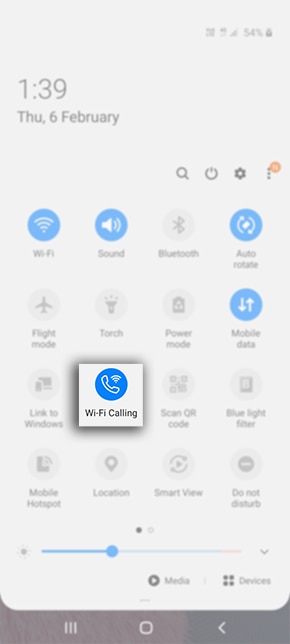
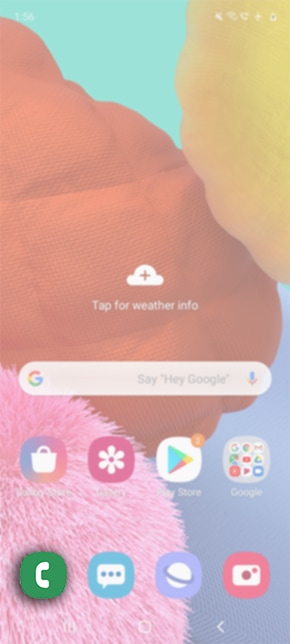
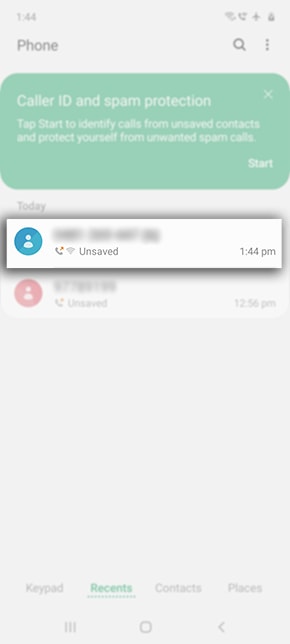
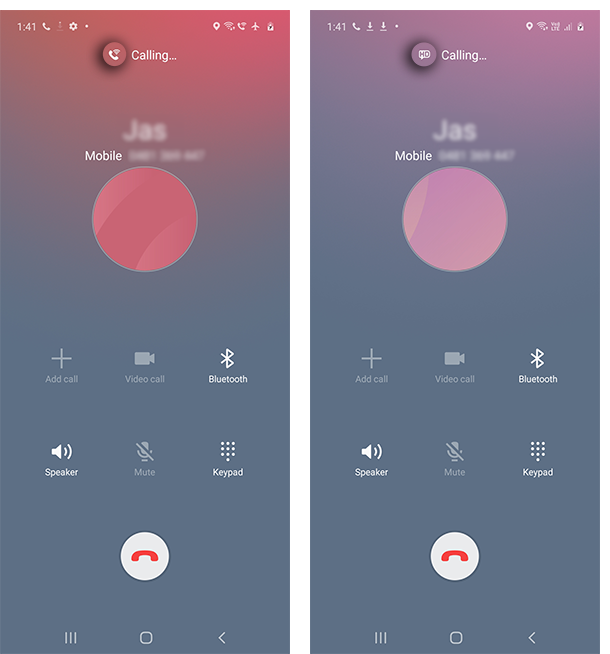
- Mark as New
- Subscribe
- Subscribe to RSS Feed
- Permalink
- Report Inappropriate Content
04-14-2020 01:44 PM in
Tech TalkDear Samsung member,
Greetings from Samsung Customer support!
Thank you for showing intrest in samsung products. we believe in customers satisfaction. We appreciate you for this valuable feedback.
Thank you for writing to Samsung.
Warm Regards,
Samsung Customer Support
