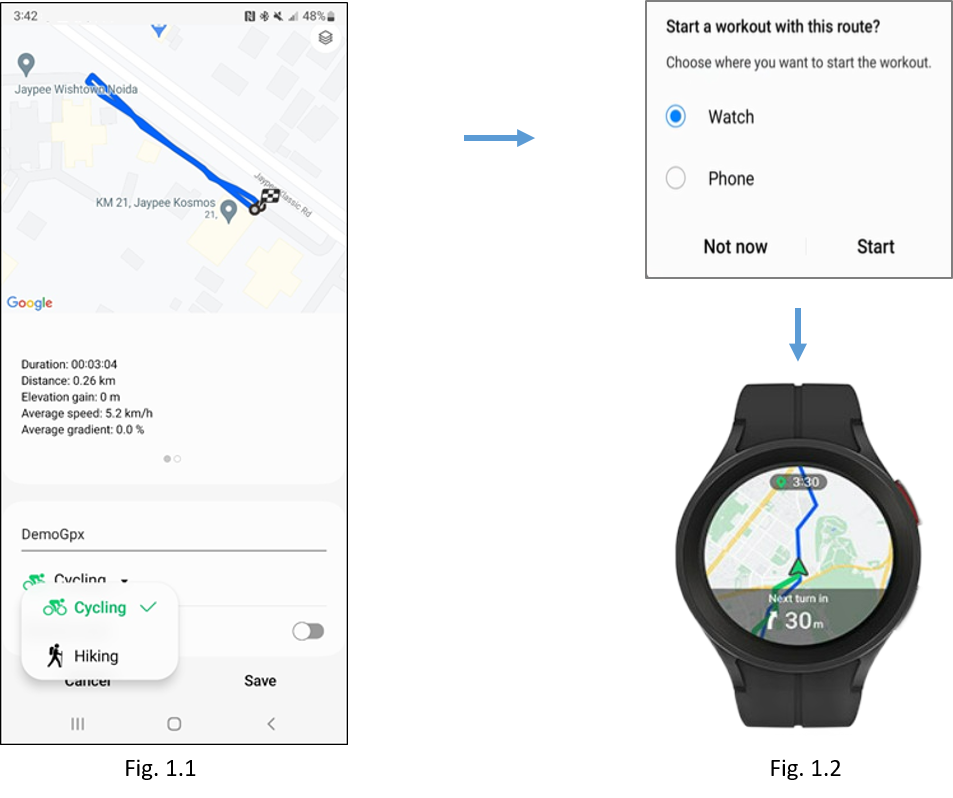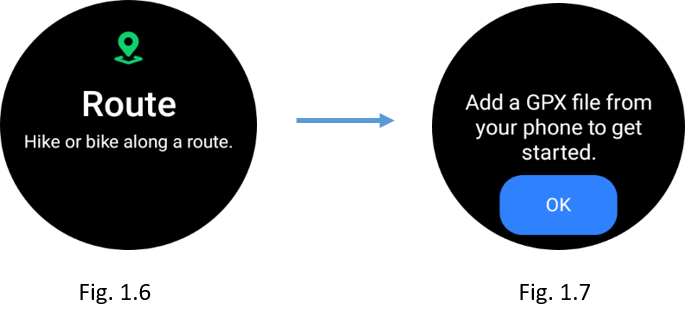- Mark as New
- Bookmark
- Subscribe
- Subscribe to RSS Feed
- Permalink
02-02-2023 12:57 PM (Last edited 02-02-2023 01:07 PM ) in
Tech TalkAn exciting reward awaits at the end of this passage. Answer the question below and be a lucky winner!
Going on an adventurous ride but can’t stop worrying about the route?
NOT ANYMORE!
The GPX feature on Watch 5 Pro, allows you to enjoy your adventurous rides without worrying about remembering the route. This special feature, lets you experience guided hikes and bike rides.
What is GPX feature?
GPX feature is software that allows users to set a route as a target before going hiking or cycling. Then it guides the user turn by turn on the set route along with an audio guide, vibration sensation, and interactive user interface.
It includes:
- Turn-by-turn navigation with an exciting user interface.
- Audio guide and vibrations to keep you updated with the track.
- Track-back option to return safely
What is GPX?
GPX, or GPS exchange format, is a file format for storing coordinate data. It can store waypoints, tracks, and routes in a way that is easy to process and convert to other forms.
How to use the GPX Navigation feature on Galaxy Watch5 Pro
1. Download and save a GPX File
Get your phone and watch ready. Make sure to connect your watch to the phone using Bluetooth.
- Open any third-party GPX websites on your phone.
- Search a nearby route and download its GPX file into your phone.
- After downloading, open it using my files
- Choose workout type (cycling/hiking) -> Tap on save (Fig. 1.1)
After the user taps on save, a pop-up will appear, where the user will have 3 options i.e. either start the workout on the watch (Fig. 1.2) , start on the phone or choose the “Not Now” option, which will save the GPX file on the phone.
If your phone and watch are connected, the saved GPX file will be visible on the watch also.
2. Launch GPX Feature easily via Route-Tile
Route-tile comes pre-installed in the watch and the user can access it by adding it to the tile widget.
Now scroll the tiles right to left to find the “Route-Tile” (Fig. 1.3) on the watch & follow the steps below to launch the GPX feature:
2.1 Route available in Route Tile
- If the user has downloaded the GPX file as per step 1 then the Route-tile will have a visible route
- Check details by tapping on the route name (Fig. 1.4 & Fig. 1.5)
- The user can enable the Reverse route feature here
- Tap on the start button to launch the GPX Navigation (Fig. 1.4)
2.2 Route not available in Route-Tile
- If the user does not have a pre-downloaded GPX file, then no route will be visible on the Route-tile (Fig. 1.6)
- Tap on the Route-tile, and a message will appear “Add GPX file from your phone to get started” (Fig. 1.7). Press OK to check synced phone and follow step 1 to save the GPX file. Follow the steps in 2.1 to launch GPX Navigation
GPX Navigation Additional Features
1. Trackback Feature
Trackback (GPX feature part) gets enabled automatically in the exercise setting when a user travels beyond 100 meters during GPX navigation. It helps in tracing back to the starting point. Follow the below steps:
- Start GPX navigation travel at least 100 meters to use this feature.
- Swipe right on the navigation screen to open exercise settings (Fig. 1.8) & scroll to find the track-back option. (Fig. 1.9)
- Tap on track-back and select the checkmark icon on the pop-up. (Fig. 1.10)
You are all set to head back to the starting point.
2. Share your journey with your friends and family
After finishing your workout, you can go to the workout result screen on your phone. Tap on more (Fig. 1.12) > Export as GPX file (Fig. 1.13) and share your adventurous journey with others
Try out this feature and lose yourself in the adventure with Samsung Galaxy Watch5 Pro!
Hey there.
Did you enjoy reading the article? Now, up for a quick question?
The ‘track back’ feature of GPX is helpful for which of the below activities:
A) Sharing workout results with friends and family
B) Navigating to your desired location
C) Tracing back to the starting point
D) All of the above
- Mark as New
- Subscribe
- Subscribe to RSS Feed
- Permalink
- Report Inappropriate Content
02-02-2023 01:15 PM in
Tech Talk- Mark as New
- Subscribe
- Subscribe to RSS Feed
- Permalink
- Report Inappropriate Content
02-02-2023 01:42 PM in
Tech Talk- Mark as New
- Subscribe
- Subscribe to RSS Feed
- Permalink
- Report Inappropriate Content
02-06-2023 12:31 PM in
Tech Talk- Mark as New
- Subscribe
- Subscribe to RSS Feed
- Permalink
- Report Inappropriate Content
02-02-2023 02:10 PM in
Tech Talk- Mark as New
- Subscribe
- Subscribe to RSS Feed
- Permalink
- Report Inappropriate Content
02-02-2023 02:20 PM in
Tech Talk- Mark as New
- Subscribe
- Subscribe to RSS Feed
- Permalink
- Report Inappropriate Content
02-02-2023 02:46 PM in
Tech Talk- Mark as New
- Subscribe
- Subscribe to RSS Feed
- Permalink
- Report Inappropriate Content
02-02-2023 03:09 PM in
Tech Talk- Mark as New
- Subscribe
- Subscribe to RSS Feed
- Permalink
- Report Inappropriate Content
02-02-2023 03:35 PM in
Tech Talk- Mark as New
- Subscribe
- Subscribe to RSS Feed
- Permalink
- Report Inappropriate Content
02-02-2023 03:36 PM in
Tech Talk