- Mark as New
- Bookmark
- Subscribe
- Subscribe to RSS Feed
- Permalink
- Report Inappropriate Content
04-15-2020 08:41 AM in
Tech TalkA sure and secure way to move your content to your Galaxy
When making the switch to a Galaxy, you don't have to say goodbye to your old stuff. The content you were using before - your photos, settings and call history - get to stay with you on your new Galaxy2 .
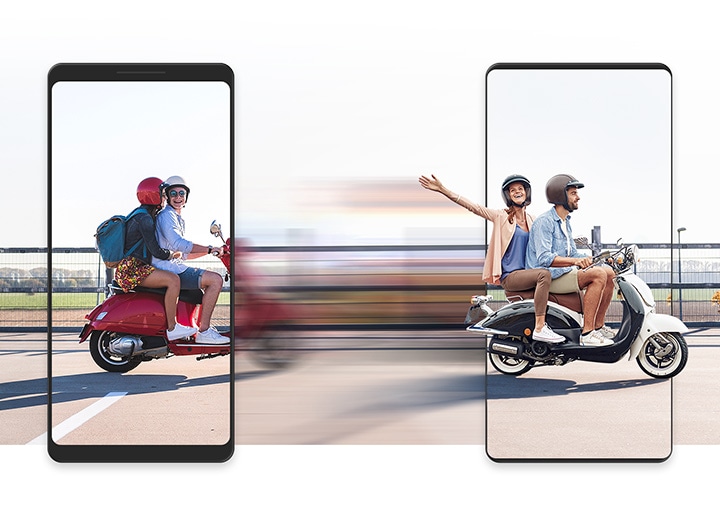
Happiness is an easy transfer
Slip into a brand new Galaxy and bring what you've collected along the way. Keep all your photos, calendar dates, alarms and even call history1,2 . We made switching as easy as possible so you can dive right in.
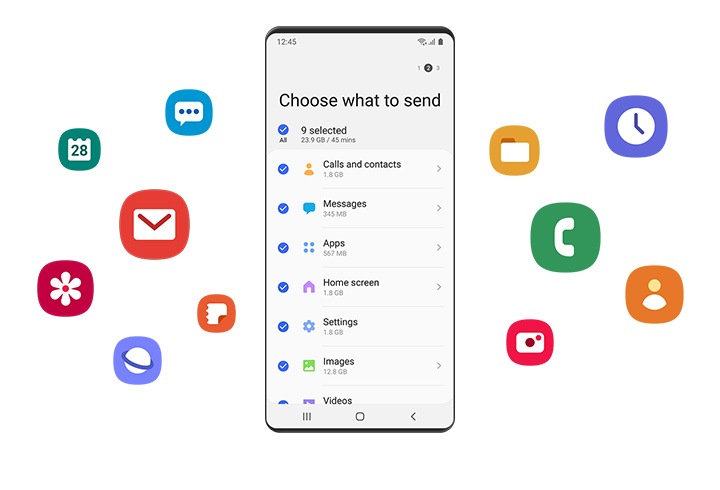
Smart Switch gets along with your old device
Moving to a Galaxy from another OS isn't hard with Smart Switch. The app works with many devices, making the upgrade to Galaxy a seamless process for everyone1 .
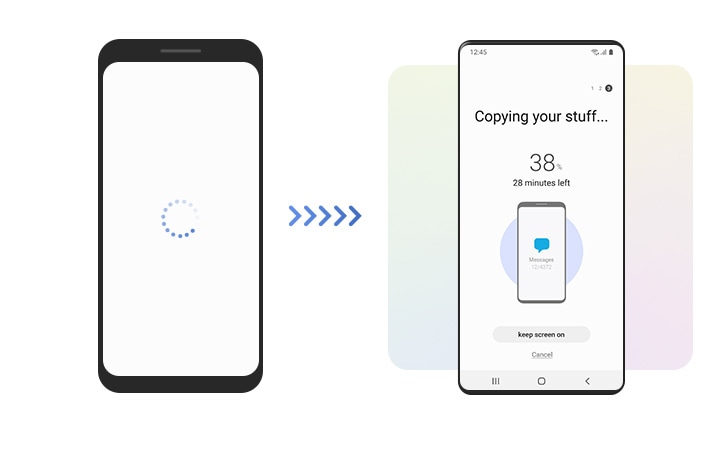
More ways to connect
Transfer, back up or restore whatever way is best for you. Make a device-to-device connection or use a backup file from external storage
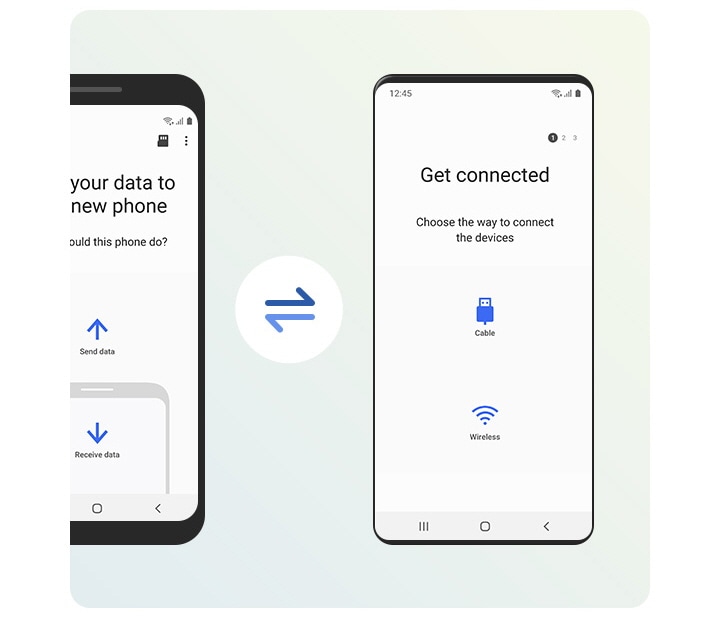
Transfer wirelessly
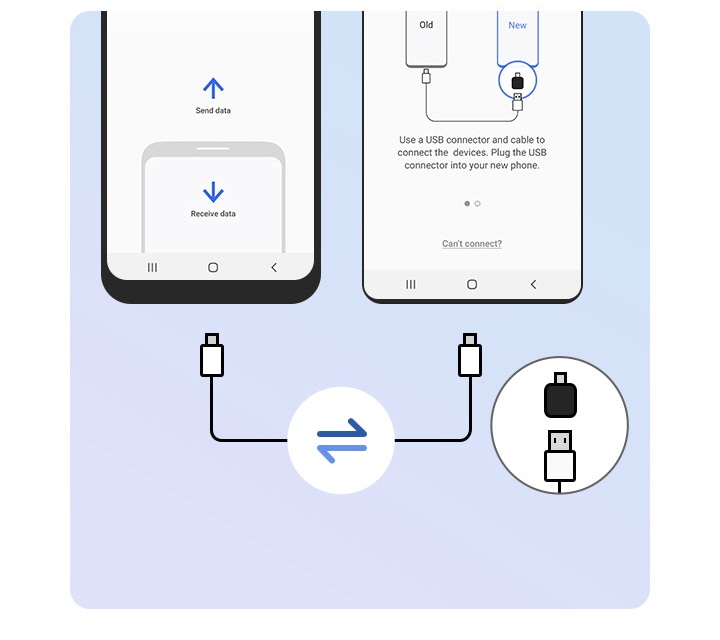
Connect via a USB cable
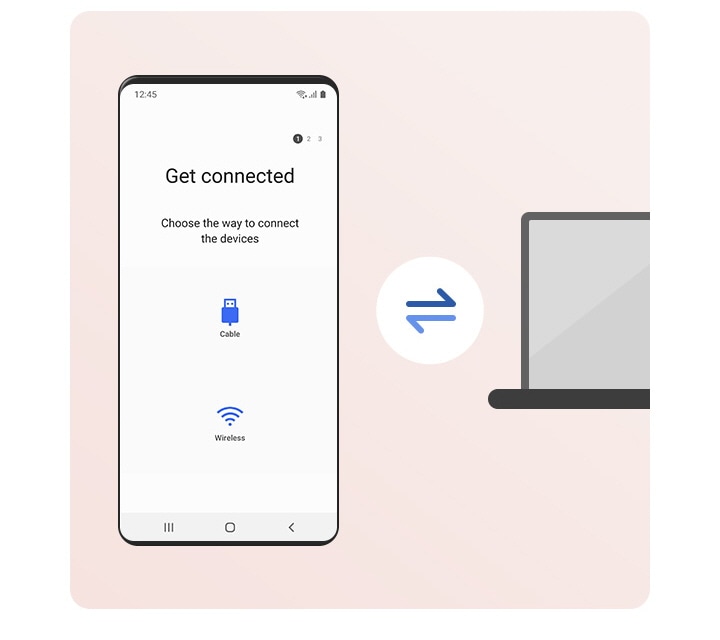
Restore from your PC
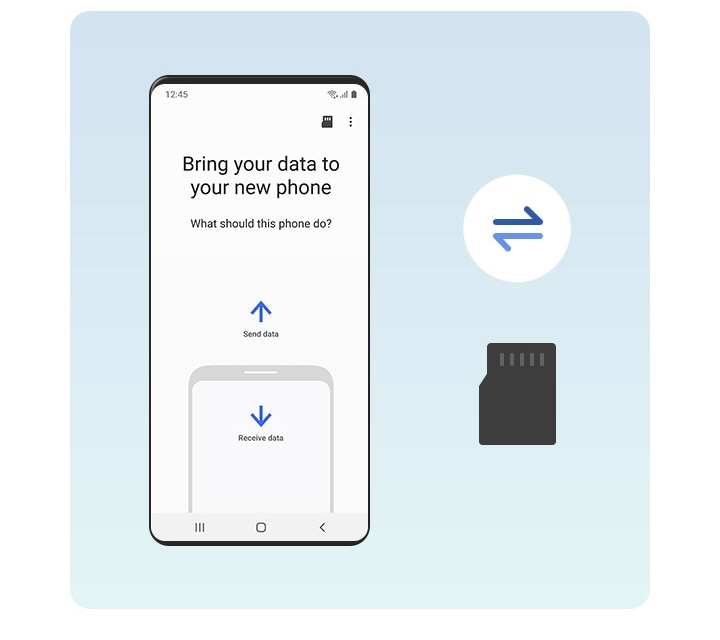
Restore from an SD card
Transfer your data in simple steps
Smart Switch makes it easy. Simply run the app for a step-by-step guided transfer that's thorough and secure2,3 .
※ Find out more detailed how to use Smart Switch Mobile.
Step 1 : Connect.
Use a wireless connection or USB cable to link your device to wherever your old data is stored.
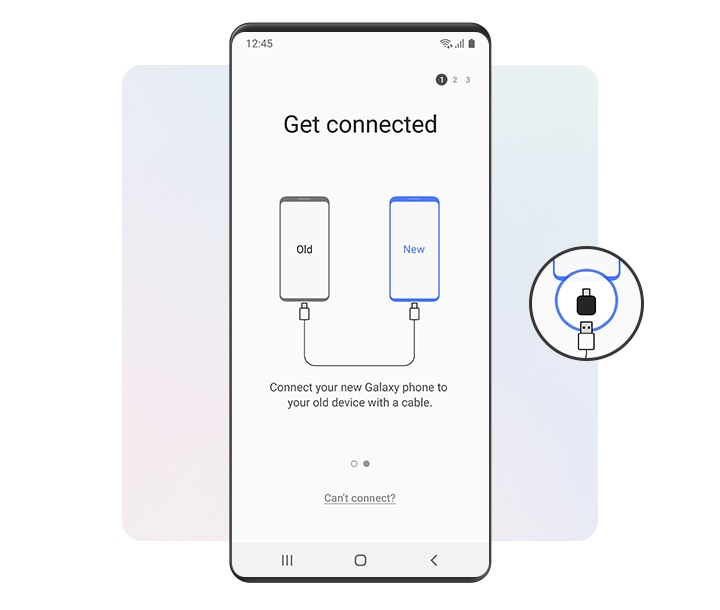
Get started now. Find the app on Google Play or the Galaxy Store.
