Sarthak07
Active Level 7
Options
- Mark as New
- Bookmark
- Subscribe
- Subscribe to RSS Feed
- Permalink
- Report Inappropriate Content
04-13-2020 08:20 PM (Last edited 04-14-2020 10:47 AM ) in
Tech Talk
Almost all of us use Shortcuts to apps (typically Phone and Camera App) from Lock Screen. But did you know there's one more innovative way to access these shortcuts ?
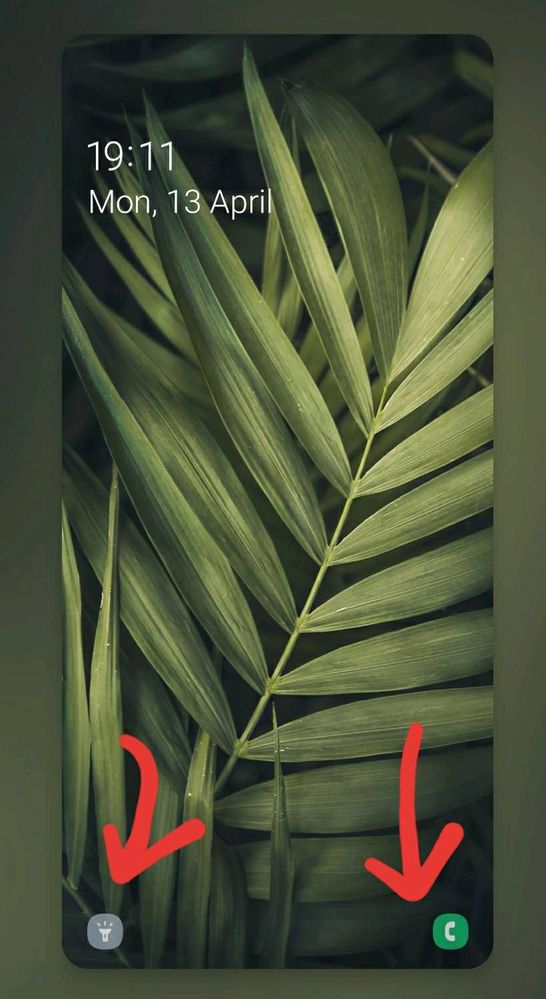
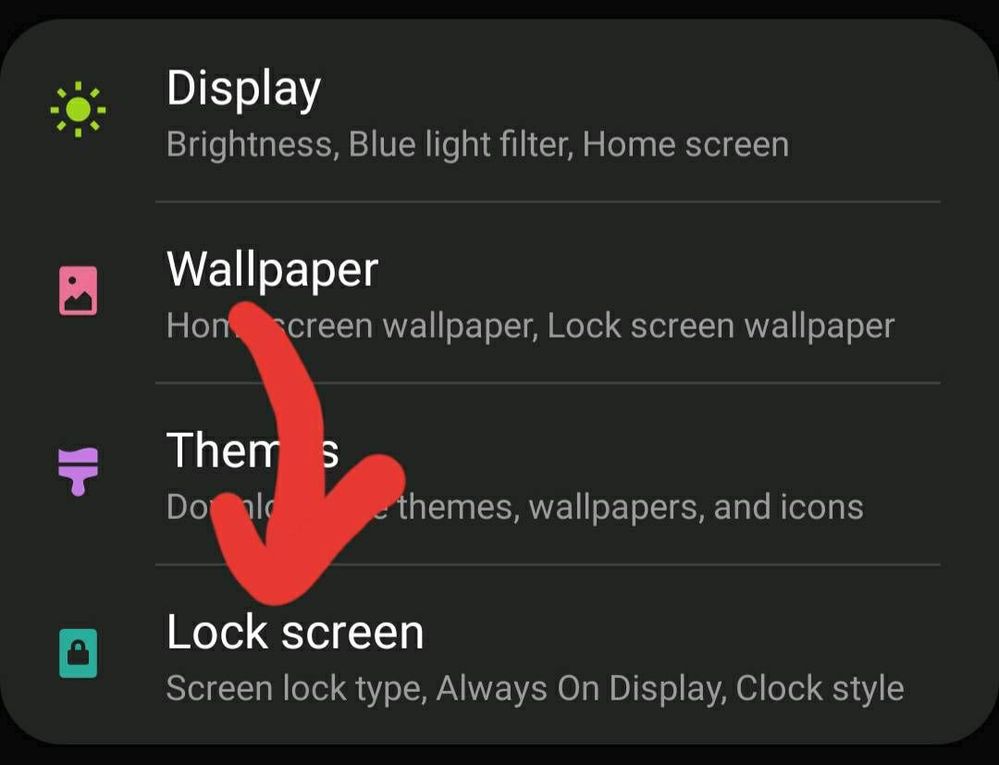
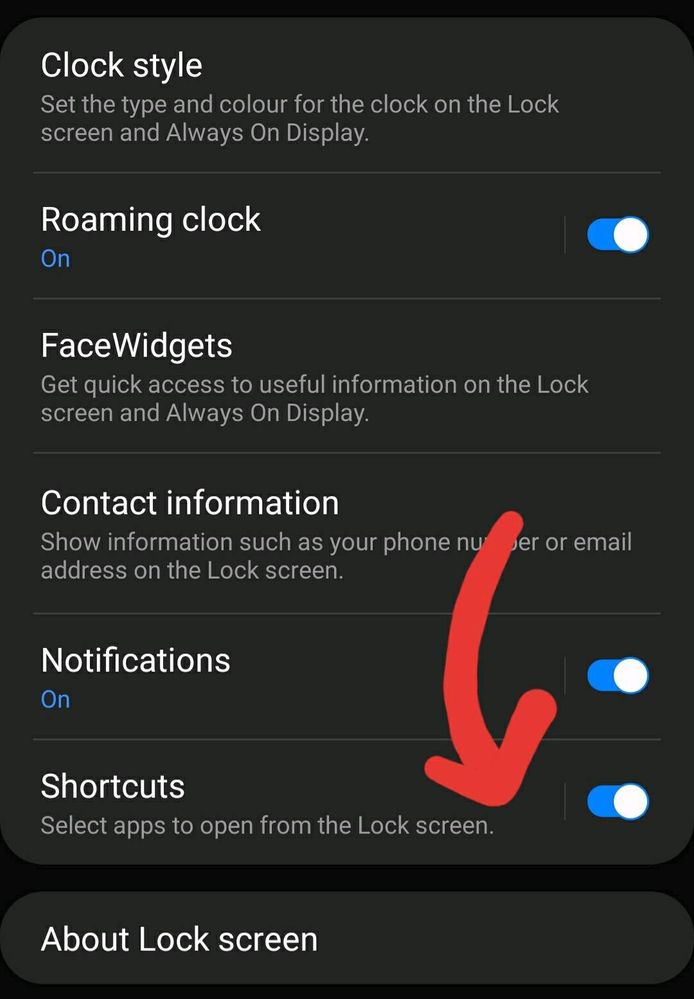
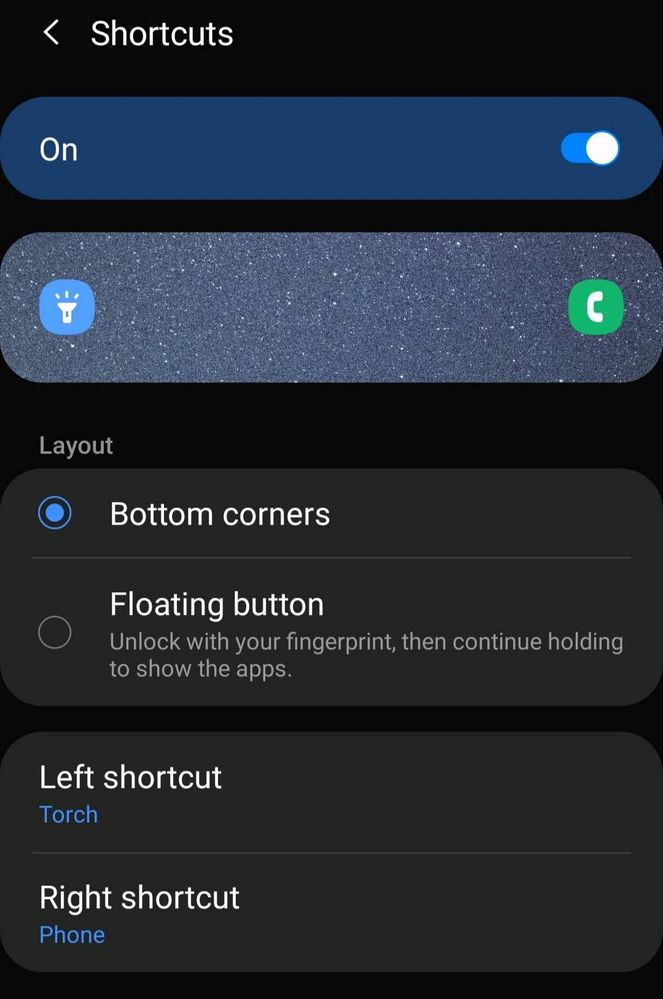
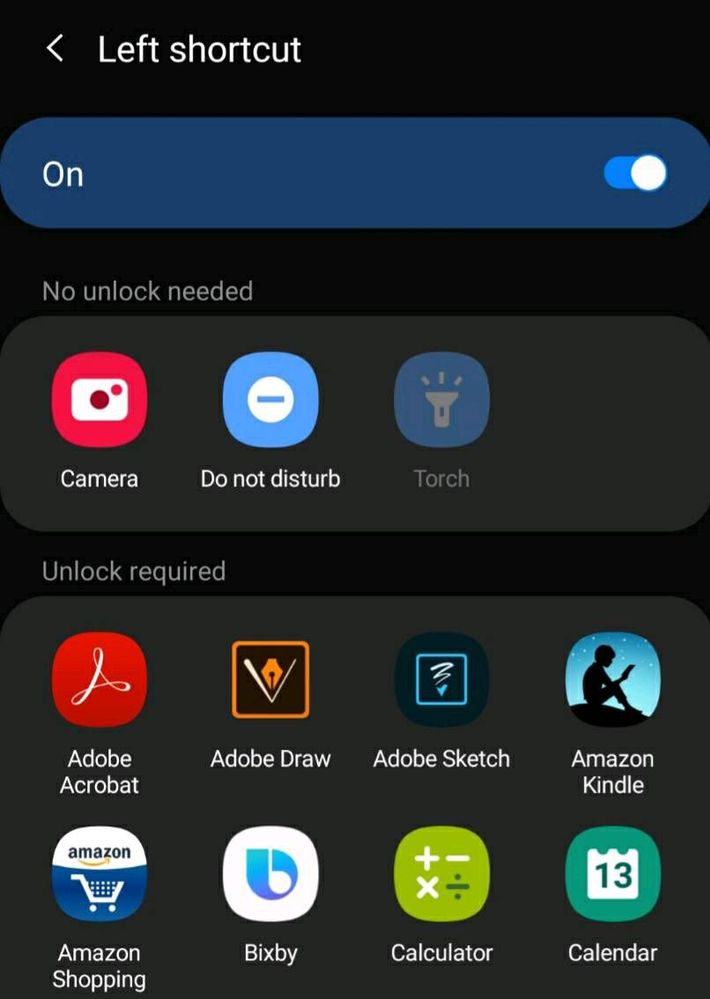
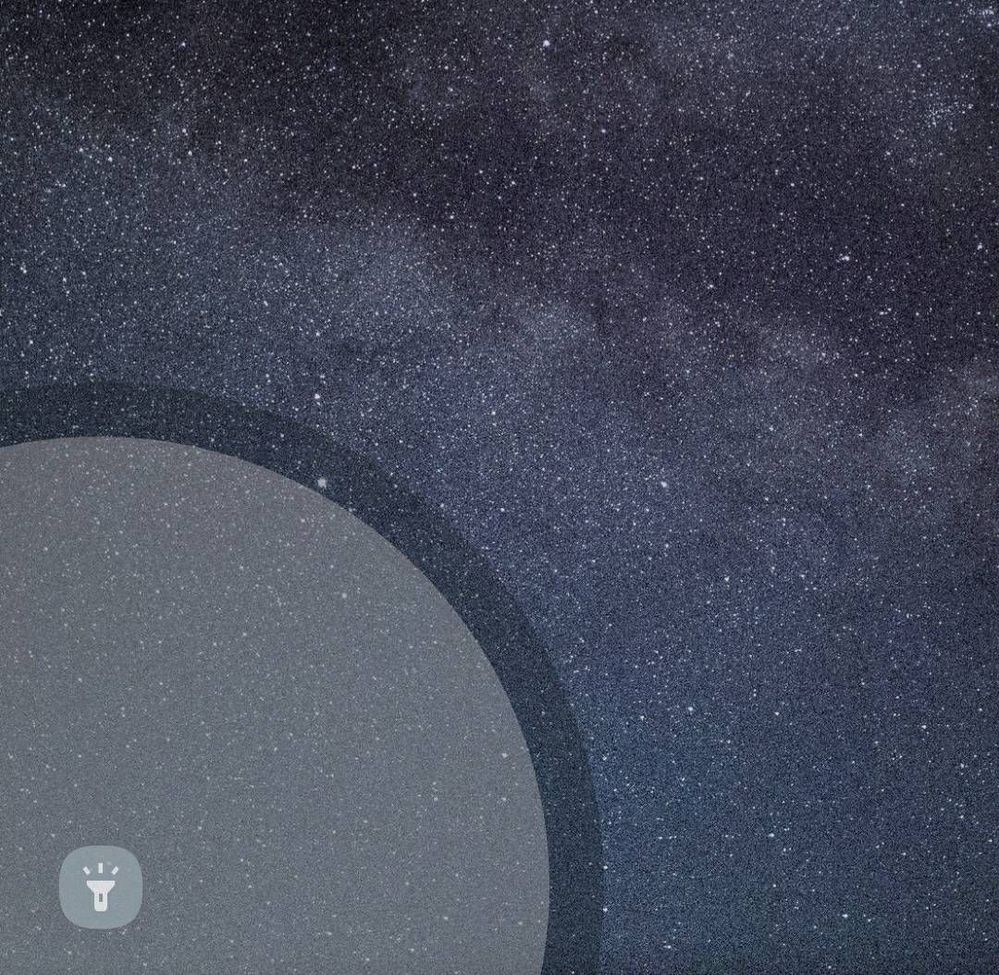
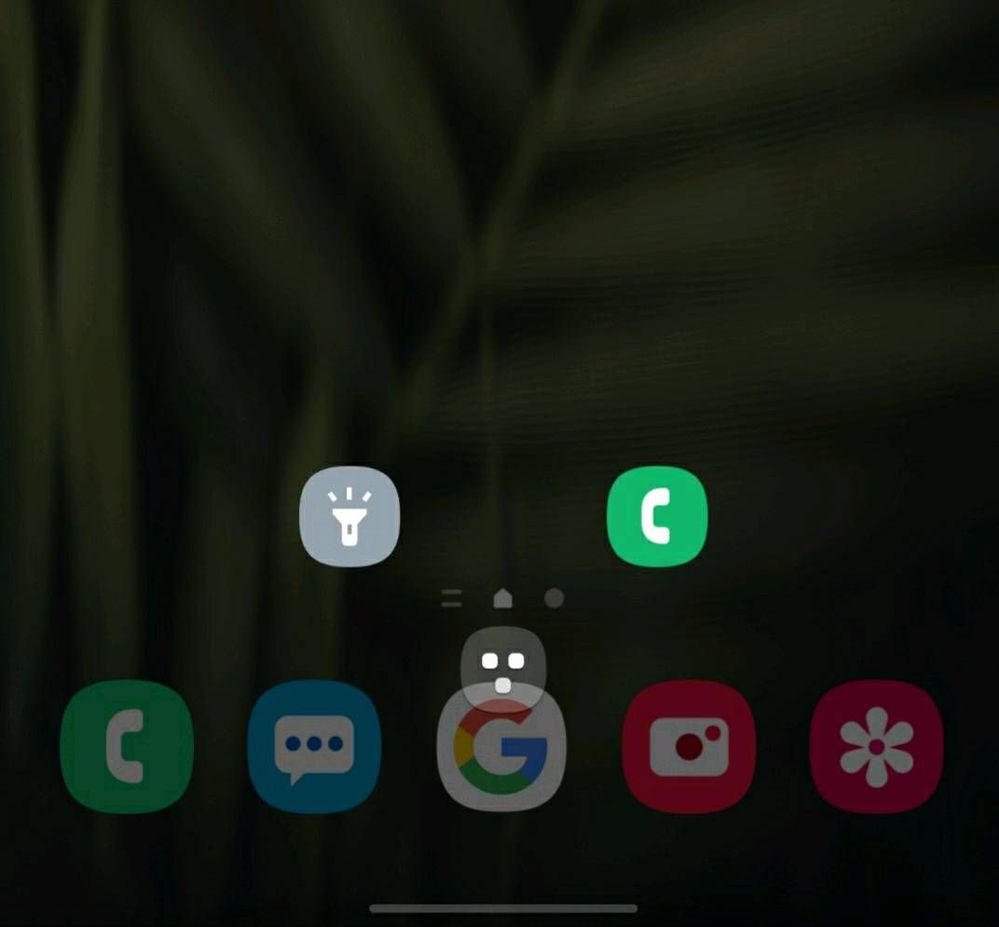
What are Lockscreen Shortcuts ?
Shortcuts to apps (and some actions) which can be accessed directly from Lock Screen. These may or may not require unlocking your device.
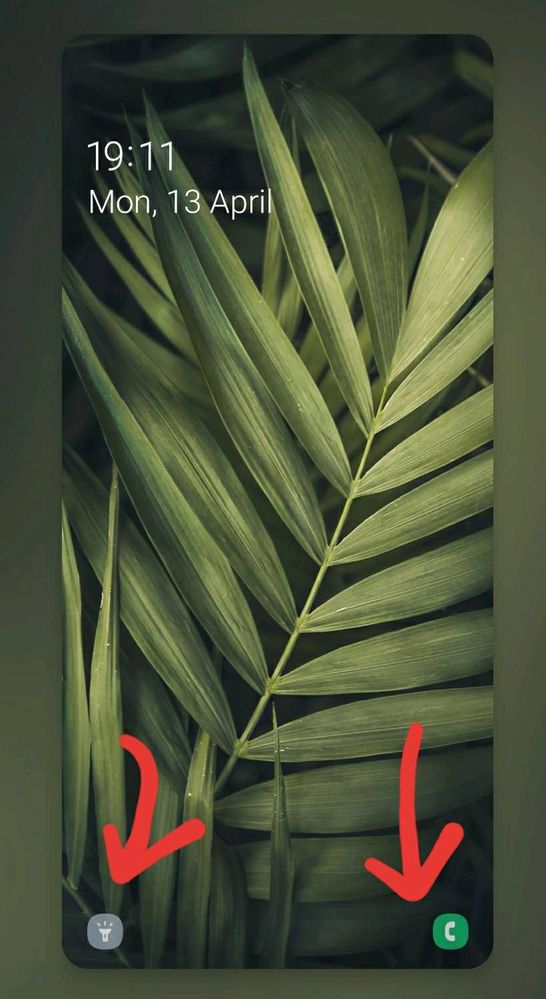
How many ways are there to access these shortcuts?
There are two ways to access your shortcuts. These are:
• Bottom corners ( default)
• Floating Button
Both of these methods offer certain advantages over each other, which have been discussed below.
How to enable/access Lockscreen Shortcuts ?
To enable/acces these shortcuts:
1.Go to Settings
2.Find Lock Screen>Shortcuts
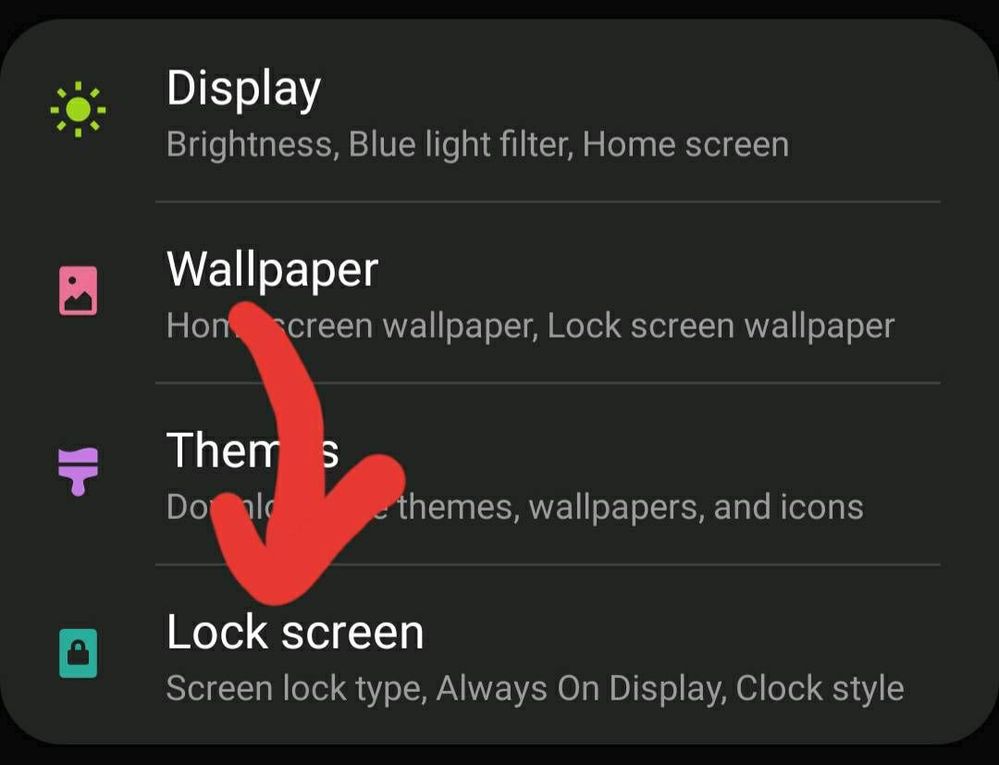
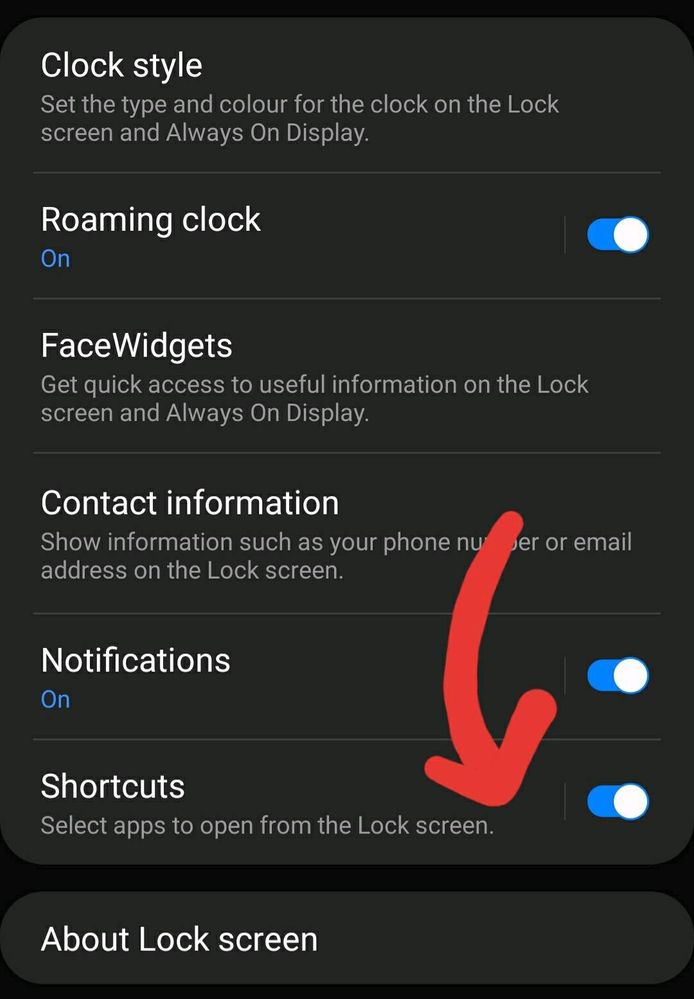
Make sure that you have enabled Shortcuts ( though it is enabled by default)
3. After clicking, following settings will appear.
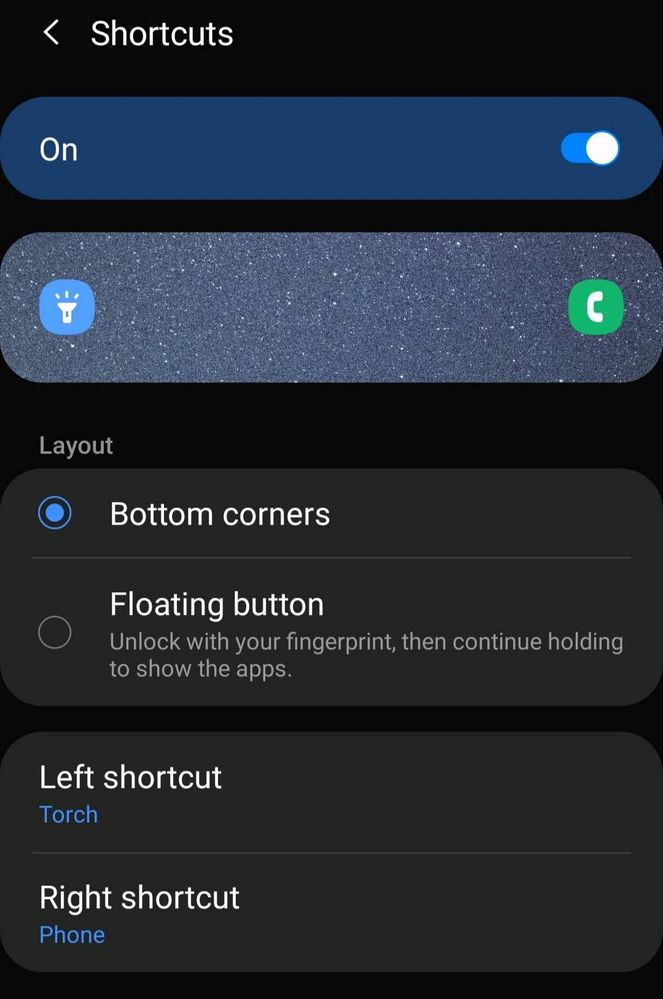
Now you can change the Left and Right shortcut as per your desire by clicking corresponding options.
(An example of supported apps)
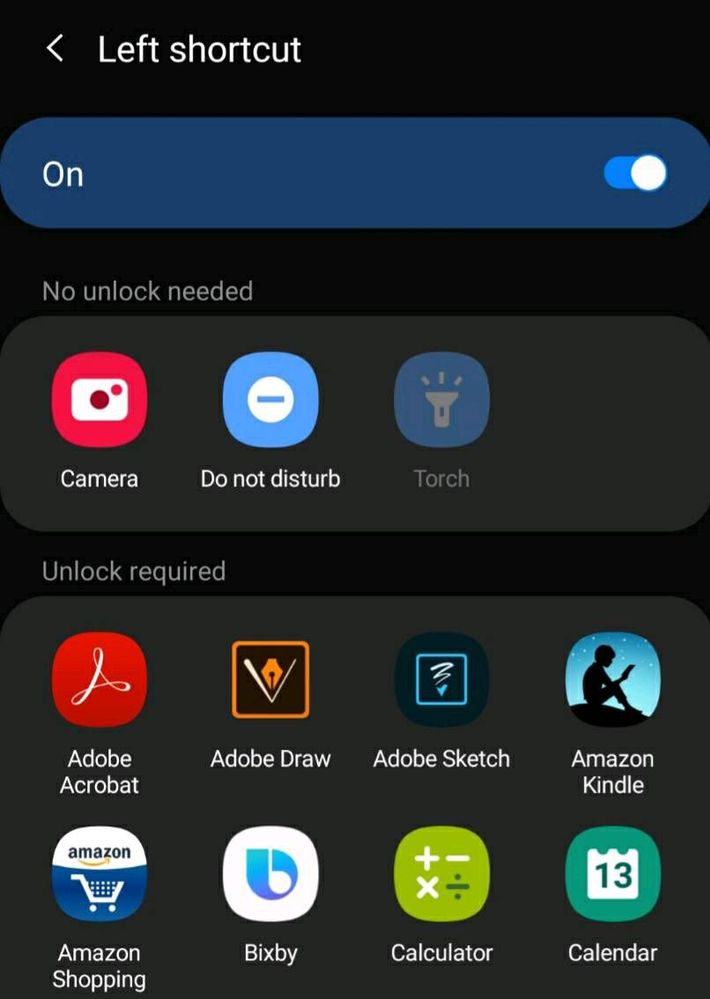
With Android 10, there's been addition of setting 'Torch' and 'Do no disturb' shortcuts on Lock Screen.
REMEMBER: Most of the actions require unlocking of your device. There's no need to unlock your device for accessing camera, DND and torch.
Which type of Shortcut method should be used?
Though it depends upon personal taste but,
Bottom corners
• are preferred to access torch and DND as these need to be turned ON/OFF directly from Lockscreen.
• Just swipe from bottom left or right corner.
• For other apps unlocking of phone is still required.
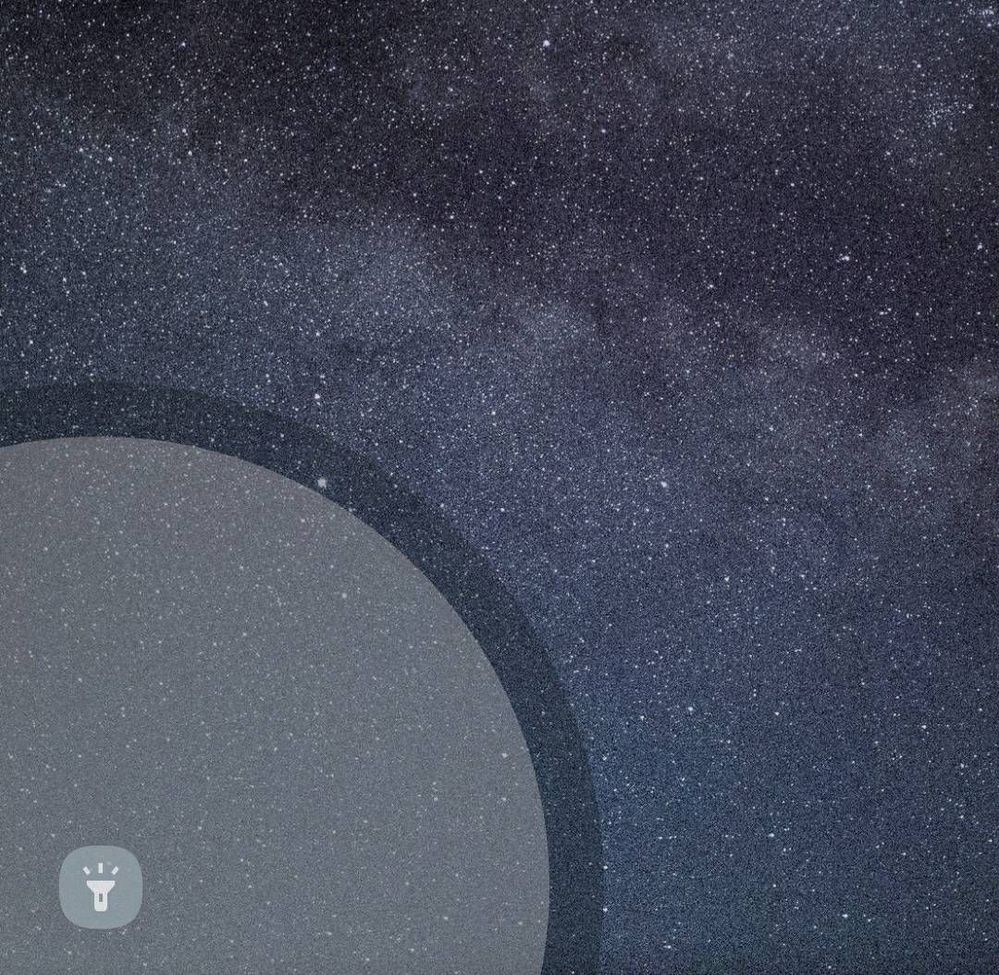
Floating Buttons
• Unlock with your fingerprints and continue holding to show apps.
• Task of unlocking phone is the integral step and is done in one go.
• Suitable if you want to hide your shortcuts from others.
• More neat and minimal lockscreen.
• Your favourite apps are available instantly after unlocking your phone.
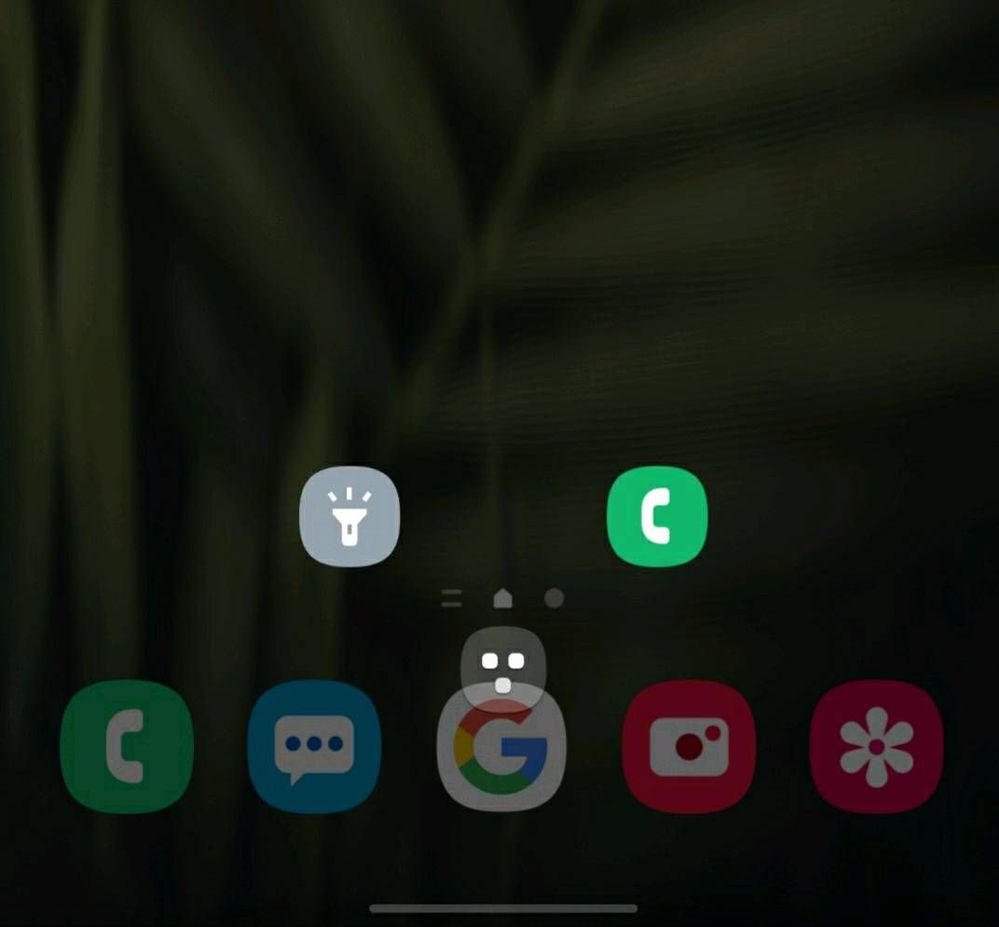
On the whole, shortcuts from Lockscreen makes your life somewhat easy and save your precious time.
Tip: Since with OneUI 2.0 , power button can be customised, so you can add camera shortcut by double pressing power button. This way you can add two other shortcuts from Lockscreen.
SO WHICH TYPE OF SHORTCUT DO YOU USE ? HAVE YOU EVER TRIED FLOATING BUTTONS? DO LET US KNOW IN THE COMMENTS DOWN BELOW.
Disclaimer: All the images used for demonstration are screenshots from Galaxy A50. Options and availability may vary from device to device. For any queries, feel free to comment.
1 Comment
dfjaljkl
Beginner Level 2
Options
- Mark as New
- Subscribe
- Subscribe to RSS Feed
- Permalink
- Report Inappropriate Content
04-06-2021 07:54 PM in
Tech TalkRecent update changed it to worse. Now camera is still accessible from lock screen by swiping, however torch is only accessible by clicking on icon, which is terribly impractical. Please change it back. Have you even tested it? Probably not, because not a single sensible person could possibly come with that idea.
