- Mark as New
- Bookmark
- Subscribe
- Subscribe to RSS Feed
- Permalink
- Report Inappropriate Content
09-09-2022 12:21 PM in
Tech TalkSmart Switch
Smart Switch by Samsung is an Android, iOS, Mac, and Windows application to switch between old and new galaxy devices, other android devices to Galaxy, Backup Galaxy devices (phone/tab/watch) on PC, Switch From Old PC to Galaxy Book. It's really useful, fast, efficient and mess-free. it makes switching devices a game of few clicks!
Today we'll talk about Samsung Smart Switch PC (non-galaxy).
So first of all to download it on your PC,
1) If it is a Galaxy Book, head to the Microsoft Store, (this is for switching between PCs)
link: https://www.microsoft.com/store/productId/9PJ0J9KQWCLB

Now without brushing around the bush let's get straight,
To Download Smart Switch PC, fire up a browser and head to: https://www.samsung.com/in/apps/smart-switch/
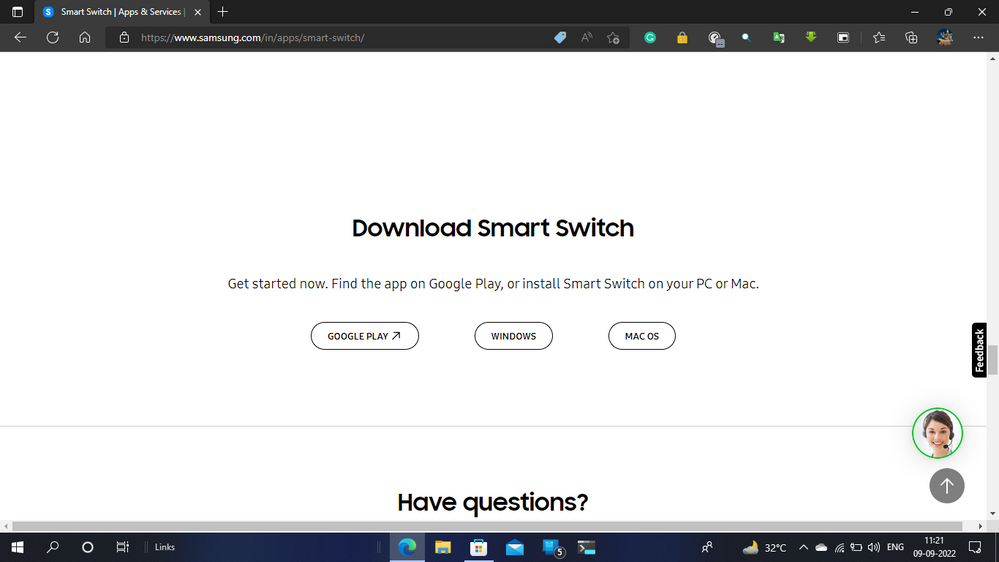
download it for your Windows / Mac PC ,
then on your Galaxy Phone / Tab search for smart switch (its a preinstalled app, part of initial device setup) go to Galaxy Store and search for Smart Switch Mobile (link: https://galaxystore.samsung.com/prepost/000004936714?appId=com.sec.android.easyMover&session_id=W_6e...)
Open it :
connect your Phone/Tab via the Type C Lightning Connector cable and open smart switch PC

Now you can press the backup button to take a backup on a PC or the restore button to restore a previously taken backup.
Now select everything you want to take backup:
now press a backup button and let it work, it will take like 30-40 mins,
YOU NEED TO SET A PASSWORD ON YOUR PHONE / TAB BEFORE STARTING
you can check what's been included in the backup.
TO TAKE BACKUP OF WhatsApp :
BTW you can also update your galaxy using smart switch pc
I HOPE YOU FIND THIS HELPFUL AND INFORMATIVE!
BTW THIS IS HOW AFTER FINISHING BACKUP IF YOU GO AND SEE, THIS IS HOW BACKUP LOOKS.
in essence,
| Sr. No. | Step |
| 1 | Download Smart Switch PC |
| 2 | Download Smart Switch Mobile |
| 3 | Connect Phone and PC via USB |
| 4 | Check files and take backup |
| 5 | Enjoy! |
- Mark as New
- Subscribe
- Subscribe to RSS Feed
- Permalink
- Report Inappropriate Content
09-09-2022 03:31 PM in
Tech Talk- Mark as New
- Subscribe
- Subscribe to RSS Feed
- Permalink
- Report Inappropriate Content
09-09-2022 08:46 PM in
Tech Talk




















