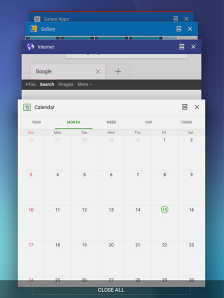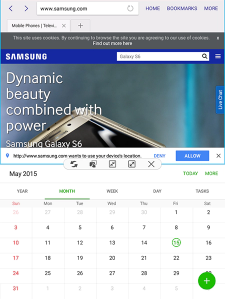- Mark as New
- Bookmark
- Subscribe
- Subscribe to RSS Feed
- Permalink
12-29-2019 04:34 PM in
TabletsMulti Window
Multi window lets you easily complete multiple tasks on one screen. For example, you can take notes while watching a video, or search the web and check your email messages simultaneously. The most commonly used applications are available in the Multi window tray.
Note that the Multi window function is not available on older devices or some lower specification devices. The Multi window function can only be used on devices that support it if the developer of the app has built in this functionality.
Use Multi Window
Apps that support Multi window display together on a split screen. You can switch between the apps, adjust the size of their display on the screen, and copy information from one app to the other.
Note: Multi window is not available for all apps.
1. From any screen, touch and hold Recent apps.
2. If you are currently using an app that supports Multi window, tap an app to add in split screen, or tap two new apps to open in split view.
You can also launch recently used apps directly into Multi window view:
- Tap the Recent apps key.
- Recently used apps that support Multi window have a Multi window icon in the title bar. Tap the Multi window icon in the title bar to launch the application in Multi window view.
- Other recently used apps that support Multi window appear below the launched app. Tap the app icon to add it to the Multi window view.
Note: Only applications that support Multi window have the Multi window icon.
Window Controls
Select an application window and tap Control button in the middle of the window to display the window controls.
Switch windows: Switch locations between Multi window applications.
Drag and drop content: Move items between the application windows. Drag an item to share from one window to another. Some applications may not support this feature.
Minimize window: Minimize the selected app window. This turns the app into a circular, movable icon that can be opened by tapping on it.
Maximize window: Open the selected window in full screen view.
Close app: Close the selected application.
- Mark as New
- Subscribe
- Subscribe to RSS Feed
- Permalink
- Report Inappropriate Content
12-29-2019 10:29 PM in
Tablets- Mark as New
- Subscribe
- Subscribe to RSS Feed
- Permalink
- Report Inappropriate Content
02-05-2020 08:03 AM in
Tablets- Mark as New
- Subscribe
- Subscribe to RSS Feed
- Permalink
- Report Inappropriate Content
03-29-2020 07:52 PM in
Tablets