kunaljhamb
Active Level 7
Options
- Mark as New
- Bookmark
- Subscribe
- Subscribe to RSS Feed
- Permalink
- Report Inappropriate Content
12-21-2018 08:31 AM (Last edited 03-14-2019 09:15 PM ) in
Others
Friends If you like my post please follow me press on profile photo and press on follow button
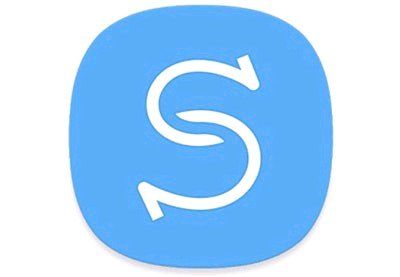

Discription:- Smart Switch makes it easy to transfer contacts, photos, messages and more from your old phone to your new Samsung Galaxy device and update your galaxy phone.
Steps:-
1. Go to Samsung's Smart Switch website and download for Windows or macOS.
2. Install and open Smart Switch on your computer and connect your phone via its USB cable.
3. If you haven't plugged in to your computer before, tap Allow on the pop-up on your phone to give it access.
(If Smart Switch doesn't recognize the phone, click the menu in Smart Switch and click Reinstall device driver then restart)
4. After a few moments, your phone will be recognized by Smart Switch and you'll see several options on the main screen for backing up and restoring. You do not need to back up or restore your phone to initiate an update.
5. A software check is performed when you plug in, and Smart Switch will list your current software details. If there is a software update available for your phone, you'll be notified on the main screen.
6. If available, Click Update to install the latest software. It will download first to your computer, then sideload to your phone.
(The phone will reboot, and the process will take roughly 10 minutes)
7. If this will be your preferred update method going forward, click the menu (Preferences on Mac) in Smart Switch, click Software Updates and check the box for Update Pre-Download.
(When a new software version is available for your phone, Smart Switch will download it and then apply the next time you plug in.)
NOTE:- please take a backup of your devise first before update
I will not prefer you to update your phone via smart switch or install the firmware because if you done any mistake than the system ui breaks so please wait for the update come through FOTA (firmware over the air)
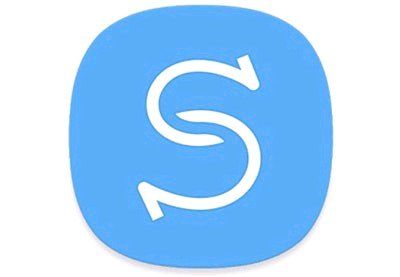

Discription:- Smart Switch makes it easy to transfer contacts, photos, messages and more from your old phone to your new Samsung Galaxy device and update your galaxy phone.
Steps:-
1. Go to Samsung's Smart Switch website and download for Windows or macOS.
2. Install and open Smart Switch on your computer and connect your phone via its USB cable.
3. If you haven't plugged in to your computer before, tap Allow on the pop-up on your phone to give it access.
(If Smart Switch doesn't recognize the phone, click the menu in Smart Switch and click Reinstall device driver then restart)
4. After a few moments, your phone will be recognized by Smart Switch and you'll see several options on the main screen for backing up and restoring. You do not need to back up or restore your phone to initiate an update.
5. A software check is performed when you plug in, and Smart Switch will list your current software details. If there is a software update available for your phone, you'll be notified on the main screen.
6. If available, Click Update to install the latest software. It will download first to your computer, then sideload to your phone.
(The phone will reboot, and the process will take roughly 10 minutes)
7. If this will be your preferred update method going forward, click the menu (Preferences on Mac) in Smart Switch, click Software Updates and check the box for Update Pre-Download.
(When a new software version is available for your phone, Smart Switch will download it and then apply the next time you plug in.)
NOTE:- please take a backup of your devise first before update
I will not prefer you to update your phone via smart switch or install the firmware because if you done any mistake than the system ui breaks so please wait for the update come through FOTA (firmware over the air)
0 Comments
