Foxhound
★★
Options
- Mark as New
- Bookmark
- Subscribe
- Subscribe to RSS Feed
- Permalink
- Report Inappropriate Content
03-31-2020 05:41 PM (Last edited 03-31-2020 06:10 PM ) in
Others
So today in this post I'll try to explain the settings of the pro mode camera in Layman's Language and kind of go over to The why's, The how's and The when's of the pro mode. Show how it works and what it does.
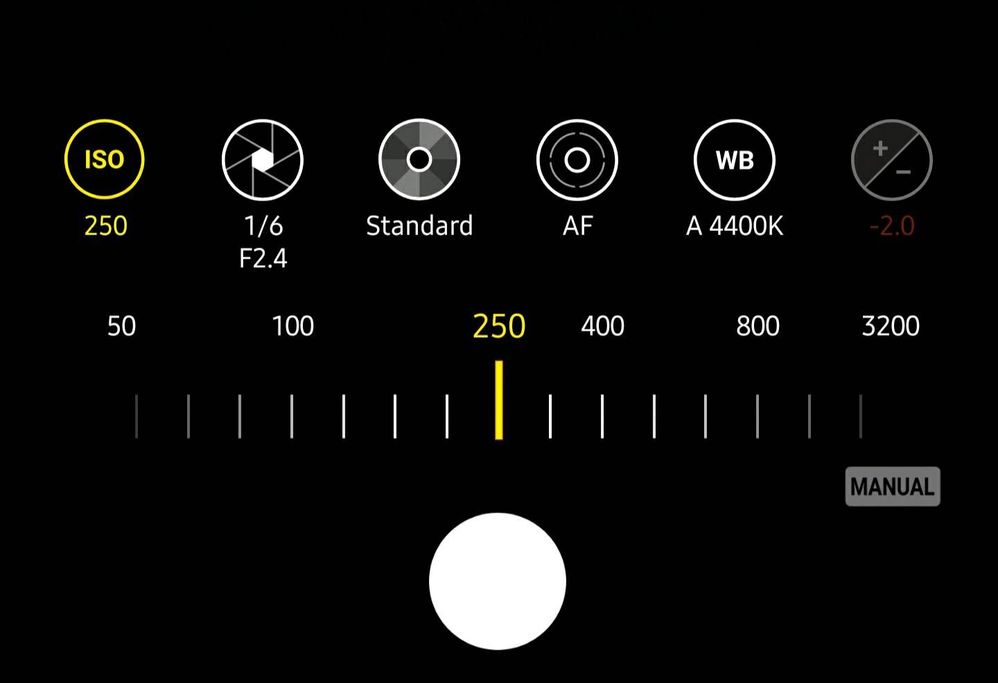






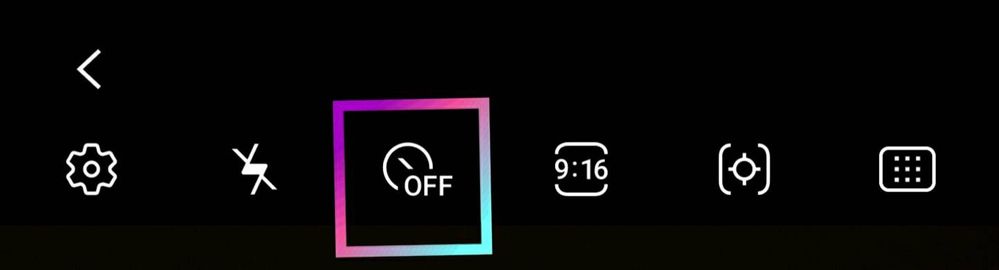


To open up the pro mode slide through the diffrent categories at the bottom or above the shutter button or Slide to the extreme right into the more section.
When you open up the pro mode you get the a typical type of interface very similar to the main camera but with a toggle of settings.
As you can see there are a few standard settings like Flash, Picture Ratio, Timer and Metering Matrix.
And just above the shutter button you have the manual settings like ISO, Shutter Speed, Picture Profile, Focusing Mode, White Balance and the Exposure Gauze.
So I'll explain what all these does in plain simple words
ISO
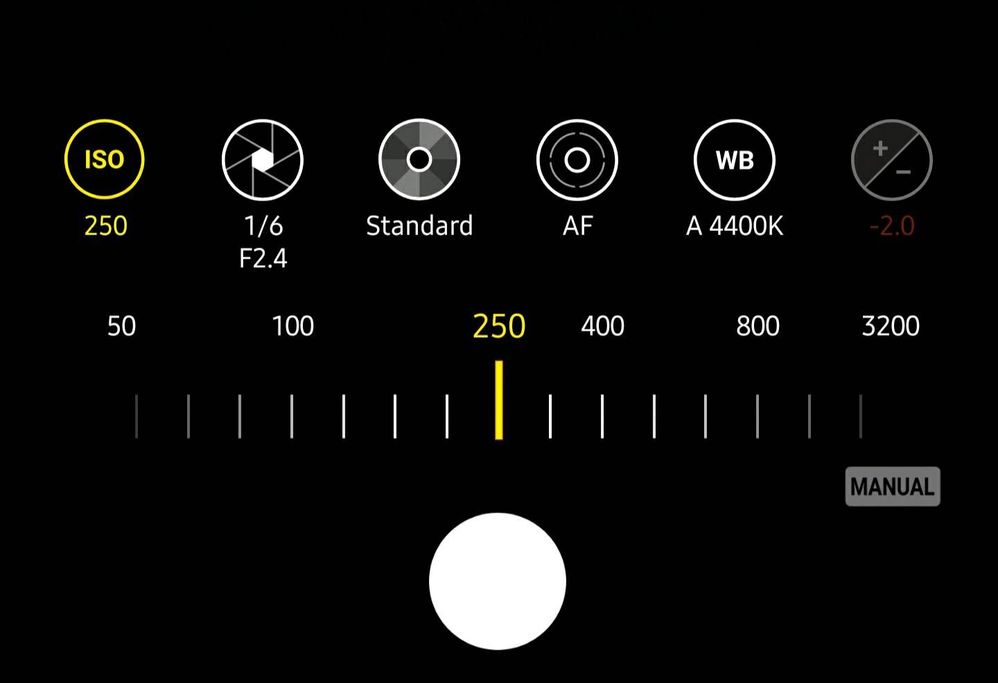
In simple words ISO is sensitivity to light. It goes down from 50 to all over 3200. You definitely want to shoot it as low as possible for long as possible. Best practice is to change the shutter speed and Aperture before changing the ISO. More the ISO more the bright or overexposed the picture would be. You can balance it by reducing the shutter speed. Higher ISO would also result in more noise to the image.
Shutter Speed

The shutter speed is the time which exposes the sensor to capture the image. We have the adjustment on the slider. It goes down till 1/24000 of a second which is ridiculously fast and lead to dark image unless there is huge light around uptil 30 seconds which is too much unless you are in a very very dark place. So you have to adjust the slider according to the situation. On the bottom left we have the aperture setting ie. F1.5 to F2.4. F2.4 apature leads to little bit of less light. So if it is more bight or need better debt of field you can use that aperture. Similarly F1.5 can be used in dark conditions where there is less of light.
Picture Profile

The next thing in Pro mode is the Picture profile. You have a bunch of profiles with Shadows, Highlights, Saturation, Contrast, Tint and temprature. When you toggle these all it would change the look of your image. You can adjust it to however you like tour image to be or according to the colour profile. Or reset them to the default mode.
Manual Focus

So by default the focus is set in auto mode but you can manually change it through the slider. The left side being the macro mode ie. To capture very close image and the Right side being infinity focus mode ie. Everything on the viewfinder is focused.
When you slide through the bar you would find a greenish highlight. That is called as focus peaking.
Focus peaking works by detecting the higher contrast in your picture scene and highlighting them.
White Balance (WB)

The next thing in manual mode is the white balance. It is set as auto by default but you can change it according to the situation. Also in simple words White balance is the global adjustment of the intensities of the colors indicated by 'K' or kelvins. It goes down from 2300k till 10000k. Sliding right warms up the photo whereas sliding left cools the photo. It as also colour presets for easy understanding in the slider itself like at
2800k for Halogen
4000k for florescent
5500k for daylight
6500k for cloudy
Exposure Gauge

The last toggle you can see is the exposure meter. That would tell you if you are if you are Underexposed, Overexposed or Perfectly exposed.
When you are perfectly exposed it would be at 0.0. When you are Underexposed it would be at -0.1 to -2.0 similar when you are Overexposed it would be at +0.1 till +2.0.
Using this try to capure perfectly Exposure images. It's handy to find out whether the image is perfectly exposed.
The Top Settings
Flash

The first setting at the top is the toggle go eneble or turn off flash. It's a pro mode so naturally you do not have auto mode in flash
Timer
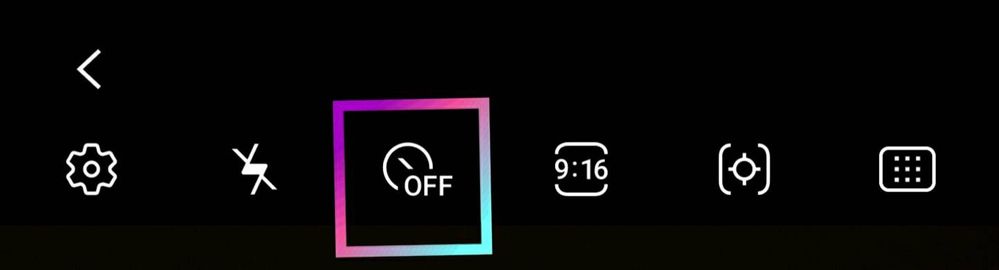
The second Setting is of the timer. It is handy when you are clicking the image from a tripod while doing long exposure to stop shaking.
Picture Ratio

The next in the menu is you have the picture ratio wherein you can change the ratios of the image like 3:4, 9:16, 1:1 ie. A Square Picture, or full screen mode.
Metering Toggle

Here in this setting you can change the metwring to Centre weighted, Matrix or Spot.
Centre weighted which means its averaging the entire image and everything to figure out the exposure
Spot metering which means it would only meter only on a certain spot on a image that you tell. Especially usefull in backlit which wont make your subject superdark in those scenarios.
The point also to note here is that you could also zoom in or zoom out from 1× till 10×
Reasons why you need to use the Pro Mode
- Pro mode can be extremely useful in very low light conditions. Because it has the ability to control your shutter speed or your ISO mode. Night mode have evolved but still you could capture better images than the night mode if you properly use the Pro Mode.
- Using long exposures you could capture light trails or create some beautiful illusions using the pro mode. (Recommend Settings : f2.4, 10sec, ISO50)
- You could also capture star trails or do astrophotography using the pro mode.
- If any scene have a lot of dynamic range then you could capture it in Raw using pro mode and do post processing using lightroom, snapseed etc.
- Tags:
- BAPerformance
6 Comments
Abhy
★★
Options
- Mark as New
- Subscribe
- Subscribe to RSS Feed
- Permalink
- Report Inappropriate Content
03-31-2020 05:44 PM in
Others
Very informative post indeed 👍
Foxhound
★★
Options
- Mark as New
- Subscribe
- Subscribe to RSS Feed
- Permalink
- Report Inappropriate Content
03-31-2020 05:59 PM in
Others
thanks :)
Anonymous
Not applicable
Options
- Mark as New
- Subscribe
- Subscribe to RSS Feed
- Permalink
- Report Inappropriate Content
03-31-2020 05:45 PM in
Others
post it on tech talk
Foxhound
★★
Options
- Mark as New
- Subscribe
- Subscribe to RSS Feed
- Permalink
- Report Inappropriate Content
03-31-2020 05:57 PM in
Others
Haha it's a mixed category so classified it as others.
_007
Expert Level 4
Options
- Mark as New
- Subscribe
- Subscribe to RSS Feed
- Permalink
- Report Inappropriate Content
03-31-2020 06:31 PM in
OthersNice info bud..
Foxhound
★★
Options
- Mark as New
- Subscribe
- Subscribe to RSS Feed
- Permalink
- Report Inappropriate Content
03-31-2020 06:41 PM in
Others
thanks buddy :)
