- Mark as New
- Bookmark
- Subscribe
- Subscribe to RSS Feed
- Permalink
- Report Inappropriate Content
04-03-2020 11:07 AM in
Others
Minimized notifications can be enabled in Settings. With the pop-up call enabled, it will no longer cut you off from whatever you were doing.
How to stop incoming calls from taking over your screen (take screenshots):
- Open the Phone app
- Then tap on the three-dot button in the upper-right corner
- Now select Settings from the menu
- Tap on Call display while using apps
- Choose Pop-up
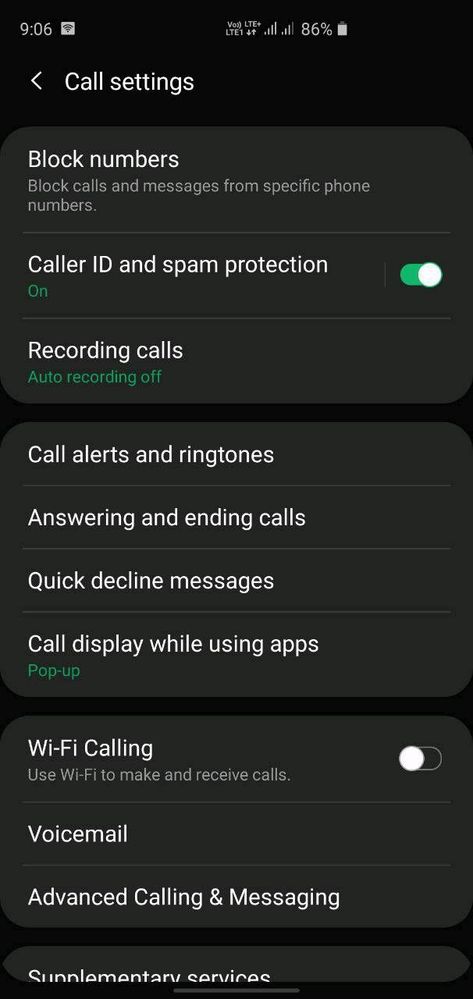

Further, you can resize the call notification size. To do so, just go for Mini-pop-up inside the Call display while using apps page (above).
Additionally, you can keep the call in the pop-up while using the phone app, just toggle the Keep calls in pop-up option. Now, you will get the call notification with a simple Answer and Decline key on the popup at the top of the display.
- Mark as New
- Subscribe
- Subscribe to RSS Feed
- Permalink
- Report Inappropriate Content
04-03-2020 11:40 AM in
Others- Mark as New
- Subscribe
- Subscribe to RSS Feed
- Permalink
- Report Inappropriate Content
04-03-2020 01:48 PM in
Others