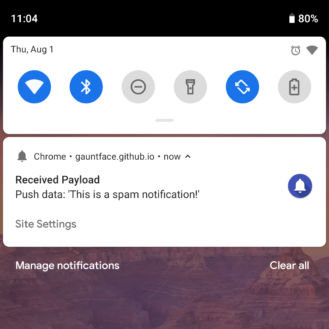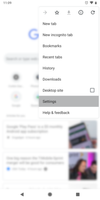- Mark as New
- Bookmark
- Subscribe
- Subscribe to RSS Feed
- Permalink
- Report Inappropriate Content
06-19-2020 09:05 AM (Last edited 06-19-2020 09:11 AM ) in
OthersBlock spam notifications and rogue Ads
https://www.androidpolice.com/2020/06/18/track-block-rogue-ads-android/
posted Samsung Related content From Above Link.
Notification ads from Samsung
If you have a Samsung phone, you might have seen advertisements from Samsung in your notification tray. One example was in August 2019, when the company sent out multiple alerts about the then-new Note10.
https://twitter.com/MaxWinebach/status/1159941391872659459?s=20
As if it wasn't bad enough to be pushed annoying alerts by your own phone's maker, some of them can't be turned off by holding down on the notification tray — Samsung makes you find each of the toggles in its apps that turn off notification ads.
Here's how to find them.
Samsung Pay
- Open Samsung Pay on your phone.
- Open the side menu and tap 'Settings'
- Under 'General', switch 'Marketing and promotions' to off.
Bixby
- Open Bixby on your phone.
- Tap the menu button at the top right, and select 'Settings'.
- Under 'General,' switch 'Marketing notifications' to off.
Samsung Internet Browser
Samsung's web browser handles notifications almost exactly like Chrome. When a site sends you an alert, you can tap the 'Site Settings' button to turn off notifications for a site, or you can disable alerts from all sites.
Figuring out all the sites that can send you notifications takes a few more steps. Open the browser, tap the menu button (three lines) at the bottom-right corner, press 'Settings,' select 'Sites and downloads,' then tap 'Notifications.'
you'll see a list of all recently-sent notifications. If you want to turn alerts off for a certain site, tap the menu button at the top-right and select 'Allow or block sites'.
Google Chrome
If you see an unwanted notification from Chrome, tap the 'Site settings' button, and press 'Notifications.' On older versions of Android, you'll get a simple Block/Allow popup. On Android 8.0 Oreo or later, you'll be taken to the site's notification channel, where you have to press the switch at the top of the screen.
You can also turn off notifications from a site at any time from Chrome's settings. Open Chrome, tap the menu button at the top-right (three dots), select 'Site settings,' then tap 'Notifications.'
There, you'll see every website that has ever sent notifications to your phone. To block alerts from a site, select it from the list and tap 'Notifications.' Easy.
Notification ads
Push notifications containing ads are pretty common, but thankfully, they're usually easy to get rid of. On any phone running Android 5.0 Lollipop or higher, just press down on the notification to see which app it came from. Most of the time, the app name is already visible at the top of the alert, but some apps hide that detail.
You'll probably want to uninstall the offending app, but if you want to keep it, you can choose to just hide the notifications. After you hold down on the notification, there should be an option to block future alerts from that app.
Blocking notifications on Android (app name highlighted)
Depending on your version of Android, there will either be an info button (which will take you to the app options), a button that says 'Block all notifications,' or a simple switch. Android 8.0 Oreo and newer support Notification Channels, which are different categories of alerts you can turn on and off individually, so you might only see a switch for that specific channel.
To see every available setting and channel, hold down on the notification and tap the info button (it might also be labeled 'More Settings,' 'Details,' or something else along those lines).
-Could Also use Ad blockers and adguard DNS in some cases.
-GOTO Link for Full Screen ADS, Firefox, and Original Content.