Foxhound
★★
Options
- Mark as New
- Bookmark
- Subscribe
- Subscribe to RSS Feed
- Permalink
- Report Inappropriate Content
04-06-2020 11:51 AM (Last edited 04-06-2020 11:51 AM ) in
Others
Hello guys today in this post I'll give you an idea about Grouping your Apps so that they do not overpopulate your home screen and becomes easy for navigating then.
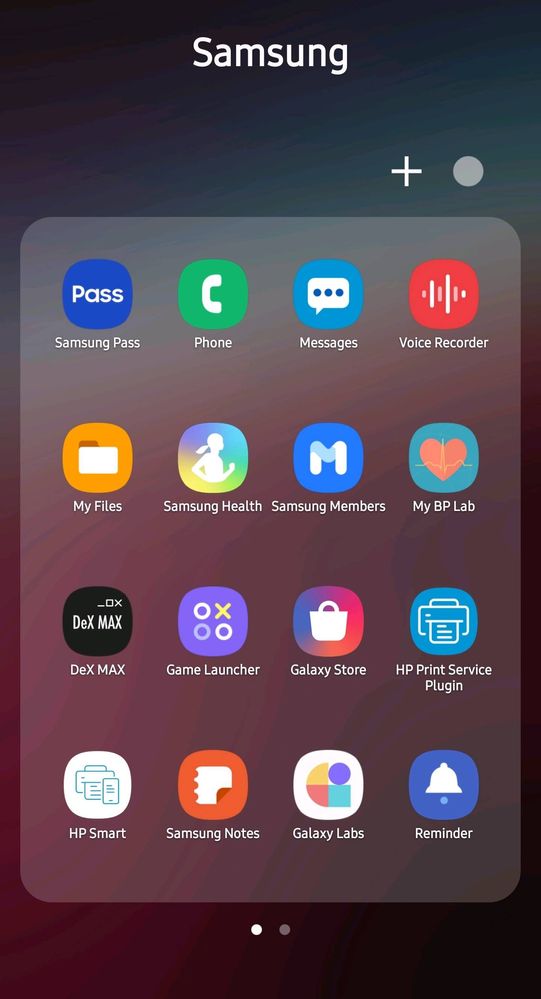

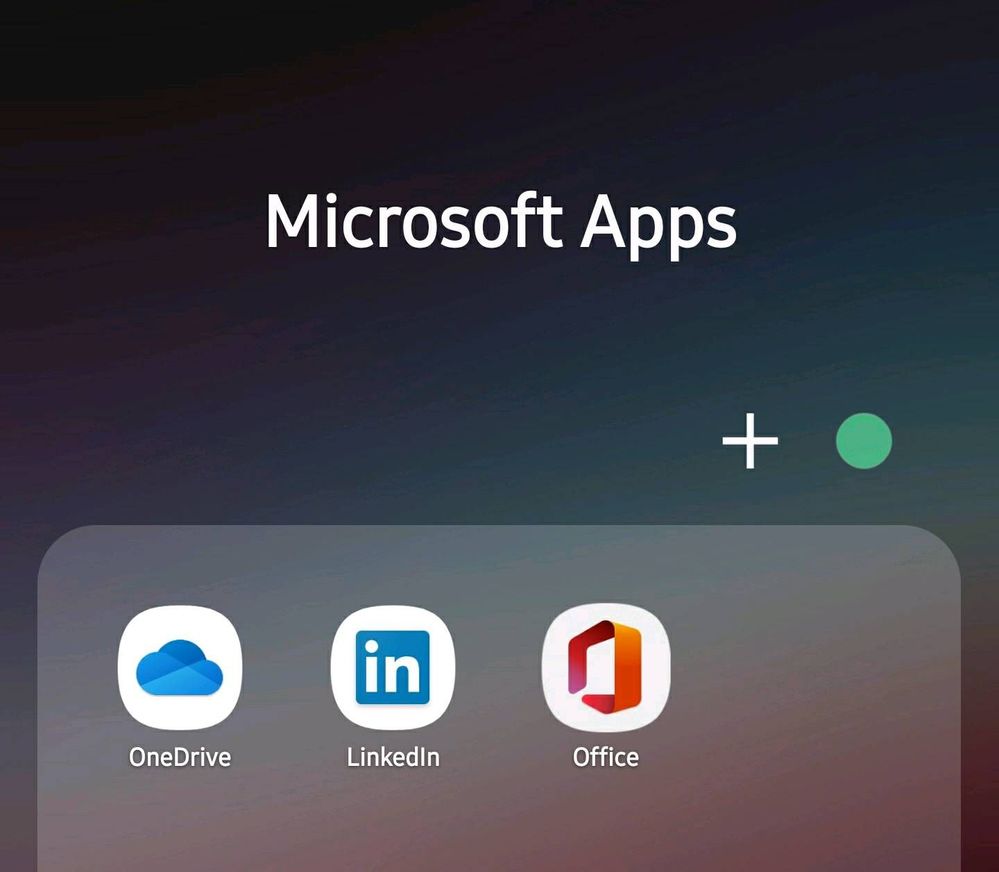
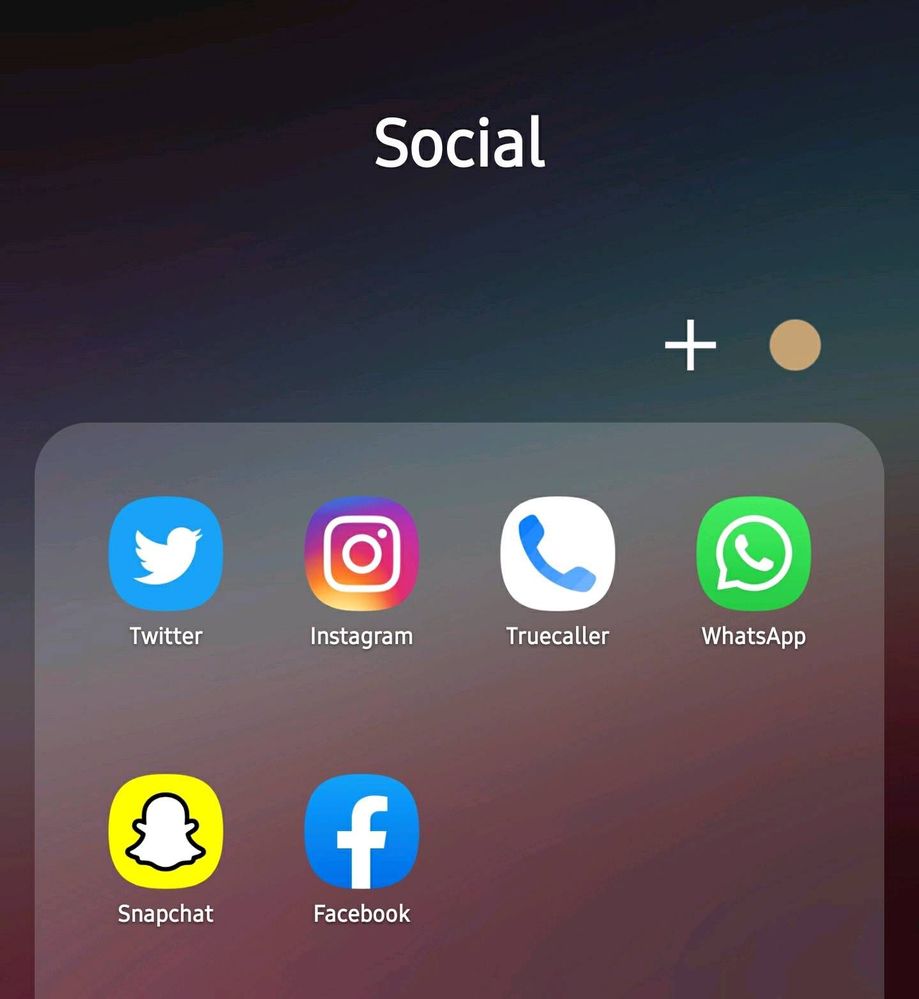

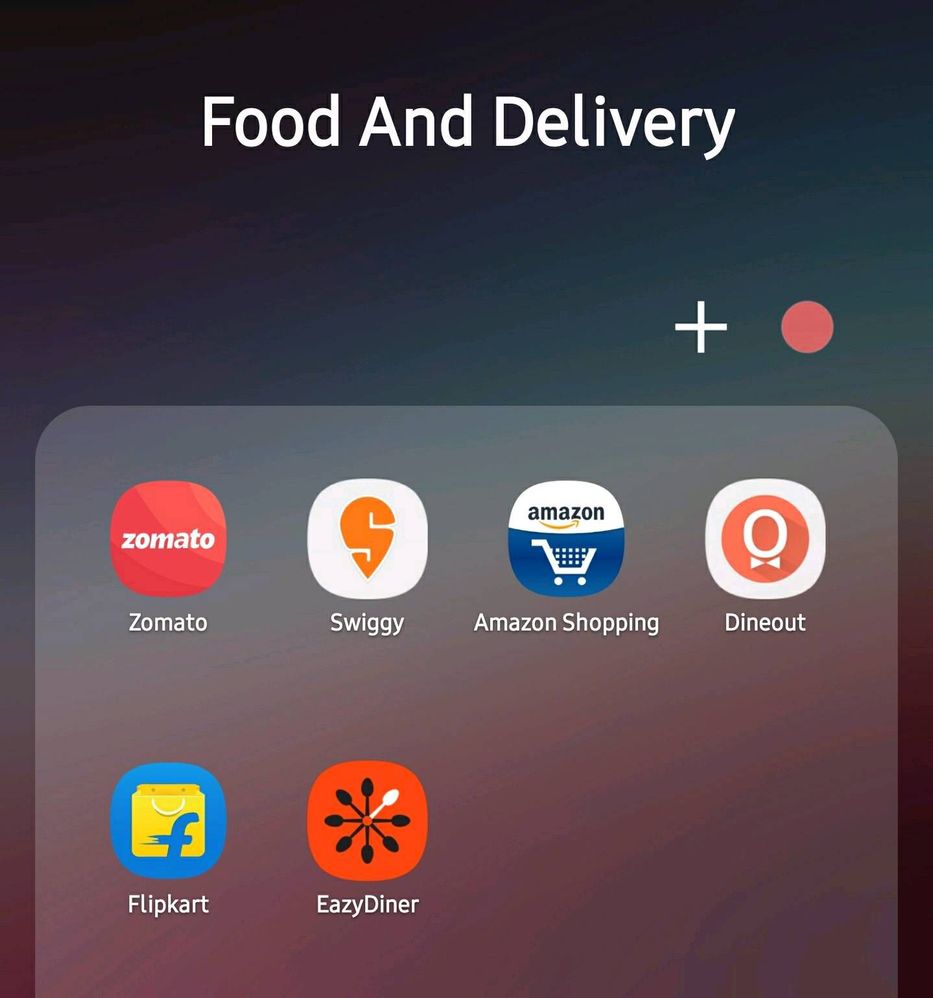

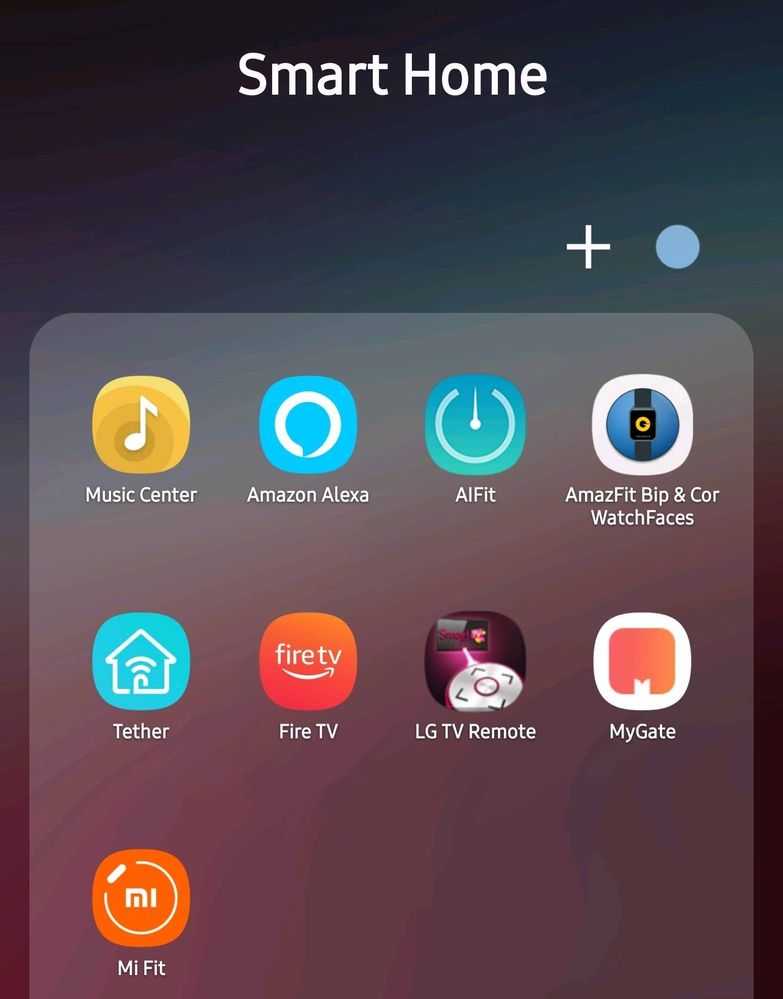
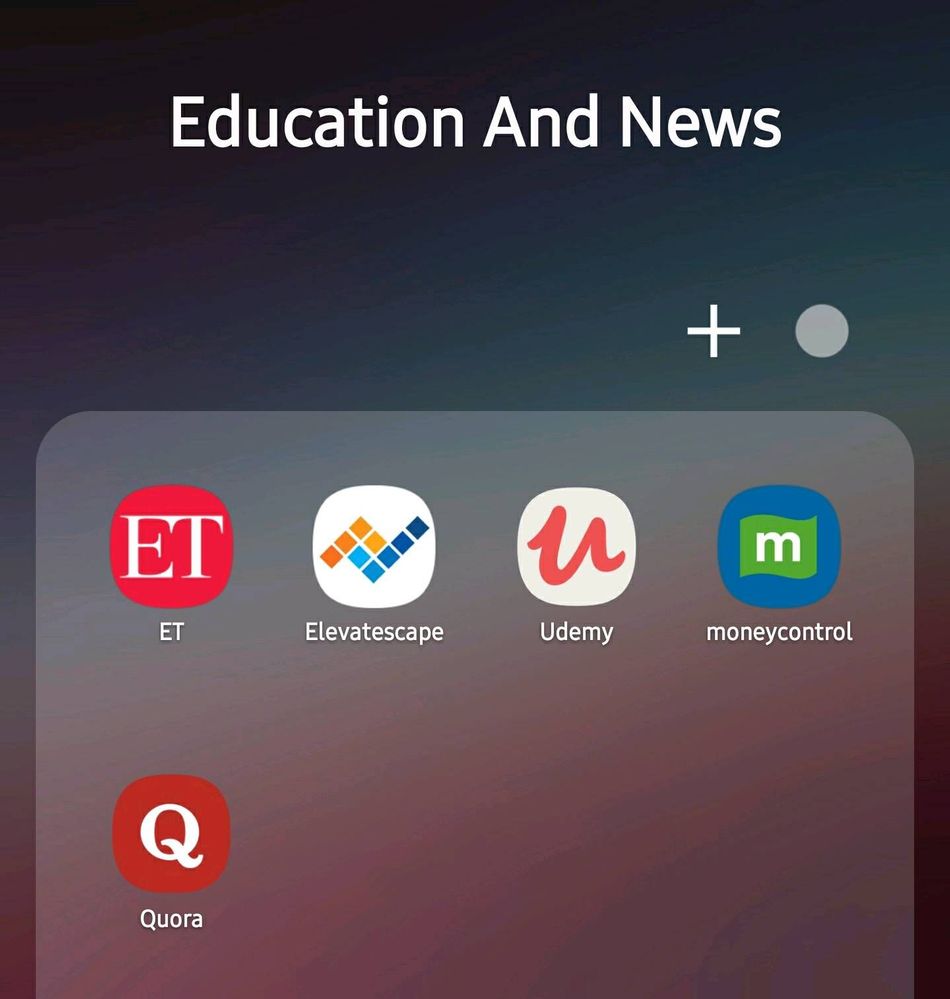
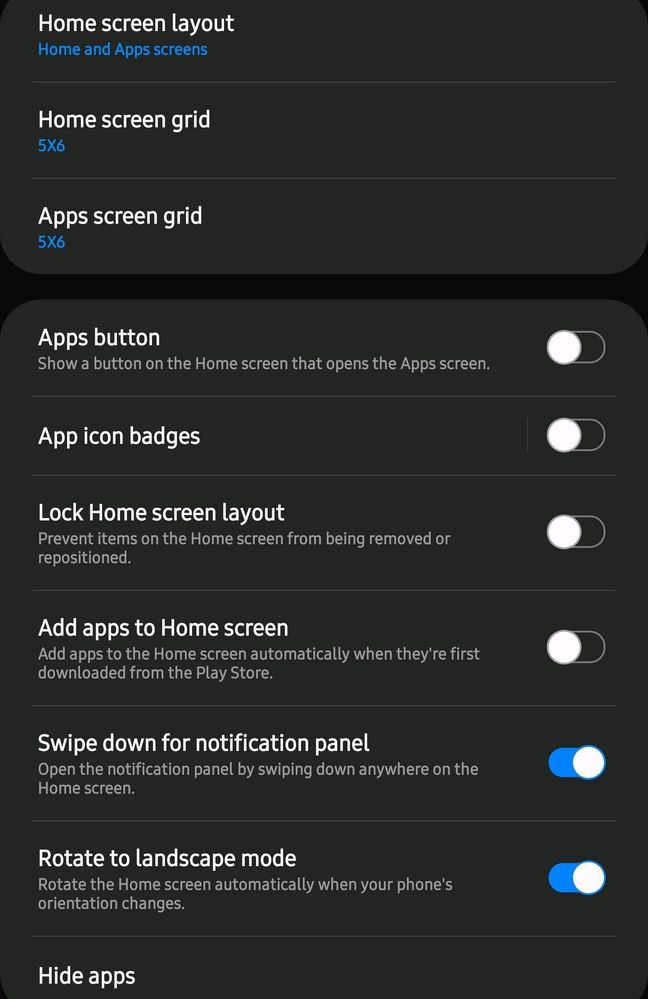
Therefore for this purpose I suggest you to make Different folders for apps according to the category which may help you in easy navigation and avoid a claustrophobic feel to your homescreen. In your factory settings you have 2 main folders ie. Samsung and Google apps.
Well you can try out my way of classifying the apps. I personally have more than 70+ extra apps installed. Therefore i classify them to make my homescreen look clean they are as follows.
1. Samsung
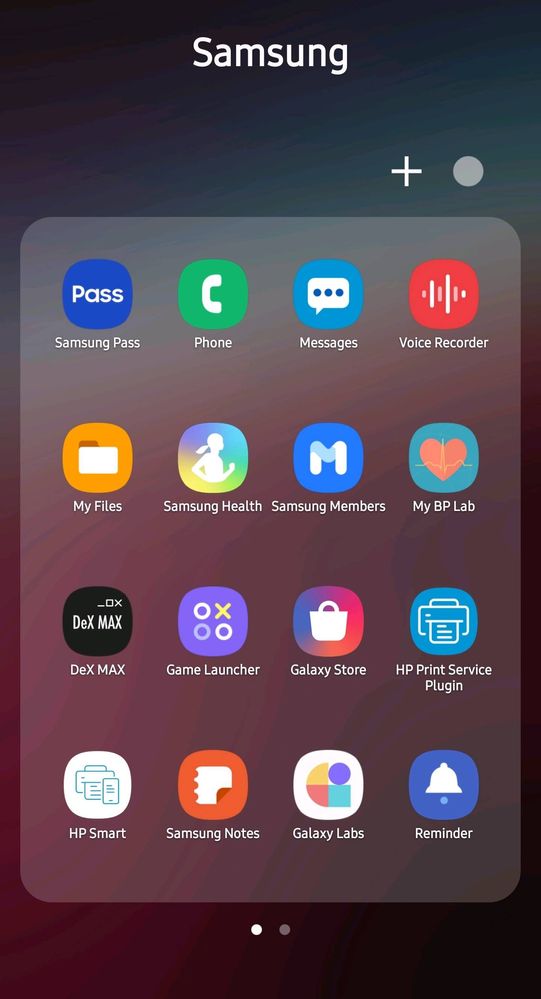
2. Google

3. Microsoft & Office Apps
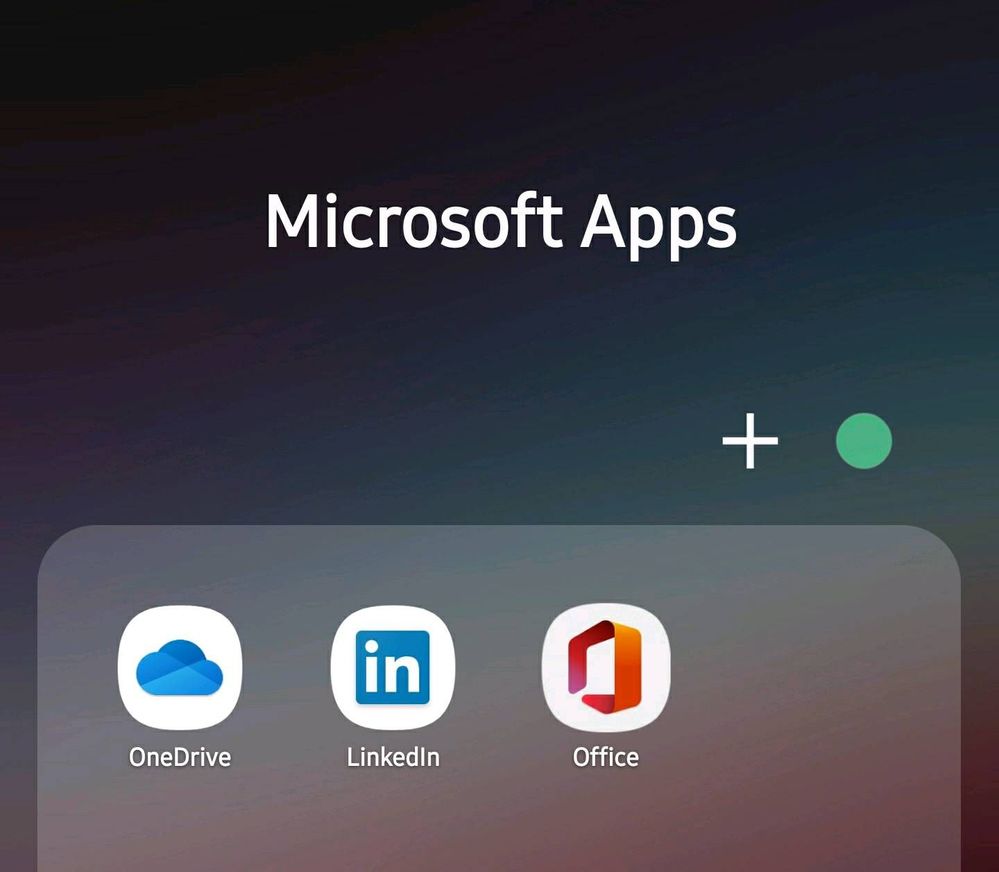
4. Social Apps
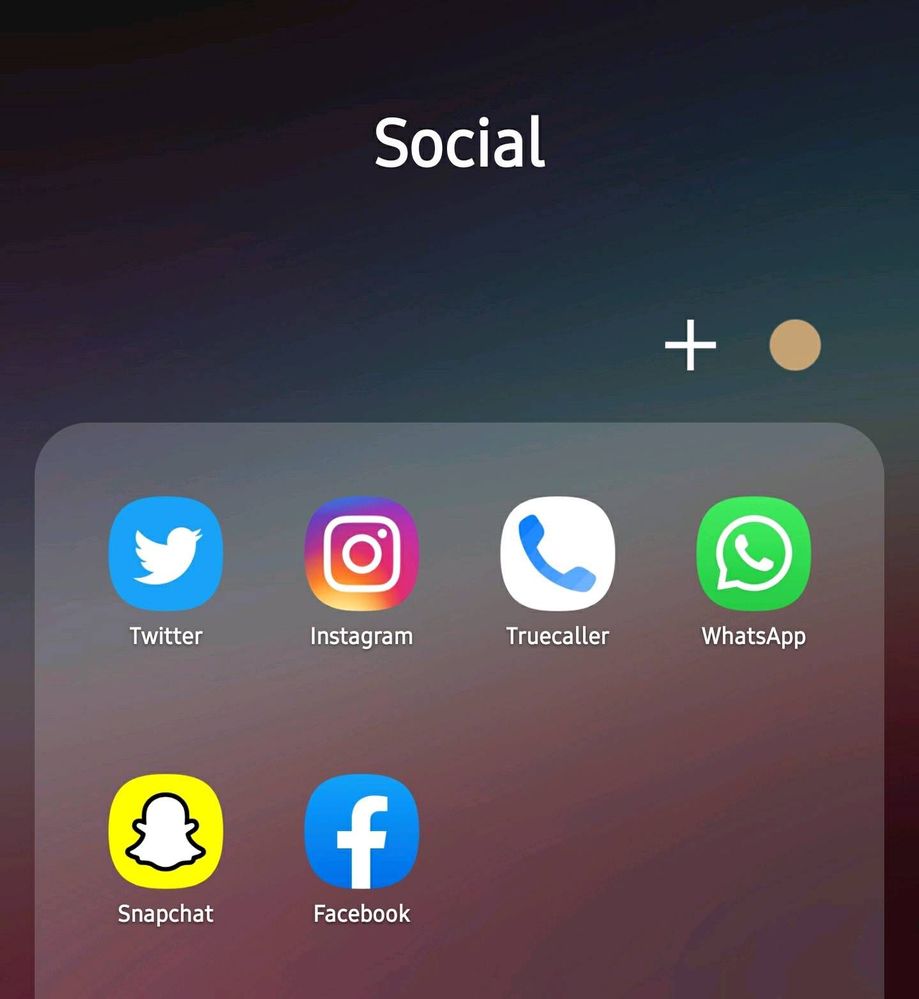
5. Entertainment

6. Food and Delivery ( The app which I am missing the most nowadays )
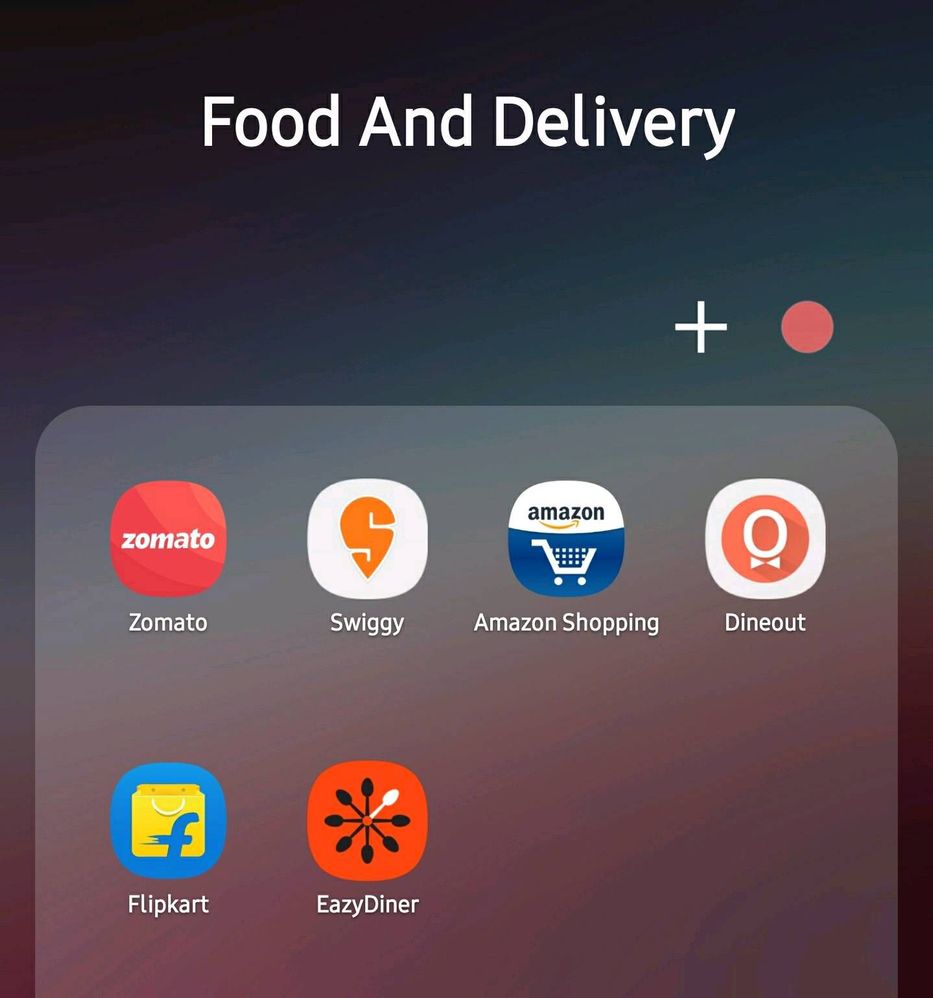
7. Banks and Wallets

8. Smart Home and Gadgets
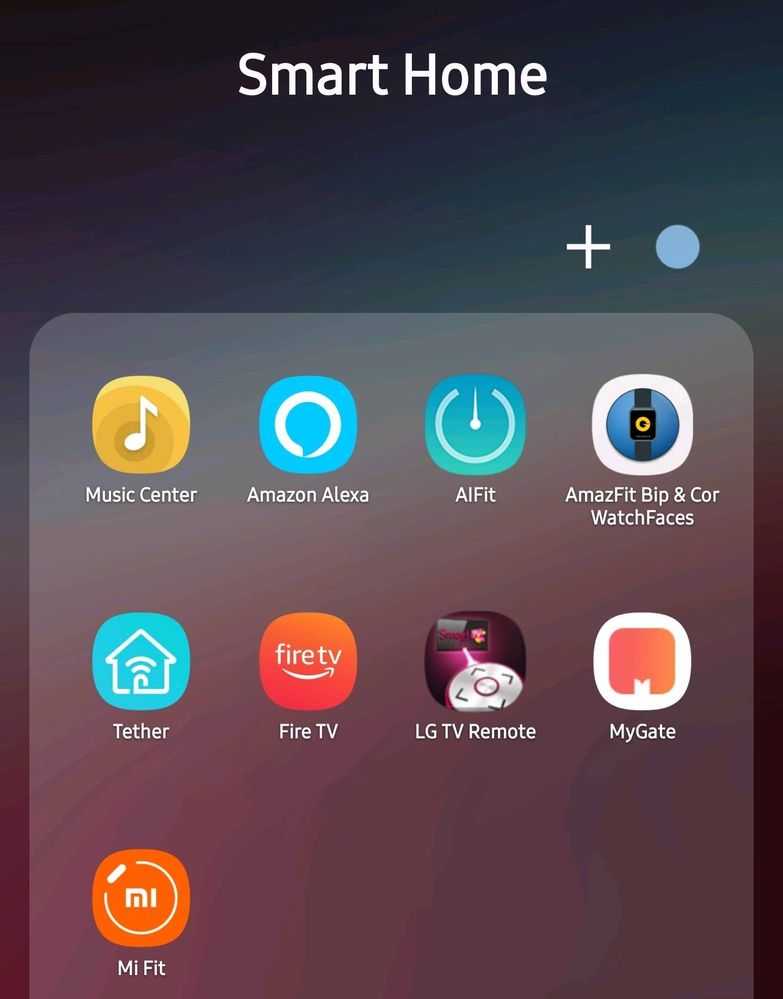
9. Education and News
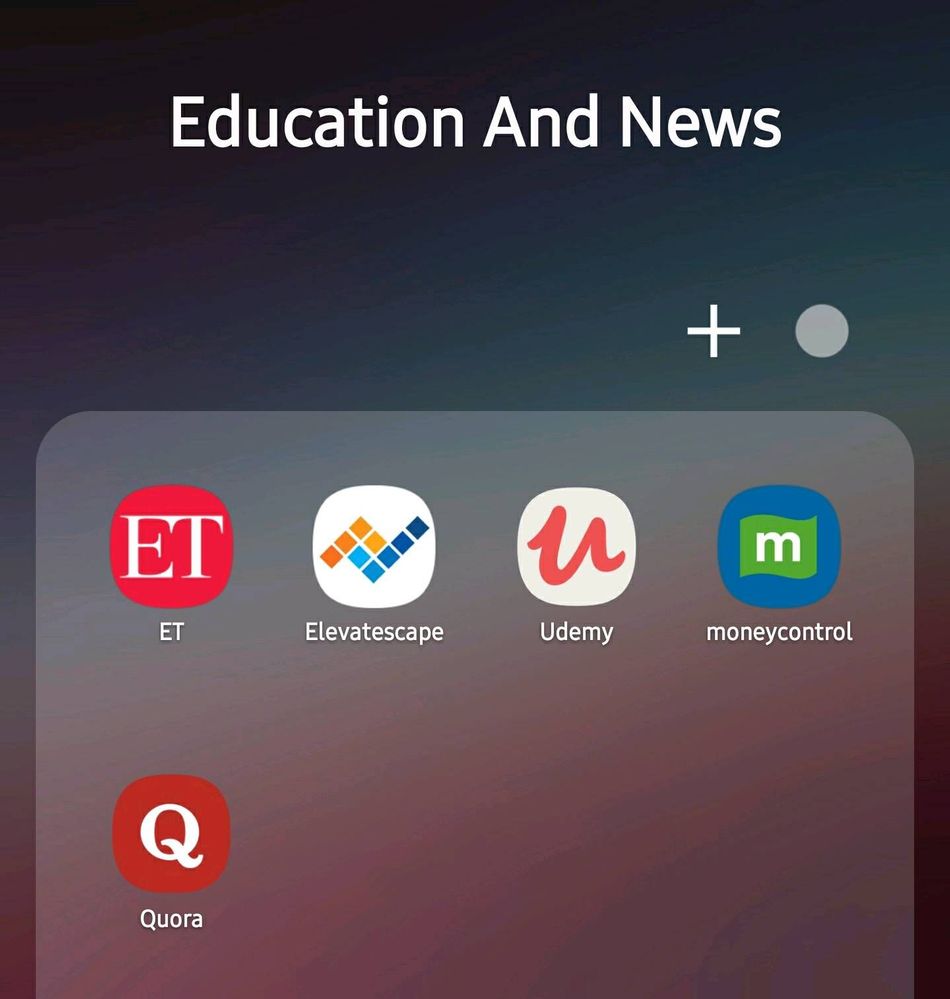
You could also create a similar way of grouping for your convenience and easy accessibility.
For editing your homescreen layouts, App badges, Sorting and Cleaning up the pages there is a 3 dot option on the top right section of your app drawer.
It has the following options
1. Sort
This gives an option to sort the applications on the homescreen alphabetically or arrange it according to your style (Custom)
2. Clean Up Pages
This is a very handy option. When you have multiple pages on the app drawer and there is space in between 2 apps due to arrangement or uninstalling apps, This option would help it to clean it up. ie. Arrange in a systematic order.
3. Home Screen Settings
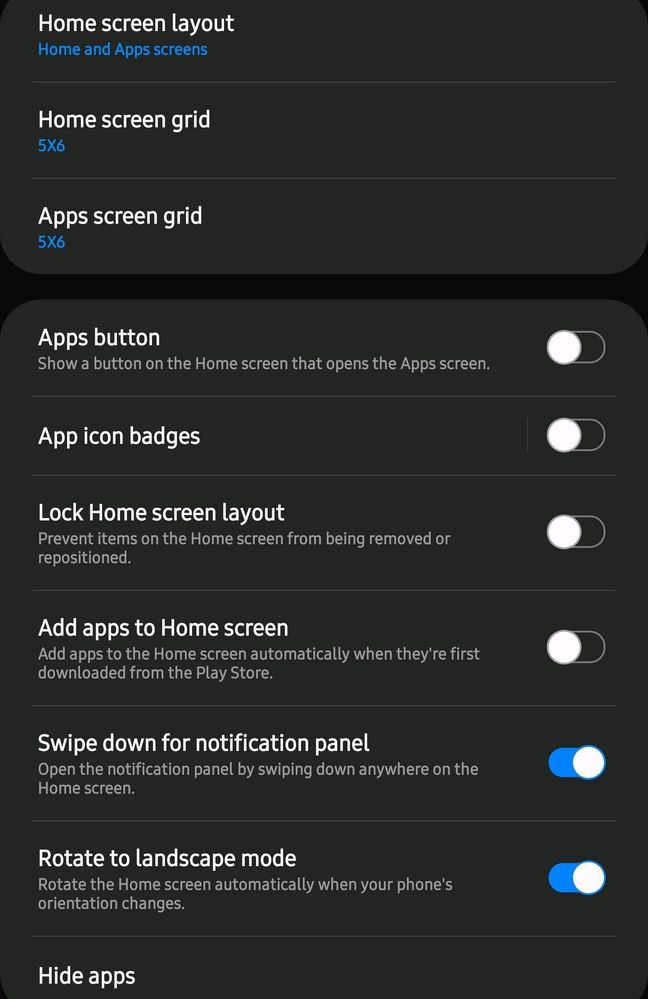
This is the third menu and gives you the following options like
- Homescreen Layout (Only App drawer mode or both Home and App Drawer)
- Deciding the homescreen as well as App Drawer's grid. Which can be 4×5 , 4x6, 5x5 and 5x6
- Option to open up the app drawer via button instead of swiping up
- App icon badge to notification
- Lock the homescreen layout so that it cannot be changed by accidental swipings
- Auto add apps to homescreen when you install them
- Swiping down for notifications panel
- Landscape mode
- Hiding apps
4. Finder Option
The fourth menu is the finder option. It shows suggested app and also you could select apps to search in lastly you could also add a finder option on The app drawer5. Galaxy Essentials
The last option is the galaxy essentials. They are the recommended apps by Samsung you need to have in your phone (Not Necessarily)
- Tags:
- BAProductivity
3 Comments
immi007
Expert Level 5
Options
- Mark as New
- Subscribe
- Subscribe to RSS Feed
- Permalink
- Report Inappropriate Content
04-06-2020 03:02 PM in
Others
nice tips boss
Foxhound
★★
Options
- Mark as New
- Subscribe
- Subscribe to RSS Feed
- Permalink
- Report Inappropriate Content
04-06-2020 03:36 PM in
Others
Thanks buddy!!
Options
- Mark as New
- Subscribe
- Subscribe to RSS Feed
- Permalink
- Report Inappropriate Content
04-07-2020 12:21 AM in
Others
👌🏻
