Foxhound
★★
Options
- Mark as New
- Bookmark
- Subscribe
- Subscribe to RSS Feed
- Permalink
- Report Inappropriate Content
04-01-2020 02:49 PM (Last edited 04-01-2020 02:49 PM ) in
OthersSo remembering you login ID or Password for diffrent website can be too tricky. On an average a person have 10 diffrent login ID which includes his productivity websites like LinkedIn, Office ID , Social Media accounts like Facebook, Instagram or Primary Accounts like Google, Yahoo or Rediff Mail.
Remembering all the diffrent passwords or ID is tricky. Samsung Pass Helps with it
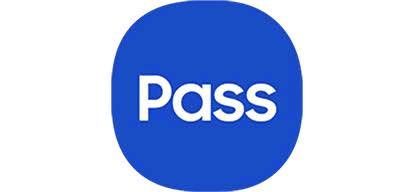
Samsung Pass is an ’identity management as-a-service’, enabling secure access through biometric authentication through biometrics like Fingerprint, Iris or Face. Or traditional methods like PIN or pattern.
In simple words Samsung Pass helps you to Store your ID and Passwords, Login Credentials or Card Details and view them via unlocking through the above biometrics or passwords
The biometric template or data is stored in Knox in encrypted form and is fully secured. Samsung Pass adopts FIDO technology ie. Fast Identity Online technology to ensure valid authentications and provide simple and secure biometric authentication services.
How To Setup Samsung Pass?
- Find and click 'Samsung Pass' under the 'Biometrics and security' menu in Settings.
- Click the 'Start' button and accept the 'Terms and conditions' for using Samsung Pass.
- Verify yourself using your fingerprint Or iris.
- Setup has been completed. You can easily verify your identity with Samsung Pass.
You can use Samsung Pass on 3 Platforms Ie. Web Login (Only Via Samsung Internet), Autofill Forms and Samsung Keyboard
WEB LOGIN
1. Run the 'Internet' app and log into the desired website
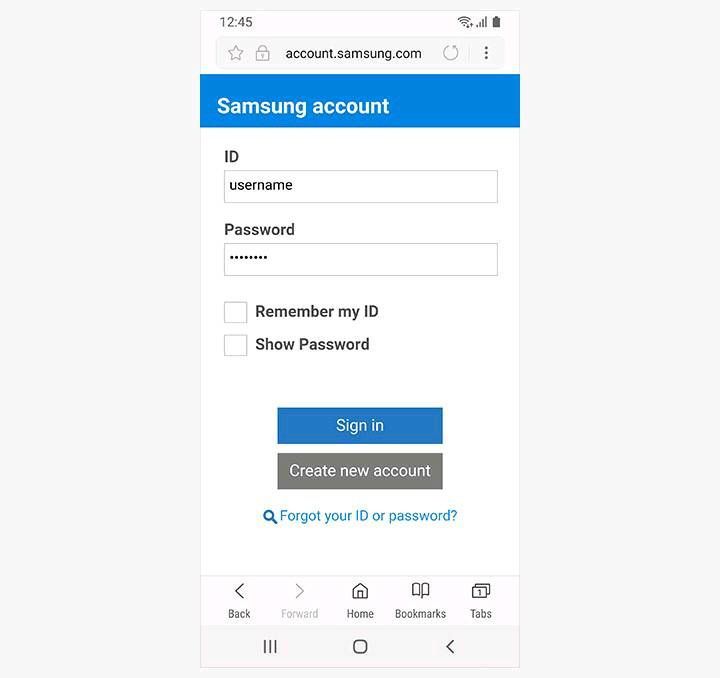
2. Select ’Use your biometrics to verify your identity next time’ and click ’remember’.
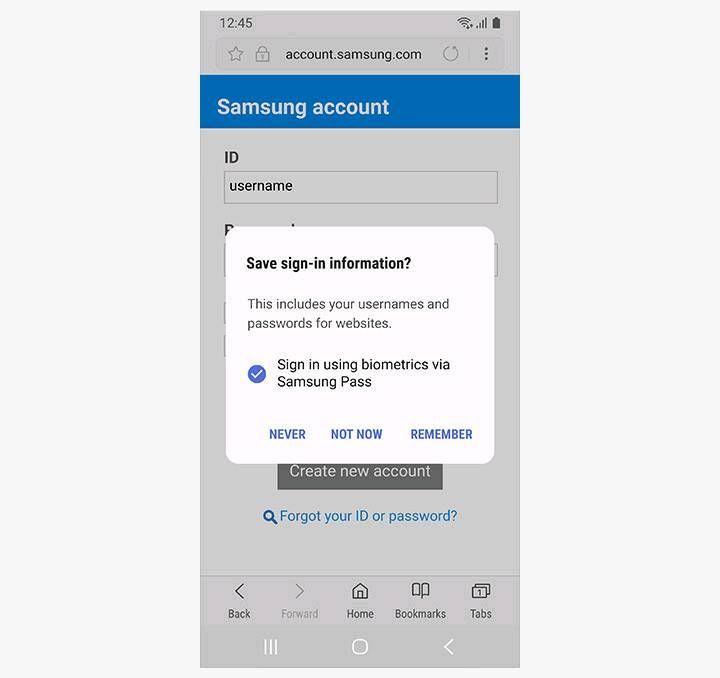
3. Now 'Log-in with Samsung Pass' has been activated.
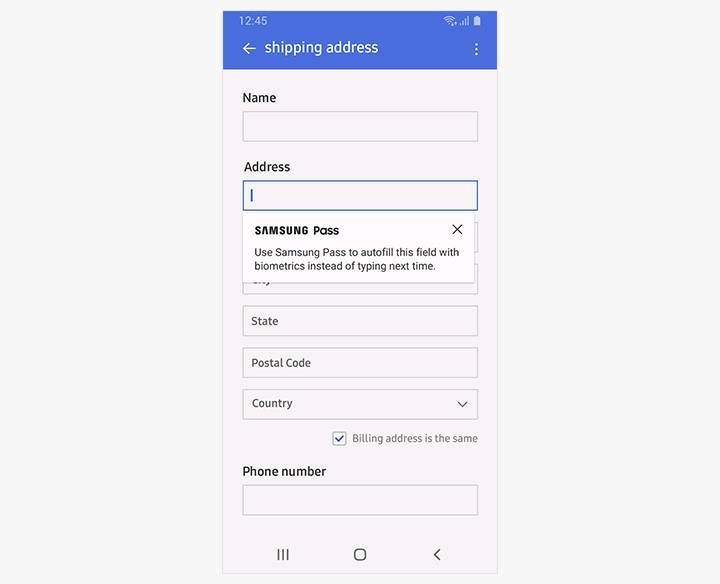
AUTOFILL FORMS
- Open the application in which you want to save your autofill details like Address or Card Details.
- For address detail you can entwr the following detail
- Enter the details and click on save
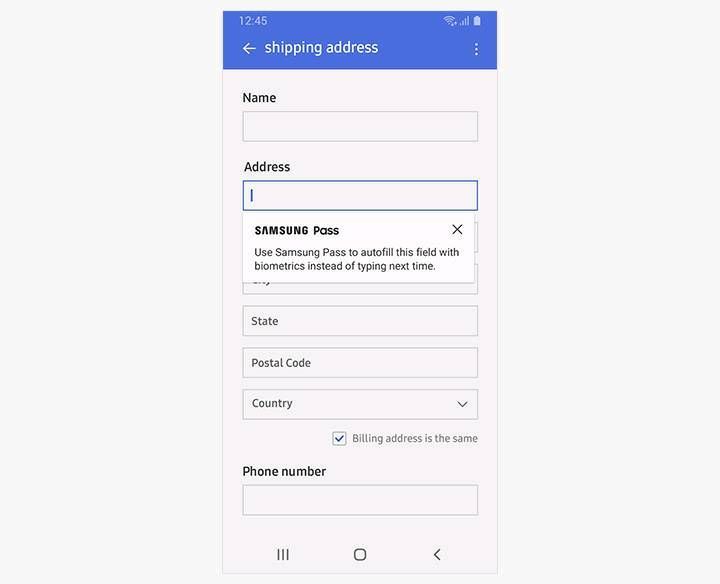
- After tapping the Save button, you will be returned to the previous application.
- The details that you have entered are saved and can be used in other applications later.
- Again, tap the field into which you need to enter details, and select the following message dialog. "Autofill with Samsung Pass"
- Once the biometric authentication process is completed, the saved details are automatically entered.
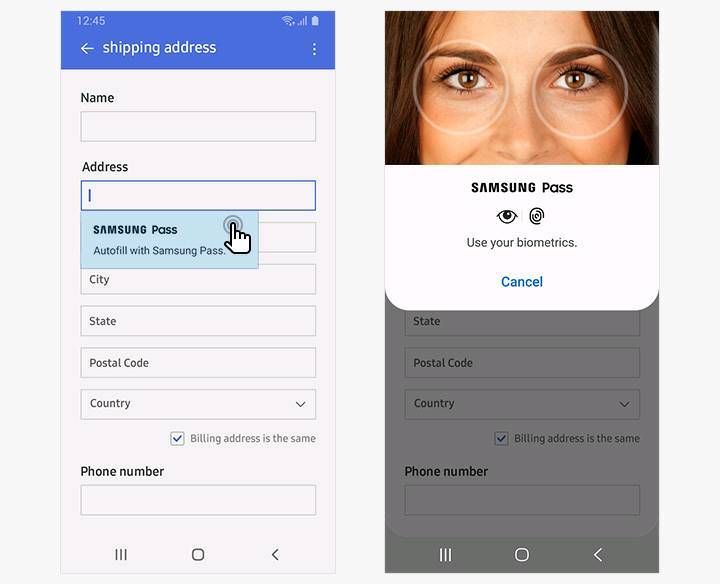
On Samsung Keyboard
- Run the ‘Samsung Pass’ on Samsung Keyboard.
- Run the Samsung Keyboard
- Go to […] > Touch and reorder ‘Samsung Pass’ to toolbar > Run the ‘Samsung Pass’.

- Once the biometric authentication process is completed, ‘Samsung Pass on Samsung Keyboard’ has been activated.
- No need to input an ID & Password or secure data. Samsung Pass provides an enhanced user experience by integrating advanced biometrics. Notes, Cards, Addresses, Sign-in

- Tags:
- BAPerformance
4 Comments
immi007
Expert Level 5
Options
- Mark as New
- Subscribe
- Subscribe to RSS Feed
- Permalink
- Report Inappropriate Content
04-01-2020 06:45 PM in
Others
cool... but is it brief ... but informative
amanjalwehra
Expert Level 1
Options
- Mark as New
- Subscribe
- Subscribe to RSS Feed
- Permalink
- Report Inappropriate Content
04-01-2020 10:20 PM in
Others
👌👍
Anonymous
Not applicable
Options
- Mark as New
- Subscribe
- Subscribe to RSS Feed
- Permalink
- Report Inappropriate Content
04-01-2020 10:48 PM in
Others
but why does samsung pass asks for backup of your password
Foxhound
★★
Options
- Mark as New
- Subscribe
- Subscribe to RSS Feed
- Permalink
- Report Inappropriate Content
04-01-2020 11:12 PM in
Others
For Autofill option.
