- Mark as New
- Bookmark
- Subscribe
- Subscribe to RSS Feed
- Permalink
- Report Inappropriate Content
11-06-2022 06:57 PM in
Galaxy Store (Apps & more)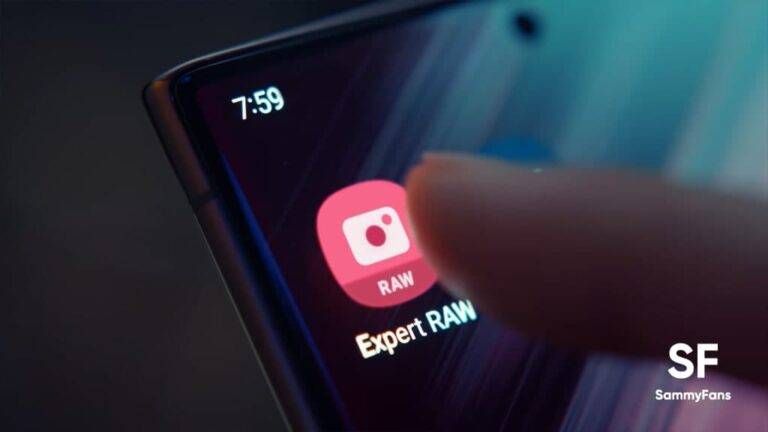
Expert RAW Multi exposures
Samsung added a total of 2 capturing methods and 4 composite methods in the One UI 5 Expert RAW app so you can capture a minimum of 2 and a maximum of 9 pictures.
The new feature can be turned on and off via the multiple exposure icon in the top quick settings, and select ‘ ∨ ‘ in the top toast to change to other options while shooting.
Continuous shooting and Manual shooting
When enabled, the Continuous shooting feature allows users to take pictures continuously at regular intervals, while the Manual lets you take pictures one by one when you want.
If you select the Manual shooting option, the previously synthesized results are applied on the preview for more convenient and perfect shooting. Well, there are a total of 4 synthesizing methods including:
1. Increase (Add.)
Increment adds the pixel values of each input image to create a final result. Pixels are the smallest unit that makes up an image and have a value between 0 (black) and 255 (white).
The photo below was taken with the increase set, and the pixel value of the sky part of the first image is close to 255. Adding the second image does not change much, while the background of the tree or person below reflects more of the second image.
2. Average (Avg.)
Compositing with the average value of each pixel value. Below is an average of 5 consecutive shots, which can be useful when you want to take multiple shots evenly overlaid.
3. Bright
Brightness discards dark values and stores only bright values when compositing.
4. Dark
Darker is the opposite of light, discarding light values and storing only dark values when compositing. This can be effectively used when recording dark subjects against a light background.
