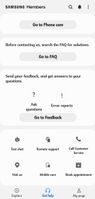- Mark as New
- Bookmark
- Subscribe
- Subscribe to RSS Feed
- Permalink
- Report Inappropriate Content
01-24-2021 12:52 AM in
Galaxy S- Mark as New
- Subscribe
- Subscribe to RSS Feed
- Permalink
- Report Inappropriate Content
01-24-2021 12:56 AM in
Galaxy SA. Wipe Cache Partition.
Steps to perform.
1) Turn off the device.
(Connect with type C cable and connect withpc/laptop/type C earphone only for Android 11 )
2) Press and hold the Volume Up key and the spower button.
3) When the Android logo displays, release all keys.
4) Press the Volume down key to navigate and select "Wipe cache partition".
5) Press Power key to select. When the wipe cache partition is complete, Select Reboot System.
6) Press the Power key to restart the device.
B. Reset App Preferences.
Settings >Apps> Tap on Top Right 3Dots and select Reset App preferences.
C. Go to settings >general Management >reset>reset settings.
You can also send feedback to Samsung by using get help section
GetHelp>>SendFeedback>>ErrorReport/AskQuestion>choose appropriate section
- Mark as New
- Subscribe
- Subscribe to RSS Feed
- Permalink
- Report Inappropriate Content
01-24-2021 12:57 AM in
Galaxy S1. Settings>Connection>more connections settings> disable nearby device settings.
2. Settings>>Location>improve accuracy >disable
A. Wifi scanning
B. Bluetooth scanning .
3. Device care>battery >power mode>select "optimised" and "adaptive power saving".
And then click on "app power management >
And enable these 2 options.
A. Adaptive battery
B. Put Unused Apps to Sleep.
4. Long press on each app specially 3rd party app(LIKE FACEBOOK, YOUTUBE) and rarely used apps and also ON "GOOGLE APP" as well, then click on>app info> go to these 3 options below on by one
A. Mobile data> allow background data usage>off
B. Battery >allow background activity >off
C. Notification >disable unnecessary notifications like promotional and unnecessary reminder notifications.
5. Go to settings> privacy > permission manager > location> and check which app have accessing your location all the time and if you not using that apps much, then deny access or set as " allowed only while in use"
As unnecessary location access by 3rd party app causing battery drain.
6. Go to settings > Google > on device sharing> check which 3rd party apps present there for e.g. if you use paytm , paytm will shared data to show recommendation and suggestion which also cause battery drain
7. Go to settings > account and backup> account > check which app syncing automatically there, and if any app which not necessary to auto sync then click on it and "disable sync"
8. Go to settings >apps>search "weather" >click on settings icon right side > change "auto refresh" settings as per your requirements and disable some unnecessary reminder. ( due to auto refresh it continuously consuming battery)
9. If you use Facebook frequently then disable "auto play video"
And if you are mostly uses mobile, on wifi connection then also disable "auto play videos" in YouTube.
10. Settings>Google >click on 3dot at right top corner>usage and diagnostics >off this option.
- Mark as New
- Subscribe
- Subscribe to RSS Feed
- Permalink
- Report Inappropriate Content
01-24-2021 08:45 AM in
Galaxy S- Mark as New
- Subscribe
- Subscribe to RSS Feed
- Permalink
- Report Inappropriate Content
01-25-2021 08:17 PM in
Galaxy SDear Samsung Member,
Greetings from Samsung Customer Support!
We are sorry for the inconvenience caused to you. We request you to kindly send us the error log file again along with the Video or Screen-shots within 15 minutes of issue occurrence through error report section from Samsung Member Application:- Samsung member > Click on beta banner > Switch to beta mode > Beta feedback > Send feedback > Error report. As this will help us to further investigate and resolve your concern.
Thank you for writing to Samsung.
Warm Regards,
Samsung Customer Support