- Mark as New
- Bookmark
- Subscribe
- Subscribe to RSS Feed
- Permalink
- Report Inappropriate Content
09-14-2021 01:30 PM in
Galaxy SThis time around, we performed the same procedure on a Samsung Galaxy A52s running Android 11 based OneUI 3.1, and here is our guide that should help you uninstall unnecessary apps on your Samsung smartphone.
1. Make sure that you have adb installed on your device. You can download it from the links given below, depending on the platform you’re using. Windows/ Mac. If you are on a Mac, you need to,,
- Extract the Android zip and place the folder on your Desktop
- Open Terminal
- Type cd Desktop/Android
- Enter ./ADB-Install-Mac.**bleep**


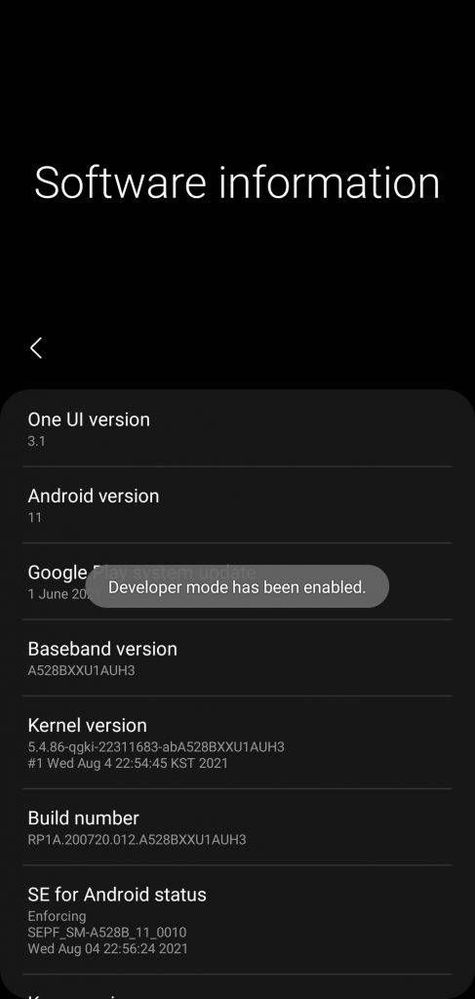
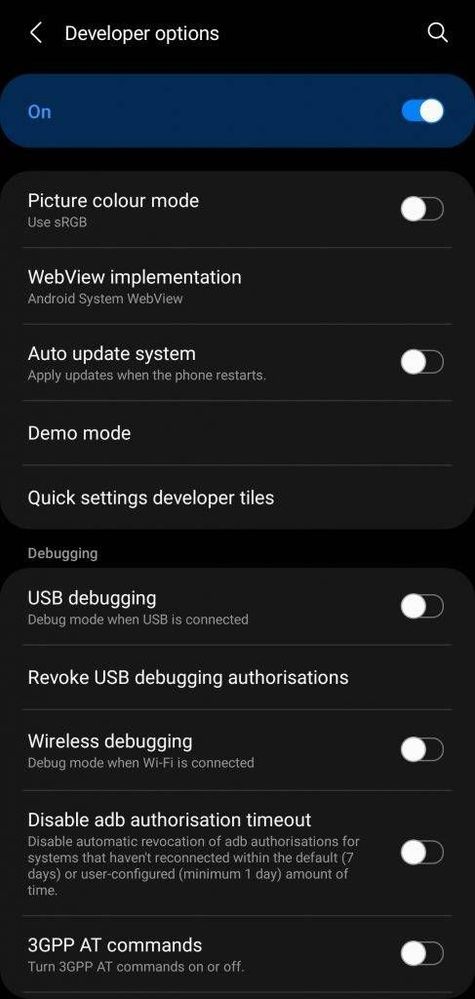



Before you proceed further, we would like to tell you that FoneArena will not responsible for any damage or loss caused to your device. If you have important data on your device, you might consider taking a backup before proceeding. Executing the following commands doesn’t affect the user data, but it’s always a good practice to be on the safer side.
Now you can run these commands in the terminal to uninstall the following apps,
- AR Doodle
pm uninstall -k –user 0 com.samsung.android.ardrawing - AR Emoji
pm uninstall -k –user 0 com.samsung.android.aremoji - AR Emoji Editor
pm uninstall -k –user 0 com.samsung.android.aremojieditor - AR Emoji Stickers
pm uninstall -k –user 0 com.sec.android.mimage.avatarstickers - AR Zone
pm uninstall -k –user 0 com.samsung.android.aremoji - Bixby Routines
pm uninstall -k –user 0 com.samsung.android.app.routines - Bixby Vision
pm uninstall -k –user 0 com.samsung.android.visionintelligence - Calendar
pm uninstall -k –user 0 com.samsung.android.calendar - Crocro and friends
pm uninstall -k –user 0 com.samsung.android.app.camera.sticker.facearavatar.preload - Font Foundation
pm uninstall -k –user 0 com.monotype.android.font.foundation - Galaxy Store
pm uninstall -k –user 0 com.sec.android.app.samsungapps - Galaxy Themes
pm uninstall -k –user 0 com.samsung.android.themestore - Game Booster
pm uninstall -k –user 0 com.samsung.android.game.gametools - Game Launcher
pm uninstall -k –user 0 com.samsung.android.game.gamehome - Game Optimizing Service
pm uninstall -k –user 0 com.samsung.android.game.gos - My Galaxy
pm uninstall -k –user 0 com.mygalaxy - Samsung Free
pm uninstall -k –user 0 com.samsung.android.app.spage - Samsung Galaxy Friends
pm uninstall -k –user 0 com.samsung.android.mateagent - Samsung Keyboard
pm uninstall -k –user 0 com.samsung.android.honeyboard - Samsung Kids Installer
pm uninstall -k –user 0 com.samsung.android.kidsinstaller - Samsung Max
pm uninstall -k –user 0 com.opera.max.oem - Samsung Notes Add-ons
pm uninstall -k –user 0 com.samsung.android.app.notes.addons - Samsung One
pm uninstall -k –user 0 com.monotype.android.font.samsungone - Samsung Pass
pm uninstall -k –user 0 com.samsung.android.samsungpass - Samsung Voice Input
pm uninstall -k –user 0 com.samsung.android.svoiceime - Samsung Tips
pm uninstall -k –user 0 com.samsung.android.app.tips - Facebook Services
pm uninstall -k –user 0 com.facebook.services - OneDrive
pm uninstall -k –user 0 com.microsoft.skydrive - Your Phone Companion
pm uninstall -k –user 0 com.microsoft.appmanager - Android Auto
pm uninstall -k –user 0 com.google.android.projection.gearhead - Device Health Manager
pm uninstall -k –user 0 com.google.android.apps.turbo - Google Duo
pm uninstall -k –user 0 com.google.android.apps.tachyon - Gmail
pm uninstall -k –user 0 com.google.android.gm - Google Play Services for AR
pm uninstall -k –user 0 com.google.ar.core - Maps
pm uninstall -k –user 0 com.google.android.apps.maps - Speech Services
pm uninstall -k –user 0 com.google.android.tts - YouTube
pm uninstall -k –user 0 com.google.android.youtube
- Mark as New
- Subscribe
- Subscribe to RSS Feed
- Permalink
- Report Inappropriate Content
09-14-2021 07:26 PM in
Galaxy S- Mark as New
- Subscribe
- Subscribe to RSS Feed
- Permalink
- Report Inappropriate Content
09-14-2021 06:56 PM in
Galaxy S- Mark as New
- Subscribe
- Subscribe to RSS Feed
- Permalink
- Report Inappropriate Content
09-14-2021 07:22 PM in
Galaxy S- Mark as New
- Subscribe
- Subscribe to RSS Feed
- Permalink
- Report Inappropriate Content
06-04-2022 11:14 AM in
Galaxy S- Mark as New
- Subscribe
- Subscribe to RSS Feed
- Permalink
- Report Inappropriate Content
06-04-2022 11:39 AM (Last edited 06-04-2022 11:40 AM ) in
Galaxy S- Mark as New
- Subscribe
- Subscribe to RSS Feed
- Permalink
- Report Inappropriate Content
09-14-2021 02:22 PM in
Galaxy S- Mark as New
- Subscribe
- Subscribe to RSS Feed
- Permalink
- Report Inappropriate Content
09-14-2021 02:23 PM in
Galaxy SMaybe yes, maybe no.
- Mark as New
- Subscribe
- Subscribe to RSS Feed
- Permalink
- Report Inappropriate Content
09-14-2021 06:10 PM in
Galaxy S- Mark as New
- Subscribe
- Subscribe to RSS Feed
- Permalink
- Report Inappropriate Content
09-14-2021 06:11 PM in
Galaxy S- Mark as New
- Subscribe
- Subscribe to RSS Feed
- Permalink
- Report Inappropriate Content
06-04-2022 11:15 AM in
Galaxy S