- Mark as New
- Bookmark
- Subscribe
- Subscribe to RSS Feed
- Permalink
- Report Inappropriate Content
02-02-2020 07:42 PM in
Galaxy SSamsung One UI 2.0 features a streamlined design that keeps you up to date without getting in the way of what you’re doing. In the One UI 2.0, Notifications take up less space, so you can focus on what matters even more.
Minimized notifications can be enabled in Settings. With the pop-up call enabled, it will no longer cut you off from whatever you were doing.
How to stop incoming calls from taking over your screen:
- Open the Phone app
- Then tap on the three-dot button in the upper-right corner
- Now select Settings from the menu
- Tap on Call display while using apps
- Choose Pop-up

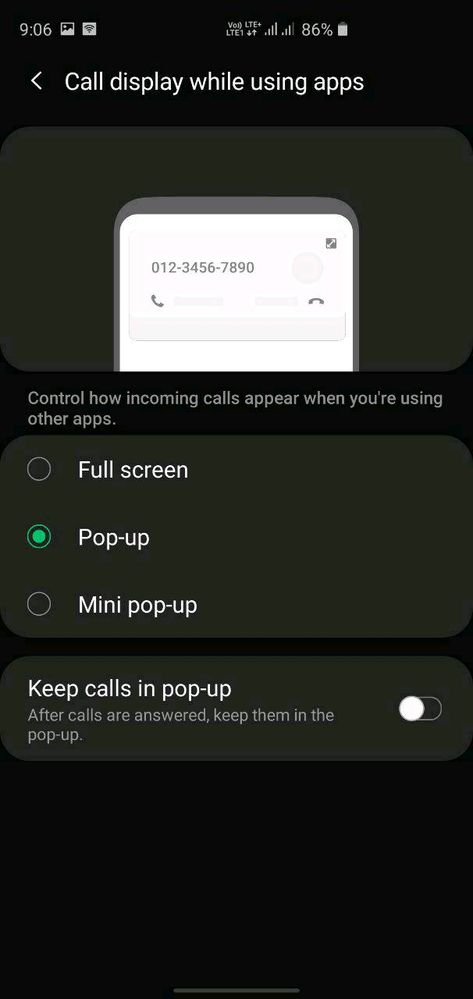
Further, you can resize the call notification size. To do so, just go for Mini-pop-up inside the Call display while using apps page (above).
Additionally, you can keep the call in the pop-up while using the phone app, just toggle the Keep calls in pop-up option. Now, you will get the call notification with a simple Answer and Decline key on the popup at the top of the display.
Nifty and useful feature I say of One UI 2.0😉👌- Mark as New
- Subscribe
- Subscribe to RSS Feed
- Permalink
- Report Inappropriate Content
02-04-2020 08:25 PM in
Galaxy S- Mark as New
- Subscribe
- Subscribe to RSS Feed
- Permalink
- Report Inappropriate Content
02-04-2020 07:26 PM in
Galaxy S- Mark as New
- Subscribe
- Subscribe to RSS Feed
- Permalink
- Report Inappropriate Content
02-04-2020 08:22 PM in
Galaxy S- Mark as New
- Subscribe
- Subscribe to RSS Feed
- Permalink
- Report Inappropriate Content
02-04-2020 08:52 PM (Last edited 02-04-2020 08:52 PM ) in
Galaxy S- Mark as New
- Subscribe
- Subscribe to RSS Feed
- Permalink
- Report Inappropriate Content
12-25-2020 09:49 AM in
Galaxy SThis was the solution, If user is already working on another app.
Let's say, Screen was off, while incoming call started. Now, How will user bypass this screen. He neither wants to answer nor reject. Just wanted to let it ring and want to do something else.
- Mark as New
- Subscribe
- Subscribe to RSS Feed
- Permalink
- Report Inappropriate Content
01-03-2021 05:13 PM in
Galaxy SOk, I can accomplish it using panel menu. Panel menu can be activated whether there is call on the screen or not.
- Mark as New
- Subscribe
- Subscribe to RSS Feed
- Permalink
- Report Inappropriate Content
05-28-2021 01:58 PM in
Galaxy SI have the same question. How to bypass the incoming call? I just want to continue to use the phone without answering or rejecting. You mentioned panel menu, what is that? Is that the three virtual buttons at the end of the screen? I am using the full hand-gesture btw, cannot minimize the incoming call screen...
- Mark as New
- Subscribe
- Subscribe to RSS Feed
- Permalink
- Report Inappropriate Content
05-11-2022 03:20 PM in
Galaxy SYou can open the Edge Panel, select the Apps tab, open an app (unlock the phone during this step), and then you can minimize the app and get to the Home screen.
- Mark as New
- Subscribe
- Subscribe to RSS Feed
- Permalink
- Report Inappropriate Content
05-20-2021 08:44 PM in
Galaxy S- Mark as New
- Subscribe
- Subscribe to RSS Feed
- Permalink
- Report Inappropriate Content
08-15-2021 11:20 AM in
Galaxy SThis is good, but only works when your phone is unlocked. When you receive a call while your phone is locked, it takes up the whole **bleep** screen and if you want to ignore the call, you have to wait till the call disconnects. Even the home button doesn't work at that time. Samsung needs to fix this, its annoying af...
