Š
Expert Level 5
Options
- Mark as New
- Bookmark
- Subscribe
- Subscribe to RSS Feed
- Permalink
- Report Inappropriate Content
05-16-2020 05:11 PM in
Galaxy S
Although the Galaxy S20 series features a 120Hz display, we all know there are some limitations to the way Samsung implemented this feature. For example, the 120Hz refresh rate doesn’t work in the Medium power saving mode. Well, it turns out that it’s technically possible to have both 120Hz and Medium power saving mode enabled with the help of Bixby Routines. Indeed, Bixby Routines comes to the rescue, as you can use this rich IFTTT tool to create a Medium power saving mode shortcut, place it on the home screen, and tap it while 120Hz mode is enabled on your Galaxy S20. They won’t cancel each other out, and both medium power saving mode and the high refresh rate will work simultaneously. Reddit users claim that using this method led to “incredible” battery life savings and fewer overheating issues.
How to enable 120Hz and Medium power saving using Bixby Routines
1. Launch Bixby Routines on your Galaxy S20.
2. Tap the + button in the upper-right corner to create a new routine.
3. Select Start button tapped as your If condition. 4. Select Medium power saving as your Then task. 5. Tap Done, name your routine, and add it to your home screen when prompted to do so.
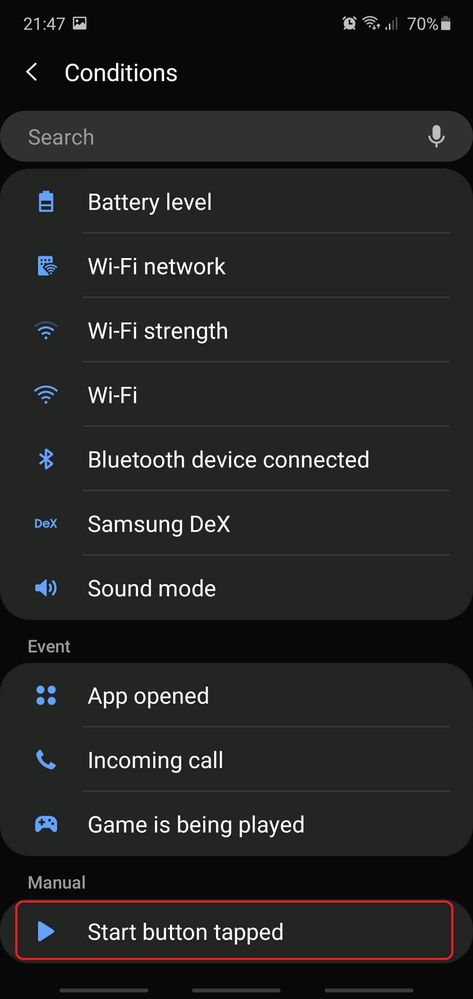
Next you’ll want to make sure 120Hz is enabled on your phone (from the Settings » Display » Motion smoothness menu). Once done, go to the home screen and tap the Start button you’ve just created using Bixby Routines. Then turn the screen off for 5 seconds, wake the phone, and you should have both 120Hz mode and Medium power saving mode working at the same time (you can confirm that power saving mode is active by dragging down the notification shade and checking the Power mode toggle).
1 Comment
Š
Expert Level 5
Options
- Mark as New
- Subscribe
- Subscribe to RSS Feed
- Permalink
- Report Inappropriate Content
05-16-2020 05:12 PM in
Galaxy S