- Mark as New
- Bookmark
- Subscribe
- Subscribe to RSS Feed
- Permalink
- Report Inappropriate Content
10-10-2021 12:15 PM in
Galaxy S- Mark as New
- Subscribe
- Subscribe to RSS Feed
- Permalink
- Report Inappropriate Content
10-10-2021 12:24 PM in
Galaxy S
- Mark as New
- Subscribe
- Subscribe to RSS Feed
- Permalink
- Report Inappropriate Content
10-10-2021 12:35 PM in
Galaxy S
- Mark as New
- Subscribe
- Subscribe to RSS Feed
- Permalink
- Report Inappropriate Content
10-11-2021 11:05 PM in
Galaxy S

- Mark as New
- Subscribe
- Subscribe to RSS Feed
- Permalink
- Report Inappropriate Content
10-10-2021 02:52 PM in
Galaxy S- Mark as New
- Subscribe
- Subscribe to RSS Feed
- Permalink
- Report Inappropriate Content
10-11-2021 11:06 PM in
Galaxy S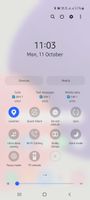

- Mark as New
- Subscribe
- Subscribe to RSS Feed
- Permalink
- Report Inappropriate Content
10-11-2021 11:20 PM in
Galaxy S
- Mark as New
- Subscribe
- Subscribe to RSS Feed
- Permalink
- Report Inappropriate Content
10-17-2021 07:37 PM in
Galaxy SDear Samsung Member,
Greetings from Samsung Customer Support!
Kindly go through the following steps to connect your Smartphone to your Smart TV:
Swipe down the Notification pane > Select screen mirror option (Smart view / Mirroring / Miracast / Wireless Display / Mirror Share / Screencast / Screen Share / Smart View/play to ,etc) > Enable Smart view > Select the desired device > Tap to connect TV model number > Notification bar will appear on the TV screen and select Allow to give permission to connect your device > Phone is connected with TV. Now you can share the mobile content with TV.
Note: You need to have the mirroring connection to be open on both your smartphone/tablet and the TV for the mirroring to work correctly.
For further assistance, register your concern in Samsung Members Application (Open Samsung Members Application > Get help > Send Feedback > Error report/Ask questions).
Thank you for writing to Samsung.
Warm Regards,
Samsung Customer Support
