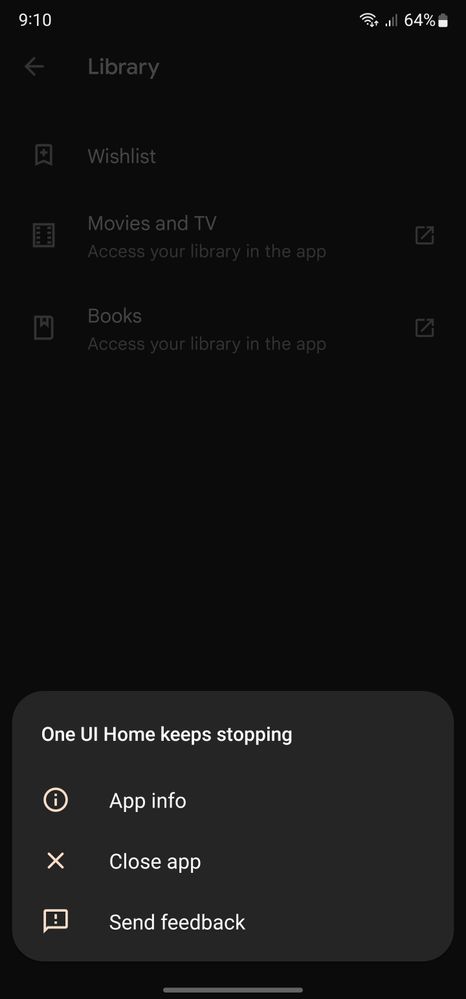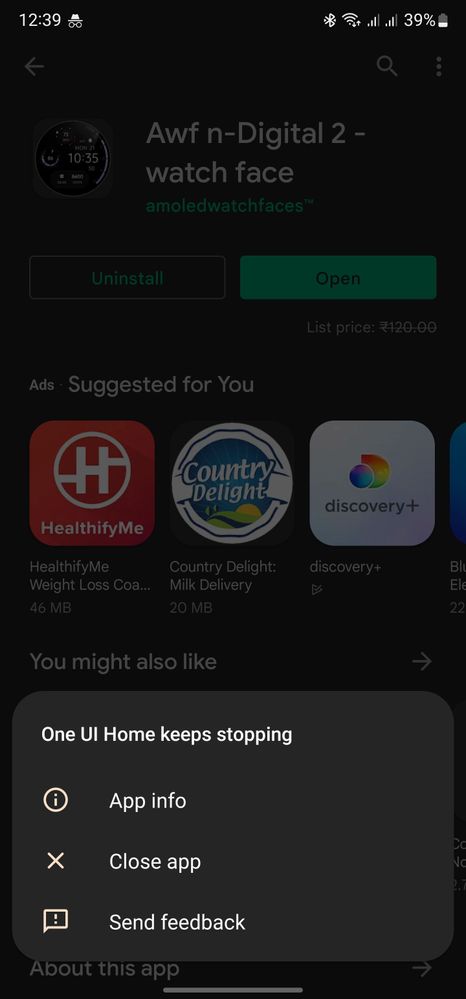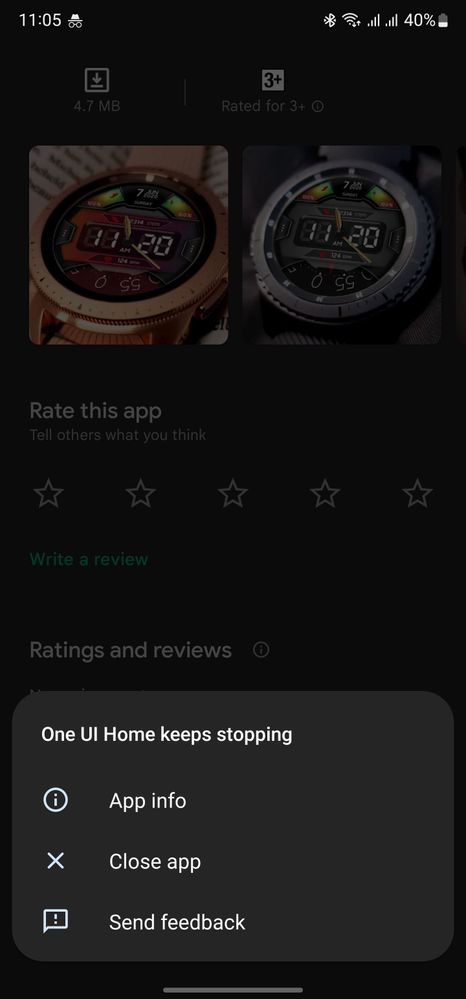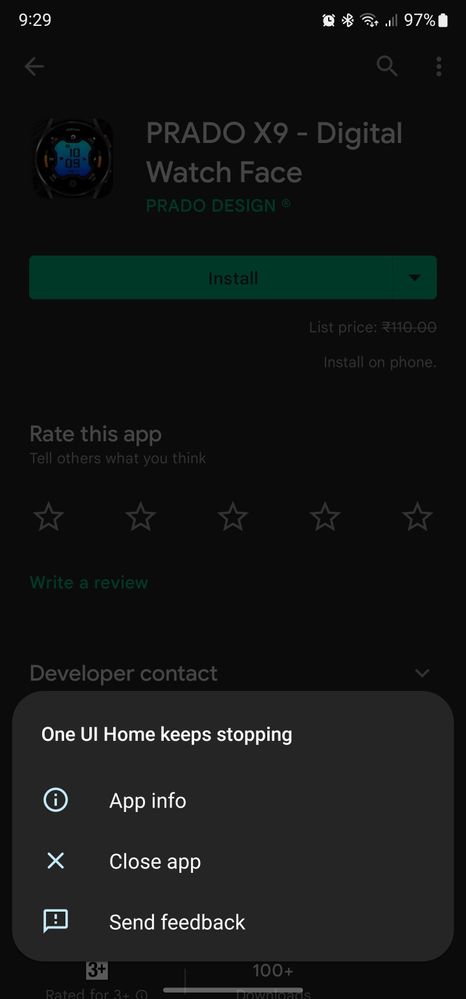- Mark as New
- Bookmark
- Subscribe
- Subscribe to RSS Feed
- Permalink
- Report Inappropriate Content
08-07-2022 09:35 PM in
Galaxy S- Mark as New
- Subscribe
- Subscribe to RSS Feed
- Permalink
- Report Inappropriate Content
08-07-2022 09:44 PM in
Galaxy S- Mark as New
- Subscribe
- Subscribe to RSS Feed
- Permalink
- Report Inappropriate Content
08-07-2022 09:52 PM in
Galaxy S- Mark as New
- Subscribe
- Subscribe to RSS Feed
- Permalink
- Report Inappropriate Content
08-07-2022 09:55 PM in
Galaxy S- Mark as New
- Subscribe
- Subscribe to RSS Feed
- Permalink
- Report Inappropriate Content
08-07-2022 10:00 PM in
Galaxy S- Mark as New
- Subscribe
- Subscribe to RSS Feed
- Permalink
- Report Inappropriate Content
08-07-2022 10:00 PM in
Galaxy S- Mark as New
- Subscribe
- Subscribe to RSS Feed
- Permalink
08-19-2022 12:32 AM in
Galaxy SDear Samsung member,
Greetings from Samsung customer support.
We acknowledge your query and apologize for the inconvenience caused to you and will surely assist you regarding the same and please follow the easy troubleshooting steps which might help to solve the issue.
Please Note: Make sure you have an active internet connection before attempting any troubleshooting.
Restart the device:
Press and hold the Power button until the menu pops.
Tap the Restart button and wait for the device to power off and on again
Clear data from the play store: Settings>>apps>>Google Play Store>>Storage>>Clear Data and tap Delete to confirm.
Reset the download Manager: Settings>>Apps>>More Icon (Three Dots) Show system apps>> Download Manager>>Disable>>Force Stop.This won't affect any information on the device. Select Force stop on the prompt to confirm.
Note: Kindly confirm with the customer, all permission of google play(Play store) should be enabled.
Check Date & Time Settings: Settings>> General Management>>Date and Time>>Make sure Automatic date and time is switched on (toggled to the right & blue).
Check available storage space: Settings>>Device Maintenance>>Storage>>Check the available storage.
If your device has less than 20% of storage available, you will need to free up some space.
Remove and re-configure Google Account: Settings>>Cloud and Account>>Accounts>>Google Account>>Remove Account (Depending on the operating system this option may be under a 3 dot menu button on the top right-hand side of the screen.)>>Remove Account to confirm>>Add Account>>Google>>Enter your Google Account>>Enter your Google Account password and tap on Next>>Agree
Enable All Related Apps: Settings>>Apps>>Tap on the top right 3 dot menu button and then tap on Show System Apps>>Disabled>>Ensure there are no apps related to Google Play Services or Download Manager in the Disabled apps list.
In case the issue still occurs. Please register your concern in Samsung Members Application (Open Samsung Members Application > Get help > Send Feedback > Error report).
Thank you for writing to us.
Warm Regards,
Samsung Customer Support.