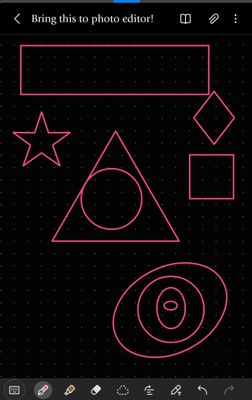- Mark as New
- Bookmark
- Subscribe
- Subscribe to RSS Feed
- Permalink
- Report Inappropriate Content
06-10-2020 02:57 PM in
Galaxy S- « Previous
-
- 1
- 2
- Next »
- Mark as New
- Subscribe
- Subscribe to RSS Feed
- Permalink
- Report Inappropriate Content
06-10-2020 03:46 PM in
Galaxy S- Mark as New
- Subscribe
- Subscribe to RSS Feed
- Permalink
- Report Inappropriate Content
06-10-2020 04:23 PM in
Galaxy S- Mark as New
- Subscribe
- Subscribe to RSS Feed
- Permalink
- Report Inappropriate Content
06-10-2020 04:28 PM in
Galaxy S- Mark as New
- Subscribe
- Subscribe to RSS Feed
- Permalink
- Report Inappropriate Content
06-12-2020 07:05 PM in
Galaxy SDear Samsung Member,
Greetings from Samsung Customer Support!
To draw shapes on a picture you need to :: Go to Gallery>> pick the photo>>click on edit>>drawing>>pen>>choose the pen accordingly>>set the color>>and draw accordingly >>then apply>>then save.
Thank you for writing to Samsung.
Warm Regards,
Samsung Customer Support
- Mark as New
- Subscribe
- Subscribe to RSS Feed
- Permalink
- Report Inappropriate Content
03-06-2021 04:39 AM in
Galaxy SThe above answer isn't incorrect. That would be a hand drawn circle, OP wants shape tools with ability to change line coloring and fill. Like Paint on Windows. Samsung has a plethora of useful software bundled with their phones, some of which are quite Advanced, such as 3D scanning, etc... And their photo editing app is quite good. But what's continually surprised me is their lack of basic shapes, again, like Paint on Windows. Why they still haven't added this is beyond me.
- Mark as New
- Subscribe
- Subscribe to RSS Feed
- Permalink
- Report Inappropriate Content
08-16-2021 12:50 PM in
Galaxy S1. Open Gallery and select the photo you want to edit. Click on Edit.
2. Check the bottom of the screen for a toolbar that has "crop", "filter", "stickers" and other options. Swipe right on it till you see a pencil/pen icon, and then click on it.
3. Another toolbar appears, with another pencil/pen icon on its leftmost side. Click on it to get a selection of pens.
4. Choose the pen that looks like a magic wand, and has a star at the top end. Select the colour of the ink and the thickness of the pen's markings.
5. Draw a rough sketch of the shape you want to add to your image on the picture itself.
6. A number of "basic" shapes that resemble your sketch would now be displayed at the top of your screen. Click on the shape you want to use, and your rough sketch will be replaced by that pre-drawn "basic" shape.
7. Move the new shape to its intended location by dragging the window that surrounds it. Use the dots at the three corners of the window to adjust the its size.
8. Use the tick at the bottom right corner of the window enclosing your shape to finish off the process.
- Mark as New
- Subscribe
- Subscribe to RSS Feed
- Permalink
- Report Inappropriate Content
08-28-2021 03:24 AM in
Galaxy S'Samsung Notes' has an awesome feature where you draw (free-hand) any shape you'd like but after drawing it if you pause and hold the stylus in place with that the app will create the shape (within reason). It's super cool! I thought the 'magic wand' tip above was going to have this feature... But it's really not even close. i.e. If I need a rectangle to mark-up a screenshot I have to use a pillowcase? Lol no thanks... Besides that inconvenience the images/stickers themselves can only be resized to scale.. super useless.
Bring this feature to Samsung Photo Editor and/or to the Screenshot Toolbar. Pretty please 🙏
- Mark as New
- Subscribe
- Subscribe to RSS Feed
- Permalink
- Report Inappropriate Content
08-28-2021 03:28 AM in
Galaxy SI forgot to add the picture. See attached.
- Mark as New
- Subscribe
- Subscribe to RSS Feed
- Permalink
- Report Inappropriate Content
12-31-2022 02:15 PM in
Galaxy S- « Previous
-
- 1
- 2
- Next »