- Mark as New
- Bookmark
- Subscribe
- Subscribe to RSS Feed
- Permalink
- Report Inappropriate Content
09-19-2021 01:54 AM in
Galaxy S

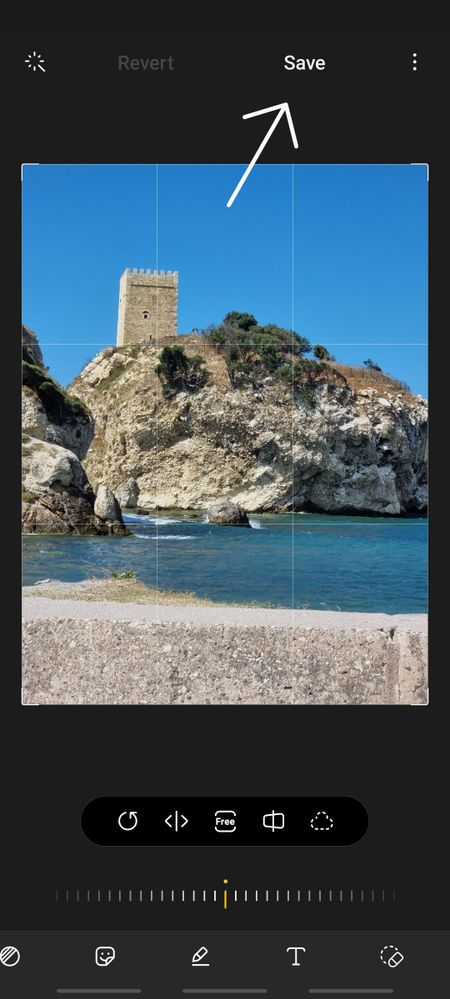
- Mark as New
- Subscribe
- Subscribe to RSS Feed
- Permalink
09-19-2021 10:12 AM in
Galaxy SAwesome tutorial! Thanks for sharing Ambassador 👏
- Mark as New
- Subscribe
- Subscribe to RSS Feed
- Permalink
- Report Inappropriate Content
09-20-2021 12:49 AM in
Galaxy S- Mark as New
- Subscribe
- Subscribe to RSS Feed
- Permalink
- Report Inappropriate Content
09-20-2021 12:53 AM in
Galaxy S- Mark as New
- Subscribe
- Subscribe to RSS Feed
- Permalink
09-23-2021 10:36 AM in
Galaxy SThanks for sharing the tip!
- Mark as New
- Subscribe
- Subscribe to RSS Feed
- Permalink
- Report Inappropriate Content
01-26-2022 12:55 PM in
Galaxy SCan anyone help me regarding this issue... before it's perfectly fine
- Mark as New
- Subscribe
- Subscribe to RSS Feed
- Permalink
01-27-2022 02:38 PM in
Galaxy SHi,
For assistance, please visit one of our authorized Service Centers to check it for you. You may refer to the link it will guide you to the nearest service center to your location https://www.samsung.com/ae/support/service-center/
- Mark as New
- Subscribe
- Subscribe to RSS Feed
- Permalink
- Report Inappropriate Content
10-15-2022 02:17 PM in
Galaxy SCould somebody explain how this works? Is the original file stored inside the edited file or is stored somewhere else in the phone?
