- Mark as New
- Bookmark
- Subscribe
- Subscribe to RSS Feed
- Permalink
- Report Inappropriate Content
04-02-2020 03:43 PM in
Galaxy NoteWith every new release, Galaxy phones get better and better. So naturally, the camera on the Galaxy Note 10 is great! You’ll still have all your favorite camera modes, such as Super Slow-mo, along with some new additions like Live focus video, Night mode, and more.
LIVE FOCUS VIDEO
That’s right. Live focus can now be used in videos! Add bokeh effects to really make the people or objects in your videos stand out. And the best part is that you can use it on both the front and rear cameras.
To use Live focus video, just open the Camera app, swipe to Live focus video, and then select your desired effect. Just be aware that the filters may not appear unless the camera detects a face.
HERE ARE THE DIFFERENT OPTIONS:

Color point: Make the background gray, so the video’s subject really stands out. Use the slider to adjust the amount of gray.
Big circle: Alter the background with garbled orbs of light. The subject will pop out and the picture will have an ethereal look.
Glitch: Gives videos a glitchy look like something out of a horror movie.
SUPER STEADY
Even if you’re rock solid, your hands may still shake a little when you hold your phone. To prevent unsteady videos, use Super steady on your Note10. It helps stabilize videos to make them come out super smooth.
Open the Camera app, and navigate to the rear camera. Select either Video or Hyperlapse, and then tap the Super steady icon at the top of the screen. It looks like a little hand and will glow yellow when activated. To make things better, Super steady can be used on both the Ultra wide and Wide lens.
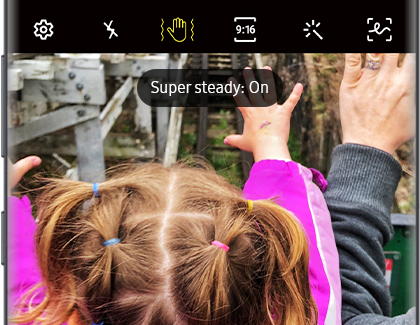
Note: Super steady only works on the rear camera and can be used with Video and Hyperlapse camera modes.
NIGHT MODE
Nothing is more upsetting than realizing a great picture came out too dark. That won’t happen on your Note10. Use Night mode in low-light settings to brighten up pictures.
Open the Camera app, and select Night mode. Then, take pictures the way you normally would. Note10’s camera will automatically capture and stitch together multiple images into one single shot, making the picture much brighter. You won’t even realize that the picture was taken somewhere dark.

ZOOM-IN MIC
You’re worried your phone won’t be able to record a sound that’s far away. That won’t happen on Note10. The new Zoom-in mic feature increases the volume of the recording as you zoom in on the audio’s source and also minimizes background noise.
This setting is on by default, but you should double-check just in case. Open the Camera app, and navigate to the rear camera. Select Video, and then tap the Settings icon. Tap Advanced recording options, and then tap the switch next to Zoom-in mic.
To make the sound quality even better, Note10 has three microphones instead of two.

- Mark as New
- Subscribe
- Subscribe to RSS Feed
- Permalink
- Report Inappropriate Content
04-02-2020 03:52 PM in
Galaxy Note- Mark as New
- Subscribe
- Subscribe to RSS Feed
- Permalink
- Report Inappropriate Content
04-02-2020 04:01 PM in
Galaxy Note