BasselK
★
Options
- Mark as New
- Bookmark
- Subscribe
- Subscribe to RSS Feed
- Permalink
- Report Inappropriate Content
03-04-2021 12:25 PM in
Galaxy Note
Dear Members,
As we know the S-Pen is the magic wand 🪄 of Galaxy Note series, we can use it to write notes, draw, sign contract, taking pictures and more.
But one of my favourite features is to use is as a remote control for media apps such as Spotify, YouTube and many other apps.
You only need to activate S-Pen Air Actions in your device quite menu or go to Settings > Advanced Features > S-Pen > Air Actions.

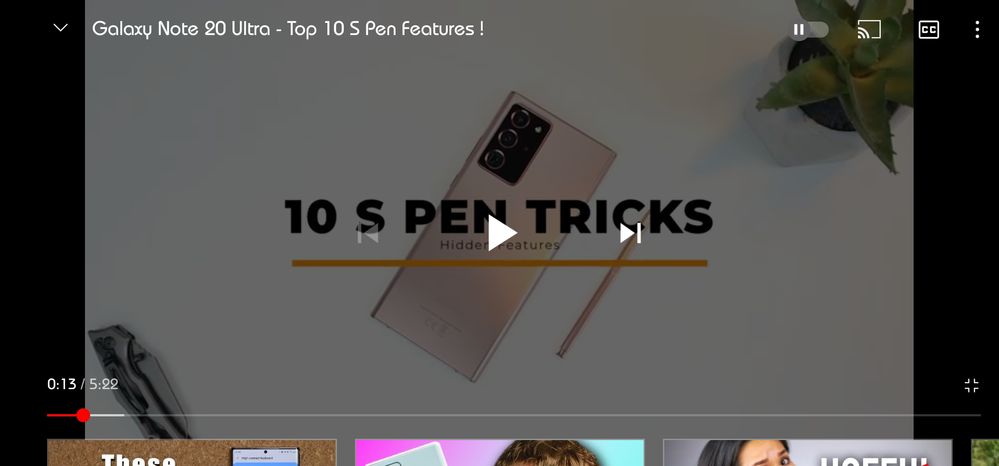
As we know the S-Pen is the magic wand 🪄 of Galaxy Note series, we can use it to write notes, draw, sign contract, taking pictures and more.
But one of my favourite features is to use is as a remote control for media apps such as Spotify, YouTube and many other apps.
You only need to activate S-Pen Air Actions in your device quite menu or go to Settings > Advanced Features > S-Pen > Air Actions.

Then by using a simple gestures you can control you media app:
- Single press for play and pause.
- Double press for playing next track.
- Press and move up to increase the volume.
- Press and move down to decrease the volume.
- Press and move right for next track.
- Press and move left for previous track.
- Single press for play and pause.
- Double press for playing next track.
- Press and move up to increase the volume.
- Press and move down to decrease the volume.
- Press and move right for next track.
- Press and move left for previous track.
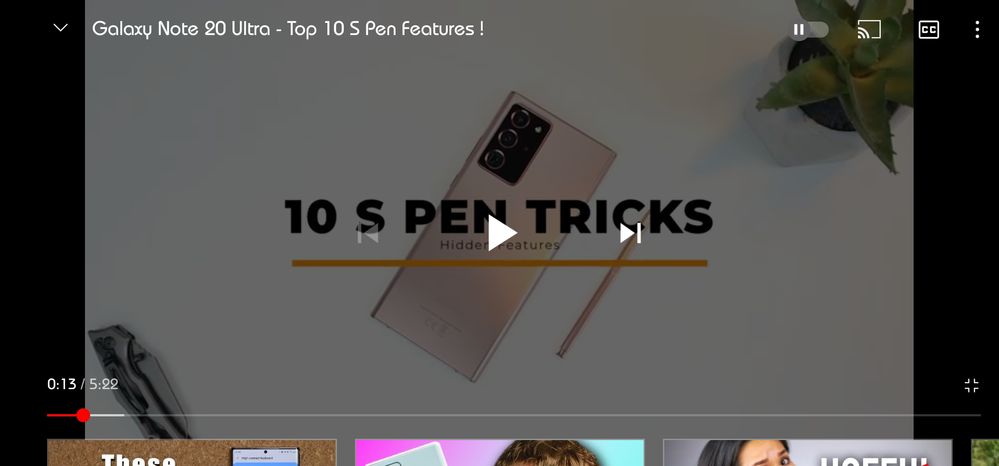
Let me know in the comments below if you like using this feature like I do, and what are your favourite S-Pen gestures.
4 Comments
Samsung_special
Community Manager
Options
- Mark as New
- Subscribe
- Subscribe to RSS Feed
- Permalink
03-04-2021 12:33 PM in
Galaxy NoteThanks Ambassador for sharing this! These are such helpful tips for why S-Pen is a game (and life) changer.
Nothing beats the power of the S-Pen to do what you can't with Galaxy!
cjohnpabit
Active Level 4
Options
- Mark as New
- Subscribe
- Subscribe to RSS Feed
- Permalink
- Report Inappropriate Content
03-31-2021 07:52 PM in
Galaxy Note
One of the best S-Pen feature for me is the smart select. It gives you the option to Extract text even on photos. Very useful!! Looking forward to having an upgraded version of note. Hopefully soon. #Note8 user here 😊
BasselK
★
Options
- Mark as New
- Subscribe
- Subscribe to RSS Feed
- Permalink
- Report Inappropriate Content
03-31-2021 07:58 PM in
Galaxy Note
I totally agree with you 👍🏼💯
Samsung_special
Community Manager
Options
- Mark as New
- Subscribe
- Subscribe to RSS Feed
- Permalink
04-01-2021 10:20 AM in
Galaxy NoteThat's a great tip too! Thanks for sharing!
