- Mark as New
- Bookmark
- Subscribe
- Subscribe to RSS Feed
- Permalink
- Report Inappropriate Content
11-08-2019 08:08 PM (Last edited 11-08-2019 08:27 PM ) in
Galaxy M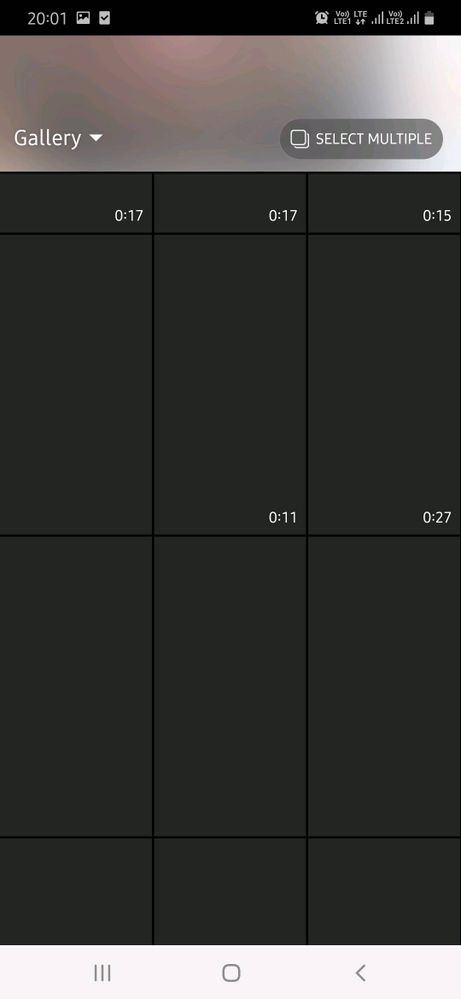

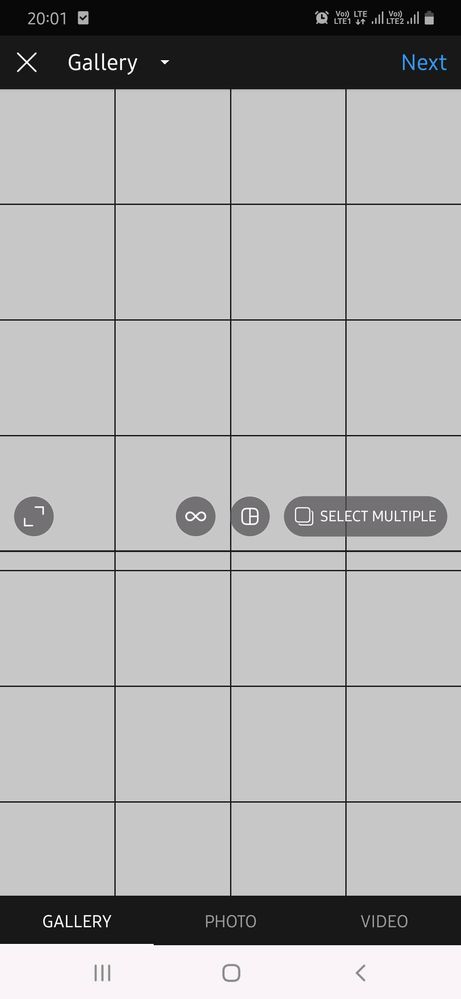
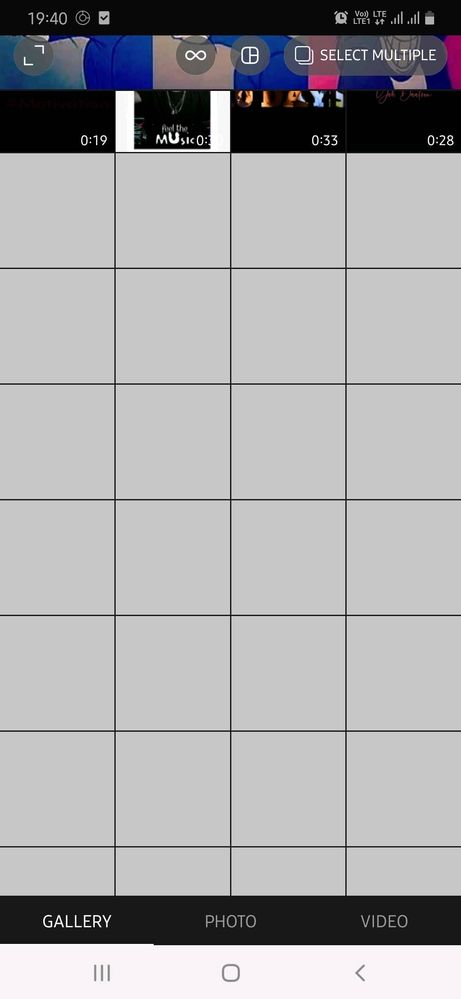
Solved! Go to Solution.
1 Solution
Accepted Solutions
- Mark as New
- Subscribe
- Subscribe to RSS Feed
- Permalink
- Report Inappropriate Content
11-08-2019 09:12 PM in
Galaxy MThis solution is internet based so I don't know if it works 100% or not but Still a Hope.
Go To settings, app manager, then scroll down to Instagram and clear the cache, Clear data and do force Stop. Then Go to playstore and Uninstall the app from there. Now Restart your phone. Again Download Instagram and open it from playstore, Now when its downloaded Open it from Playstore, And Then Allow the permission which apps Usually asks, And then Go to Upload a photo section, And You will be seeing that app will load photos very slowly, Building a Cache so you can minimize the app. once all photos are Build You can Then Close the app. and Then Again check you can Find all the photos there.
All the Best.
- Mark as New
- Subscribe
- Subscribe to RSS Feed
- Permalink
- Report Inappropriate Content
11-08-2019 08:14 PM in
Galaxy M- Mark as New
- Subscribe
- Subscribe to RSS Feed
- Permalink
- Report Inappropriate Content
11-08-2019 08:27 PM in
Galaxy M- Mark as New
- Subscribe
- Subscribe to RSS Feed
- Permalink
- Report Inappropriate Content
11-08-2019 08:35 PM in
Galaxy M- Mark as New
- Subscribe
- Subscribe to RSS Feed
- Permalink
- Report Inappropriate Content
11-08-2019 09:12 PM in
Galaxy MThis solution is internet based so I don't know if it works 100% or not but Still a Hope.
Go To settings, app manager, then scroll down to Instagram and clear the cache, Clear data and do force Stop. Then Go to playstore and Uninstall the app from there. Now Restart your phone. Again Download Instagram and open it from playstore, Now when its downloaded Open it from Playstore, And Then Allow the permission which apps Usually asks, And then Go to Upload a photo section, And You will be seeing that app will load photos very slowly, Building a Cache so you can minimize the app. once all photos are Build You can Then Close the app. and Then Again check you can Find all the photos there.
All the Best.
- Mark as New
- Subscribe
- Subscribe to RSS Feed
- Permalink
- Report Inappropriate Content
11-08-2019 09:56 PM in
Galaxy M- Mark as New
- Subscribe
- Subscribe to RSS Feed
- Permalink
- Report Inappropriate Content
11-09-2019 01:27 PM in
Galaxy Manyways thank you for replying...
i think this is the problem of ram management rather than internet
Samsung is still giving bad processors in its budget range smartphones....
- Mark as New
- Subscribe
- Subscribe to RSS Feed
- Permalink
- Report Inappropriate Content
11-09-2019 01:45 PM in
Galaxy M- Mark as New
- Subscribe
- Subscribe to RSS Feed
- Permalink
- Report Inappropriate Content
11-09-2019 02:06 PM in
Galaxy M- Mark as New
- Subscribe
- Subscribe to RSS Feed
- Permalink
- Report Inappropriate Content
11-10-2019 03:47 PM in
Galaxy M