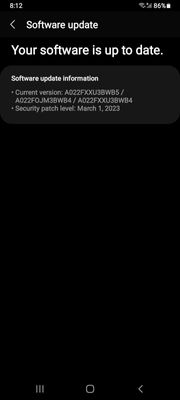- Mark as New
- Bookmark
- Subscribe
- Subscribe to RSS Feed
- Permalink
- Report Inappropriate Content
07-13-2021 07:55 PM (Last edited 07-13-2021 07:55 PM ) in
Galaxy M- Mark as New
- Subscribe
- Subscribe to RSS Feed
- Permalink
- Report Inappropriate Content
07-13-2021 08:20 PM in
Galaxy MNow you need to enable USB Debugging and OEM unlocking. Head over to the Settings > System > Advanced > Developer Options. Here you need to enable OEM unlocking and USB Debugging options.
Download the latest Factory Images of Android 10 for your Pixel, from here.
Once downloaded, extract the zip contents to the Platform-Tools folder.
Now restart your device into bootloader, For this, you need to open Platform-Tools folder then open CMD by typing CMD into the file manager’s address bar. Now enter this command.adb reboot bootloader
Now you need to enter this command to unlock the bootloader.fastboot flashing unlock
After entering this command, you’ll get a warning message. Here you need to choose “Unlock the Bootloader” option using volume keys. Then, press the power button for the confirmation, and restart your device (This process will wipe all data).
Again enter this command, to dive into the fastboot mode.adb reboot bootloader
Once done, you need to enter the flash command, which will flash your device.flash-all
That’s it.
- Mark as New
- Subscribe
- Subscribe to RSS Feed
- Permalink
- Report Inappropriate Content
07-13-2021 08:22 PM in
Galaxy M• STEP 1: Take a Device Backup
To begin with, take a backup of all the data on your device. This is because the below downgrade process might wipe off all the data
• STEP 2: Install Odin
Next up, install the Odin Tool on your PC. This will be used to install the downgrade firmware onto your device.
https://droidfilehost.com/download/download-odinv-3-14-4/?ind=1597752321638&filename=odin3_v3.14.4.z...
• STEP 3: Download the Rollback Firmware
Likewise, download the rollback firmware for your device. This will help you to downgrade your Galaxy M02 from One UI 3.0 to 2.0 i.e. from Android 11 to 10. You could download the Android 10 firmware using the Frija Tool or the Samfirm tool. Just make sure to download the firmware corresponding to your region only.
Samfirm tool instructions : https://www.getdroidtips.com/use-samfirm-to-download-samsung-firmware/
Or
Download Directly from Sammobile:
https://www.sammobile.com/firmwares/archive/
• STEP 4: Boot Galaxy M02 to Download Mode
Along the same lines, you will have to boot your device to the Download Mode. To do so, Power off your device. Then press and hold the Volume Down + Volume Up together and connect your device to the PC via USB cable. As soon as you see the Download Mode, release all the keys. Finally, use the Volume Up key to select the OK option. That’s it. Your Galaxy M02 will now be booted to the Download Mode.
• STEP 5: Install Samsung Android 10 (OneUI 2.5/2.0) Downgrade Firmware
Now that we have checked all the requirements, it’s time to install the Android 10 firmware file onto your Samsung device via Odin. Follow the below steps for that:
1. Connect your device to PC via USB cable.
2. Make sure that is booted to Download Mode.
3. Launch the Odin Tool on your PC. The ID COM section should be highlighted and should display a Port number as well. This signifies that the tool was able to recognize your device.
It’s now time to load the BL, AP, CP, and CSC files to Odin. Here’s how it could be done
4. Click on BL and upload the BL firmware file Then click on AP and upload the AP firmware file. This might take some time.
5. After this, click CP and load the CP firmware file.
6. Finally, click CSC and upload the Home_CSC file (make sure it’s the Home_CSC file and not the normal CSC).
7. Once you have loaded all four files, go to the ‘Options’ section of Odin and check Auto Reboot and F.Reset Time.
8. Finally, hit the Start button and wait for the process to complete.As soon as the installation is done, you should get the PASS message and your device will boot to the OS. 9. You may now disconnect it from your PC and close the tool.
10. That's it. Done
■ Refer the link for all instructions,
https://www.droidwin.com/downgrade-samsung-android-11-to-10-oneui-3-oneui-2/
- Mark as New
- Subscribe
- Subscribe to RSS Feed
- Permalink
- Report Inappropriate Content
07-14-2021 12:48 AM in
Galaxy MYou have to manually flash it.
Refer the below. Make sure you take a full backup of the device first.
Watch both videos fully before proceeding. Because they say important points to remember.
How to Install Samsung Stock ROM/Flash Firmware With Odin:
https://youtu.be/xuV5-v91IUA
Downgrade Android 11 Rollback -Android 10
https://youtu.be/k6hcGCR8tOQ
- Mark as New
- Subscribe
- Subscribe to RSS Feed
- Permalink
- Report Inappropriate Content
07-14-2021 07:32 AM in
Galaxy M- Mark as New
- Subscribe
- Subscribe to RSS Feed
- Permalink
- Report Inappropriate Content
07-14-2021 08:32 AM (Last edited 07-14-2021 08:34 AM ) in
Galaxy MNo, as long as you use stock firmware. Flashing original firmware with Odin will NOT trip Knox, so it's safe.
If Knox is tripped, that invalidates your warranty (ex: rooting the phone).
- Mark as New
- Subscribe
- Subscribe to RSS Feed
- Permalink
- Report Inappropriate Content
07-15-2021 12:41 AM in
Galaxy MAdding another point, In July security update Samsung has updated the Rollback Prevention (RP) fuses. So don't install July update if you want to downgrade. You will get an error while trying to flash if you are on latest update.
- Mark as New
- Subscribe
- Subscribe to RSS Feed
- Permalink
- Report Inappropriate Content
06-27-2023 08:55 AM in
Galaxy MGalaxy A02 Android 12 update