Anand_Avn
Active Level 9
Options
- Mark as New
- Bookmark
- Subscribe
- Subscribe to RSS Feed
- Permalink
- Report Inappropriate Content
12-12-2024 03:16 PM (Last edited 12-12-2024 03:25 PM ) in
Galaxy Gallery
Most brands have face recognition in their gallery apps, and Samsung does too. But there are some issues with it:
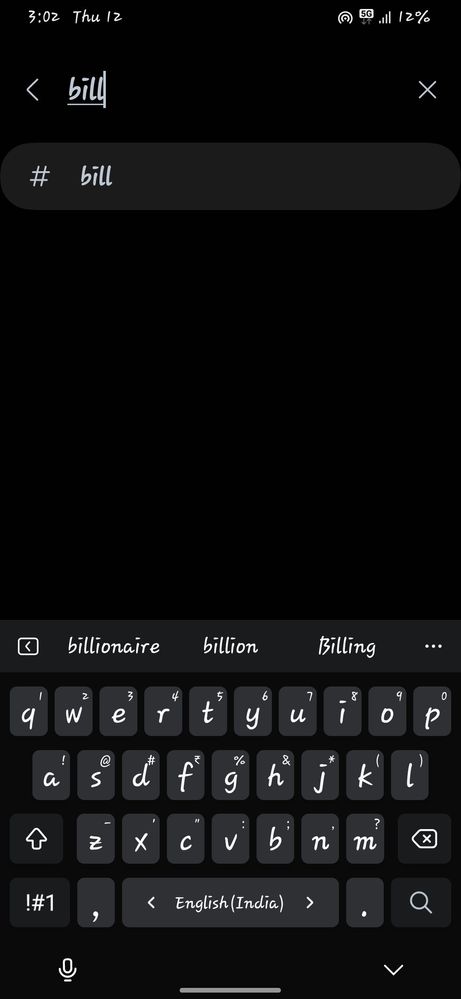
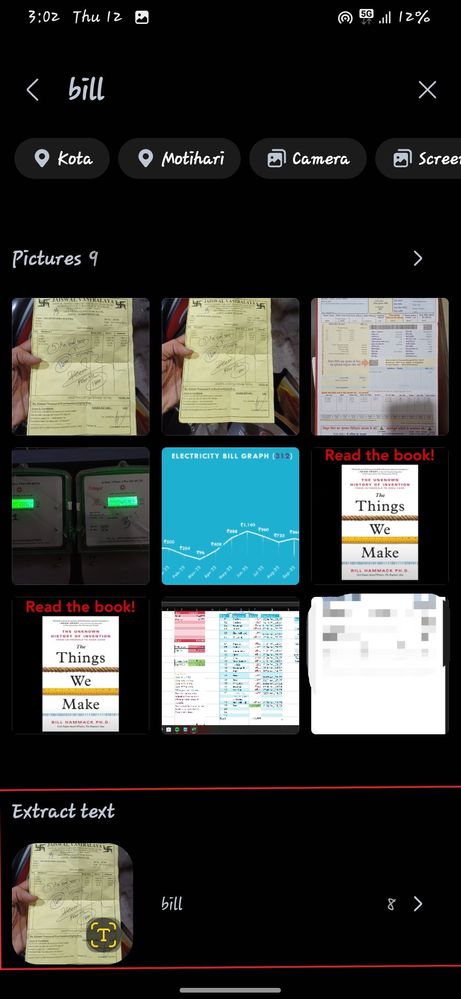
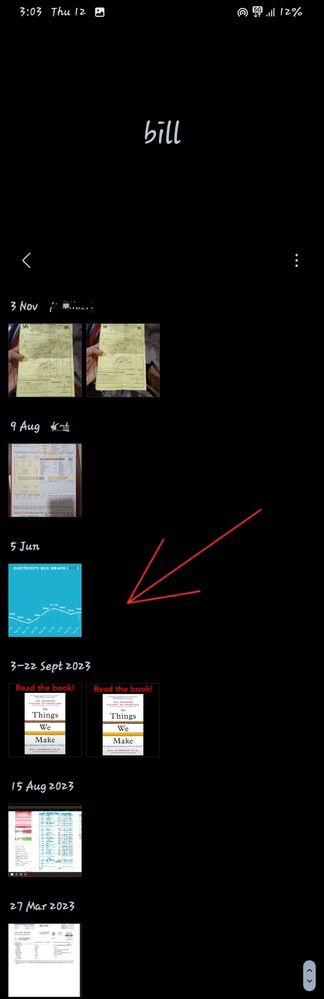
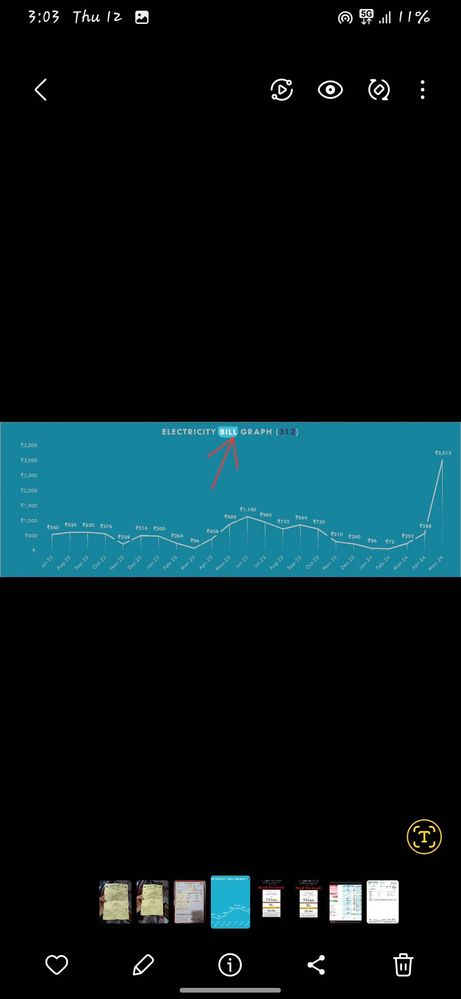
It highlighting the searched word "Bill"
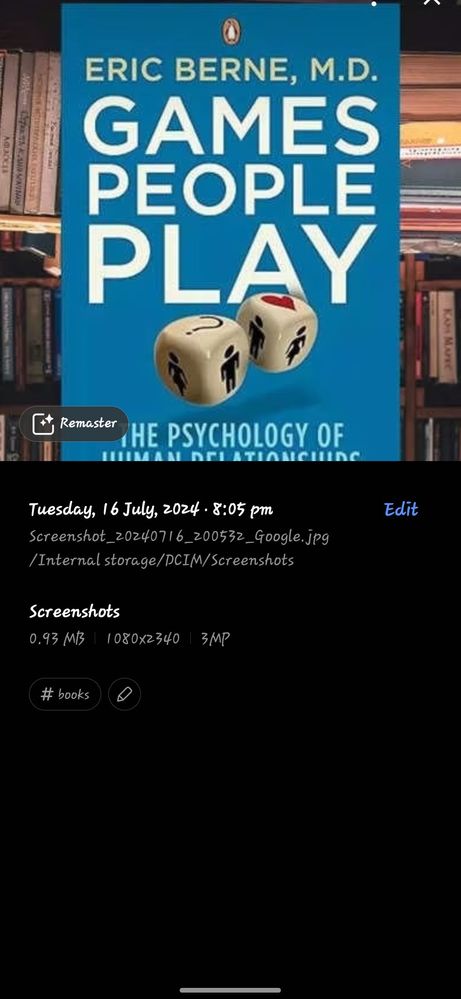

Seach made on app screen and showing all these result here from gallery apps.
1. If you fix a wrongly grouped photo (like assigning it to a different person), it won’t automatically move to the correct group.
2. If you remaster a grouped photo, it gets removed from the group and doesn’t re-add itself.
Search with Text (appears on Image)
Now, let’s focus onsomething better—Search with Text, a feature available on the A34 5G and higher (no idea about lower version).This lets you find photos by searching for the text in them. It works by extracting and indexing text from your images, but it’s not perfect. For example:
¤ Only clear and visible text is recognized.
¤ English is supported as of now.
Another helpful feature is Tagging. You can add tags like “documents,” “wedding,” or “trip” to your photos, making it even easier to search based on categories.
These tools together make searching in your gallery much simpler.
Illustration Search with Text:
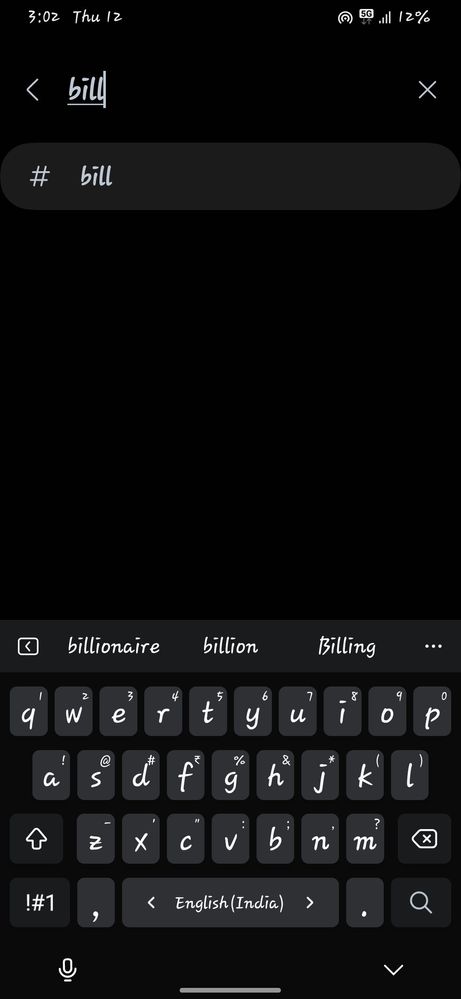
Search made with word "Bill"
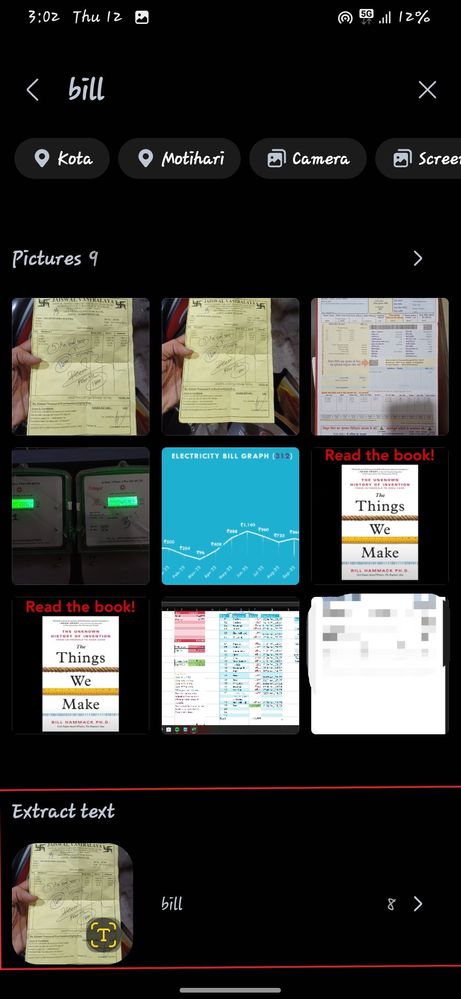
These r the result after search. U can clearly see at the bottom with heading "Extract text" contains 8 image.
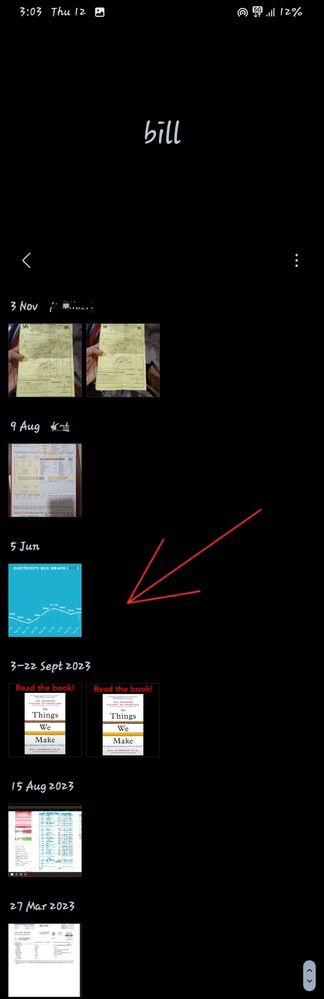
I opened random one.
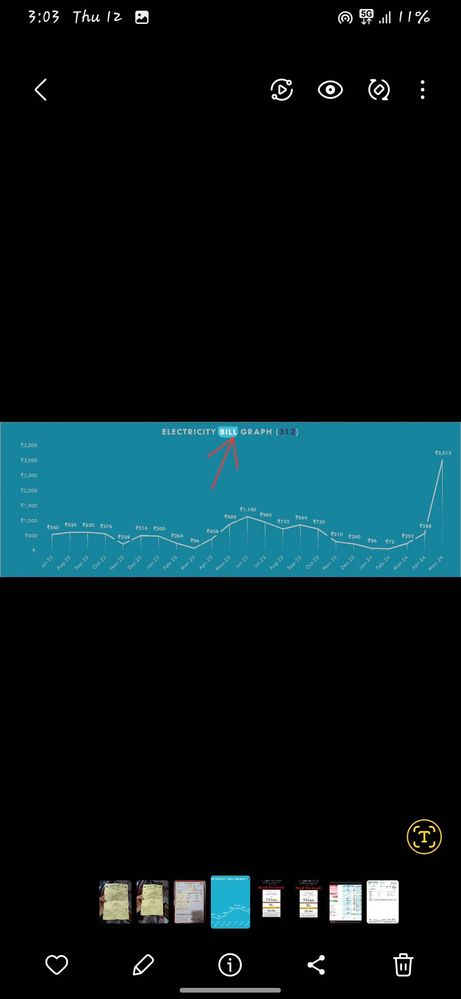
NOW TAGGING
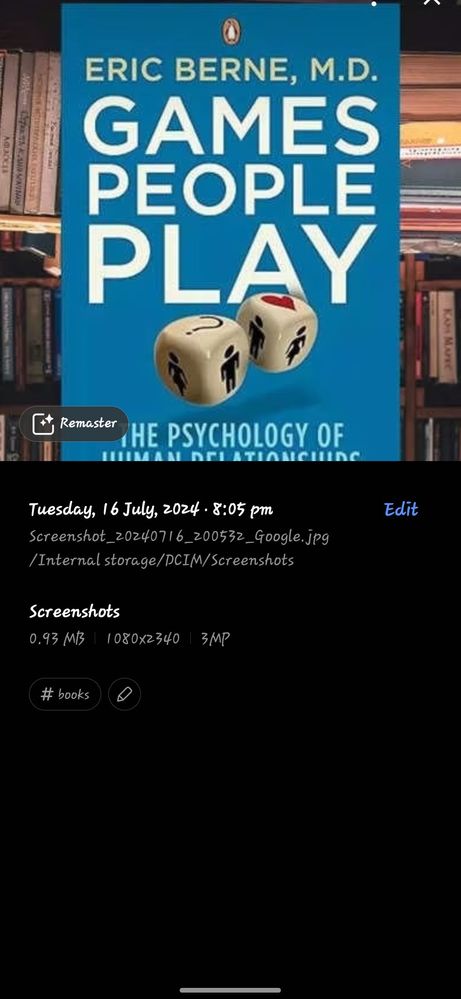
I picked random image & on derails page attach a tag of books u can play with this feature according to self.
All these seach works on search box on app screen..

2 Comments
DeepakSinghania
Active Level 7
Options
- Mark as New
- Subscribe
- Subscribe to RSS Feed
- Permalink
- Report Inappropriate Content
12-12-2024 03:17 PM in
Galaxy Gallery
M## c####ye samsung and beta program
Anand_Avn
Active Level 9
Options
- Mark as New
- Subscribe
- Subscribe to RSS Feed
- Permalink
- Report Inappropriate Content
12-12-2024 03:19 PM in
Galaxy Gallery
Bhai Bhai Aaram se
